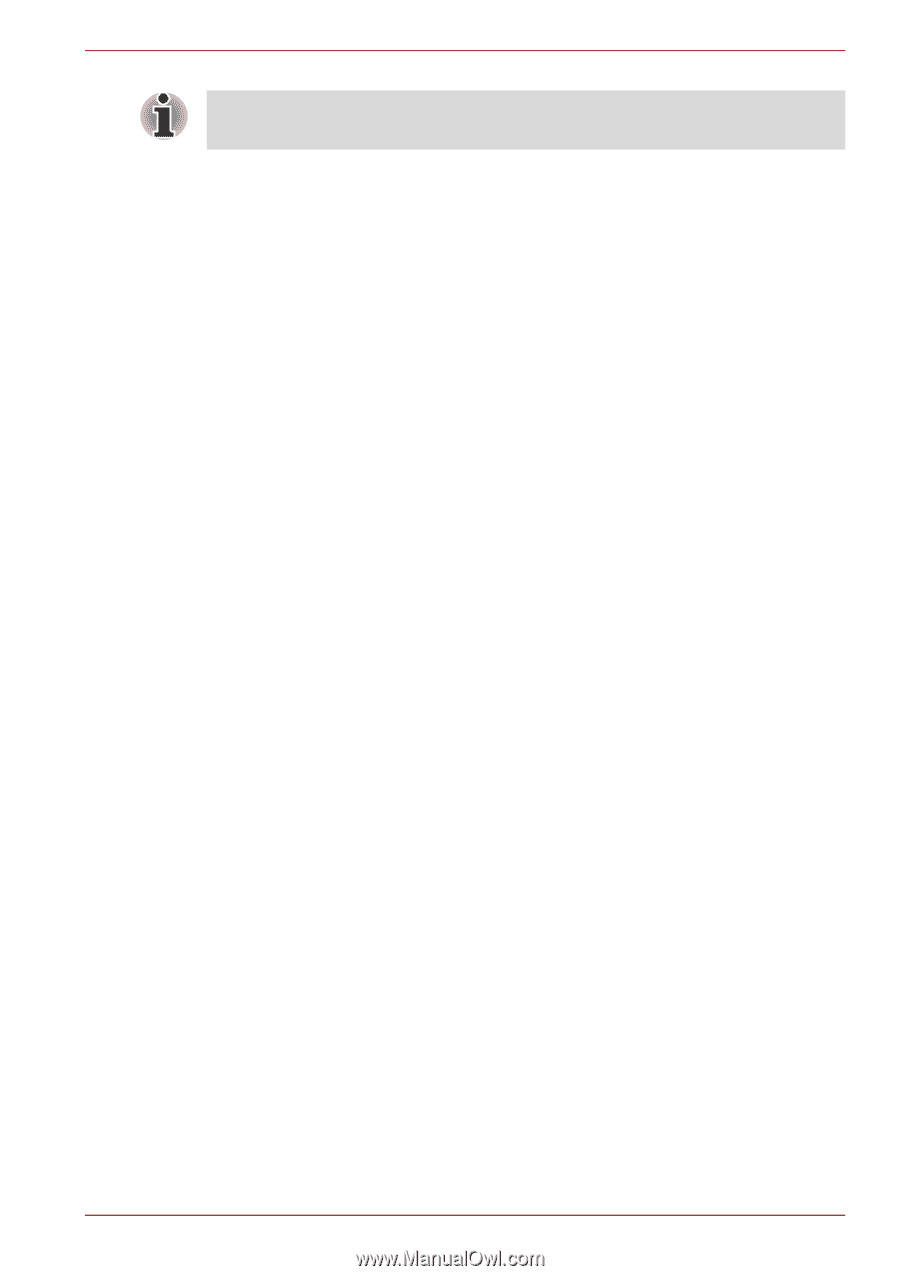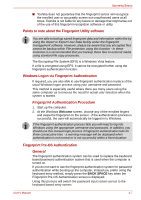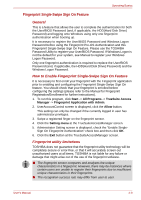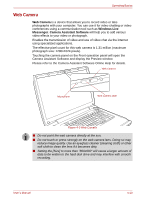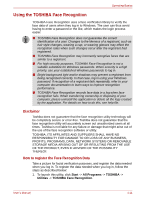Toshiba Qosmio G50 PQG55C-01R039 Users Manual Canada; English - Page 83
How to Delete the Fingerprint Data, Start, All Programs, TrueSuite Access, Manager
 |
View all Toshiba Qosmio G50 PQG55C-01R039 manuals
Add to My Manuals
Save this manual to your list of manuals |
Page 83 highlights
Operating Basics It is strongly recommended that you register 2 or more fingerprints. Repeat the procedure from step 3 to register another fingerprint. How to Delete the Fingerprint Data Saved fingerprint data is stored in special non-volatile memory inside the fingerprint sensor. Therefore, if you give the computer to someone else, or dispose of it in any way, the following process is recommended to delete your fingerprint information: 1. To run this program, click Start -> All Programs -> TrueSuite Access Manager -> TrueSuite Access Manager. 2. The Verify screen will be displayed, so either swipe your registered finger or enter the Windows logon password and click the Next button. 3. The User's Fingers screen is displayed. ■ To delete all registered fingerprints 1. Click Delete All Fingerprints. 2. Follow the on-screen instructions to deleted the registered fingerprints. ■ To delete individual fingerprints 1. Click the fingerprint mark above the registered finger. 2. Click Delete All Fingerprints. 3. "Are you sure you want to delete this fingerprint?" will be displayed on the screen, click Yes button. 4. When Delete All Fingerprints is selected, the user selection screen will be displayed, so select which user's fingerprint data to delete. ■ Selecting "Delete current user's fingerprints" will delete the fingerprint data for the currently logged in user. ■ Selecting "Delete all users' fingerprints" will delete the fingerprint data for all users, however this item can only be selected if the currently logged in user has administrator privileges. 5. A message will be displayed asking for confirmation to delete the fingerprint data, click the Yes button. In use, please be aware of the following limitations of the fingerprint sensor: ■ A warning message will be displayed when recognition is abnormal or recognition is not successful within a fixed duration. ■ The fingerprint sensor compares and analyzes the unique characteristics in a fingerprint. However, there may be instances where certain users are unable to register their fingerprints due to insufficient unique characteristics in their fingerprints. ■ The recognition success rate may differ from user to user. ■ Toshiba does not guarantee that this fingerprint recognition technology will be error-free. User's Manual 4-6