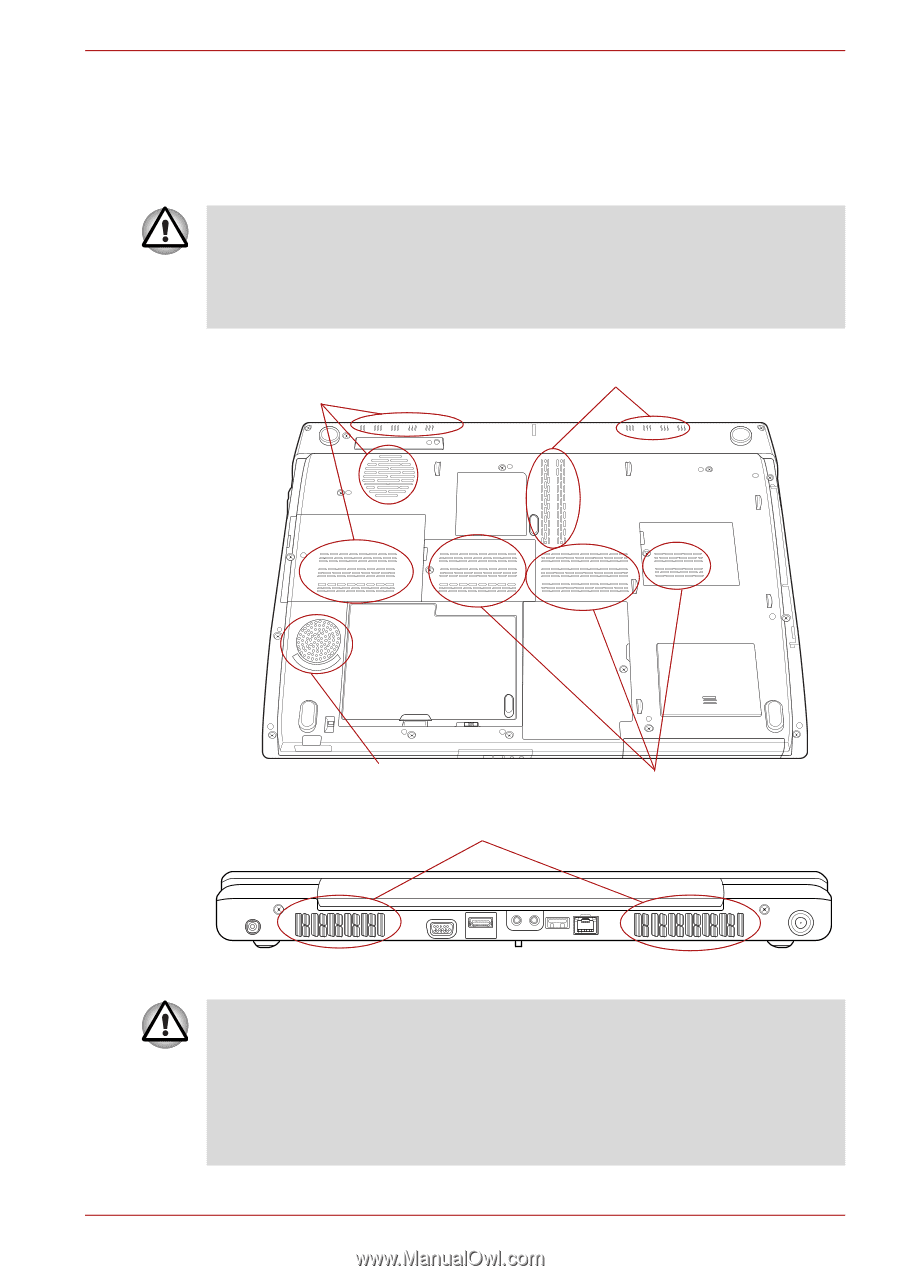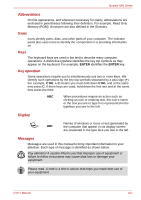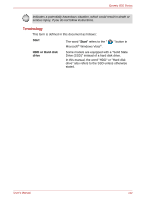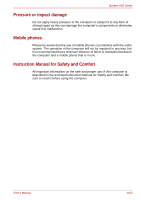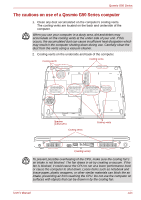Toshiba Qosmio G50 PQG55C-01R039 Users Manual Canada; English - Page 29
The cautions on use of a Qosmio G50 Series computer
 |
View all Toshiba Qosmio G50 PQG55C-01R039 manuals
Add to My Manuals
Save this manual to your list of manuals |
Page 29 highlights
Qosmio G50 Series The cautions on use of a Qosmio G50 Series computer 1. Clean any dust accumulated on the computer's cooling vents. The cooling vents are located on the back and underside of the computer. When you use your computer in a dusty area, dirt and debris may accumulate on the cooling vents at the under side of your unit. If this occurs, the accumulated dust can cause insufficient heat dissipation which may result in the computer shutting down during use. Carefully clean the dust from the vents using a vacuum cleaner. 2. Cooling vents on the underside and back of the computer. Cooling vents Cooling vents Speaker (subwoofer) Cooling vents Cooling vents Cooling vents To prevent possible overheating of the CPU, make sure the cooling fan's air intake is not blocked. The fan draws in air by creating a vacuum. If the fan is blocked, it could cause the CPU to run at a lower performance level or cause the computer to shut down. Loose items such as notebook and tissue paper, plastic wrappers, or other similar materials can block the air intake, preventing air from reaching the CPU. Do not use the computer on surfaces with objects that can be drawn in by the cooling fan. User's Manual xxix