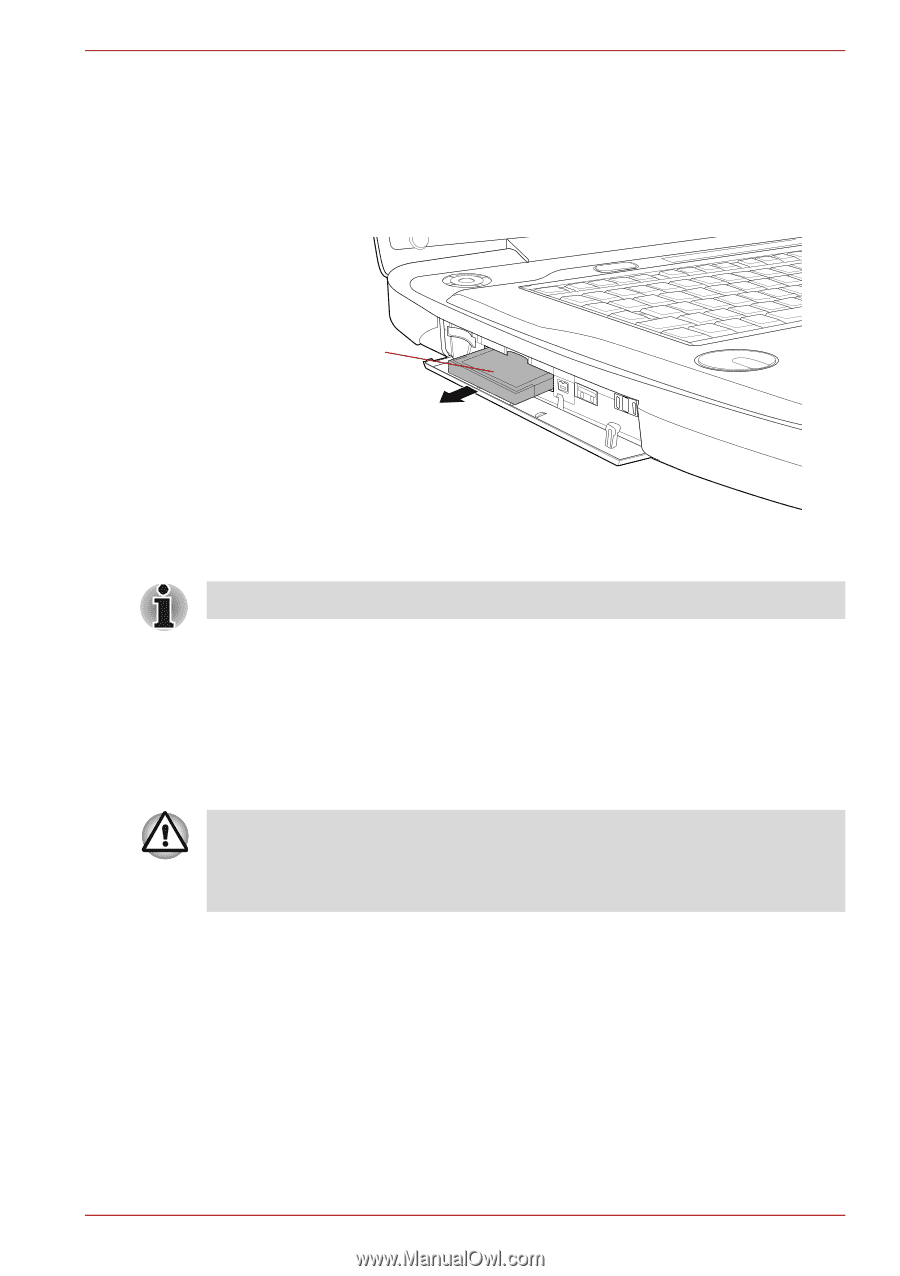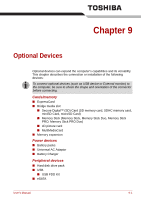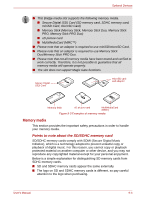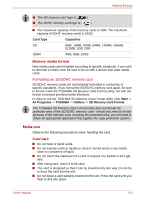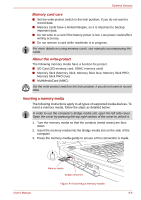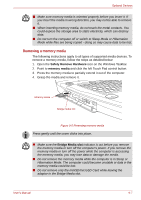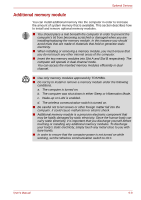Toshiba Qosmio G50 PQG55C-01R039 Users Manual Canada; English - Page 172
Bridge media slot, Removing an ExpressCard
 |
View all Toshiba Qosmio G50 PQG55C-01R039 manuals
Add to My Manuals
Save this manual to your list of manuals |
Page 172 highlights
Optional Devices Removing an ExpressCard To remove an ExpressCard, follow the steps as detailed below. 1. Open the Safely Remove Hardware icon on the Windows Taskbar. 2. Point to ExpressCard and click the left Touch Pad control button. 3. Grasp the ExpressCard and remove it. ExpressCard Figure 9-2 Removing the ExpressCard Press gently until the cover clicks into place. Bridge media slot The computer is equipped with a Bridge media slot that can accommodate some kinds of memory media with various memory capacities so that you can easily transfer data from devices, such as digital cameras and Personal Digital Assistants. Keep foreign objects out of the Bridge media slot. Never allow metal objects, such as screws, staples and paper clips, to enter the computer or Keyboard. Foreign metal objects can create a short circuit, which can cause computer damage and fire, possibly resulting in serious injury. User's Manual 9-3