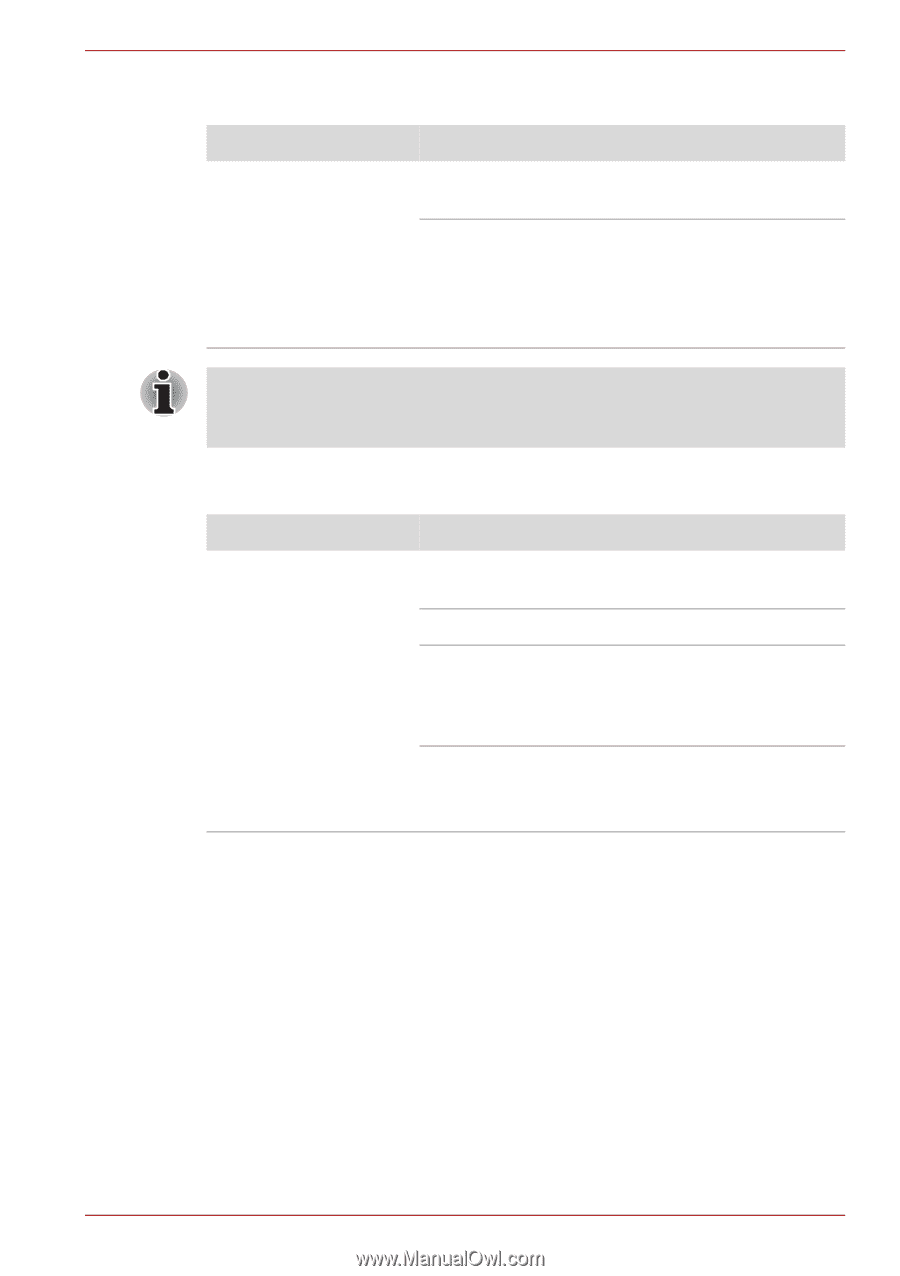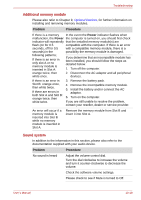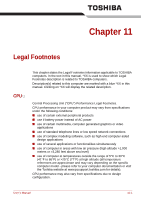Toshiba Qosmio G50 PQG55C-01R039 Users Manual Canada; English - Page 214
HDMI monitor output function, i.LINK IEEE1394 device, Problem, Procedure, Hardware
 |
View all Toshiba Qosmio G50 PQG55C-01R039 manuals
Add to My Manuals
Save this manual to your list of manuals |
Page 214 highlights
Troubleshooting HDMI monitor output function Problem No display Procedure Try adjusting the contrast and brightness controls on the television. Press the FN + F5 hot key in order to change the display priority and ensure that it is not set for the internal display panel only. If you are still unable to resolve the problem, contact your reseller, dealer or service provider. If you turn the computer off into Sleep Mode while the display is on HDMI monitor, the computer will select either the internal LCD or an external computer CRT as the display device the next time is turned on. i.LINK (IEEE1394) device Problem Procedure i.LINK device does not Make sure the cable is securely connected to the function computer and to the device. Make sure the device's power is turned on. Reinstall the drivers. Open the Windows Control Panel and double-click the Add Hardware icon. Follow the on-screen directions. Restart Windows. If you are still unable to resolve the problem, contact your reseller, dealer or service provider. User's Manual 10-24