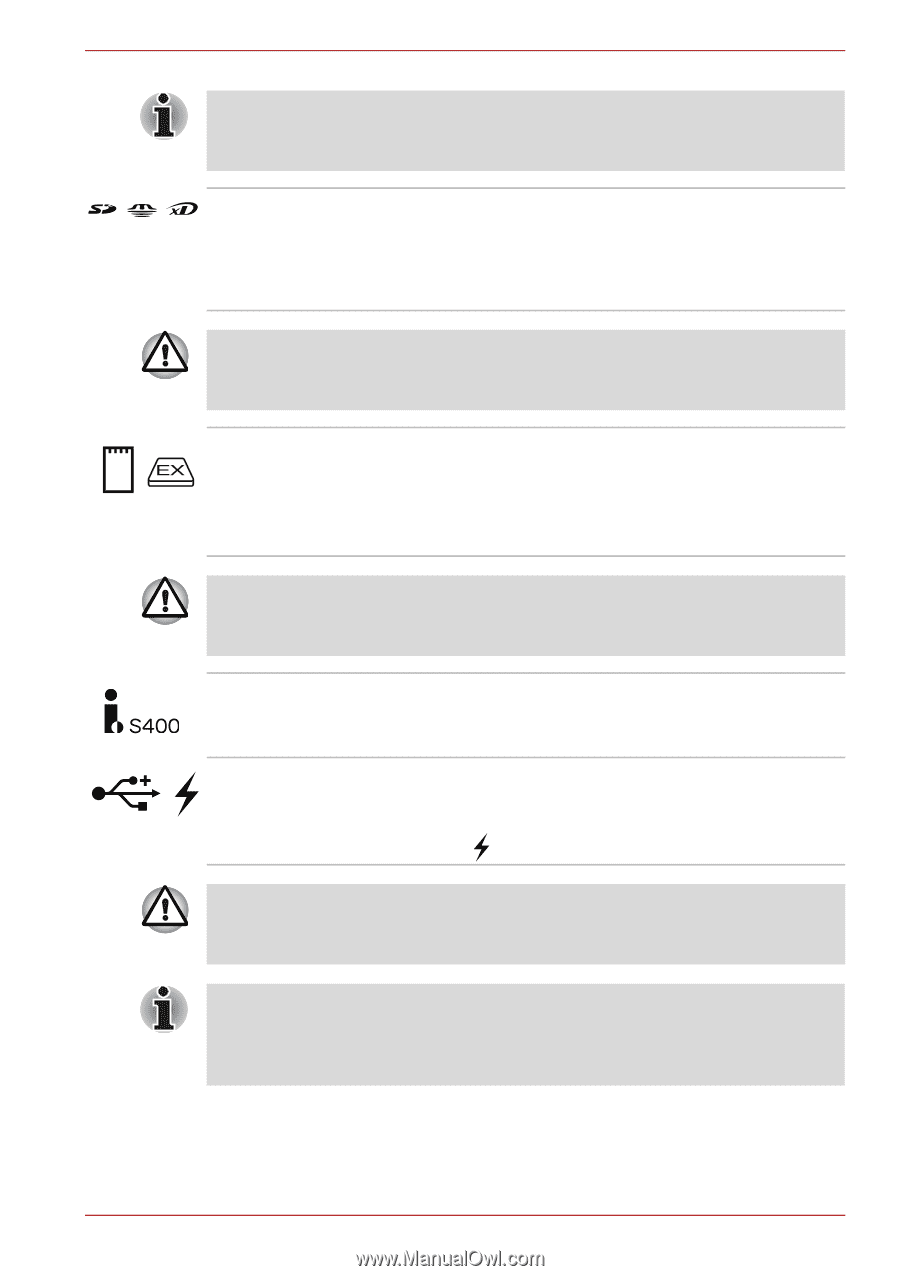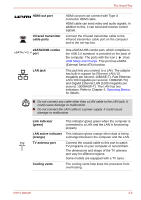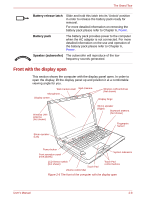Toshiba Qosmio G50 PQG55C-01R039 Users Manual Canada; English - Page 52
Bridge media slot, ExpressCard slot, i.LINK IEEE1394, Universal Serial Bus, USB 2.0 port
 |
View all Toshiba Qosmio G50 PQG55C-01R039 manuals
Add to My Manuals
Save this manual to your list of manuals |
Page 52 highlights
The Grand Tour In order to use the computer's Bridge media slot, ExpressCard slot, i.LINK (IEEE1394) port or USB port (left side), open the left side cover. Open the cover by pressing the top right section of the cover to unlock it. Bridge media slot This slot lets you insert an SD/SDHC memory card, miniSD/microSD Card, Memory Stick (Duo/PRO/PRO Duo), xD picture card and MultiMediaCard. Refer to Bridge media slot section in Chapter 9, Optional Devices. Keep foreign metal objects, such as screws, staples and paper clips, out of the Bridge media slot. Foreign metal objects can create a short circuit, which can cause damage and fire, possibly resulting in serious injury. ExpressCard slot This slot allows you to install a single ExpressCard device. Slim size remote controller can be contained in the ExpressCard slot. Some models are equipped with a Slim size remote controller. Keep foreign metal objects, such as screws, staples and paper clips, out of the ExpressCard slot. Foreign metal objects can create a short circuit, which can cause damage and fire, possibly resulting in serious injury. i.LINK (IEEE1394) port This port allows you to connect an external device, such as a digital video camera for highspeed data transfer. Universal Serial Bus (USB 2.0) port One Universal Serial Bus port, which complies to the USB 2.0 standard, is provided on the left hand side of the computer. The ports with the icon ( ) has USB Sleep and Charge. Keep foreign metal objects, such as screws, staples and paper clips, out of the USB connectors. Foreign metal objects can create a short circuit, which can cause damage and fire, possibly resulting in serious injury. Please note that it is not possible to confirm the operation of all functions of all USB devices that are available. In view of this it may be noted that some functions associated with a specific device might not operate properly. User's Manual 2-3