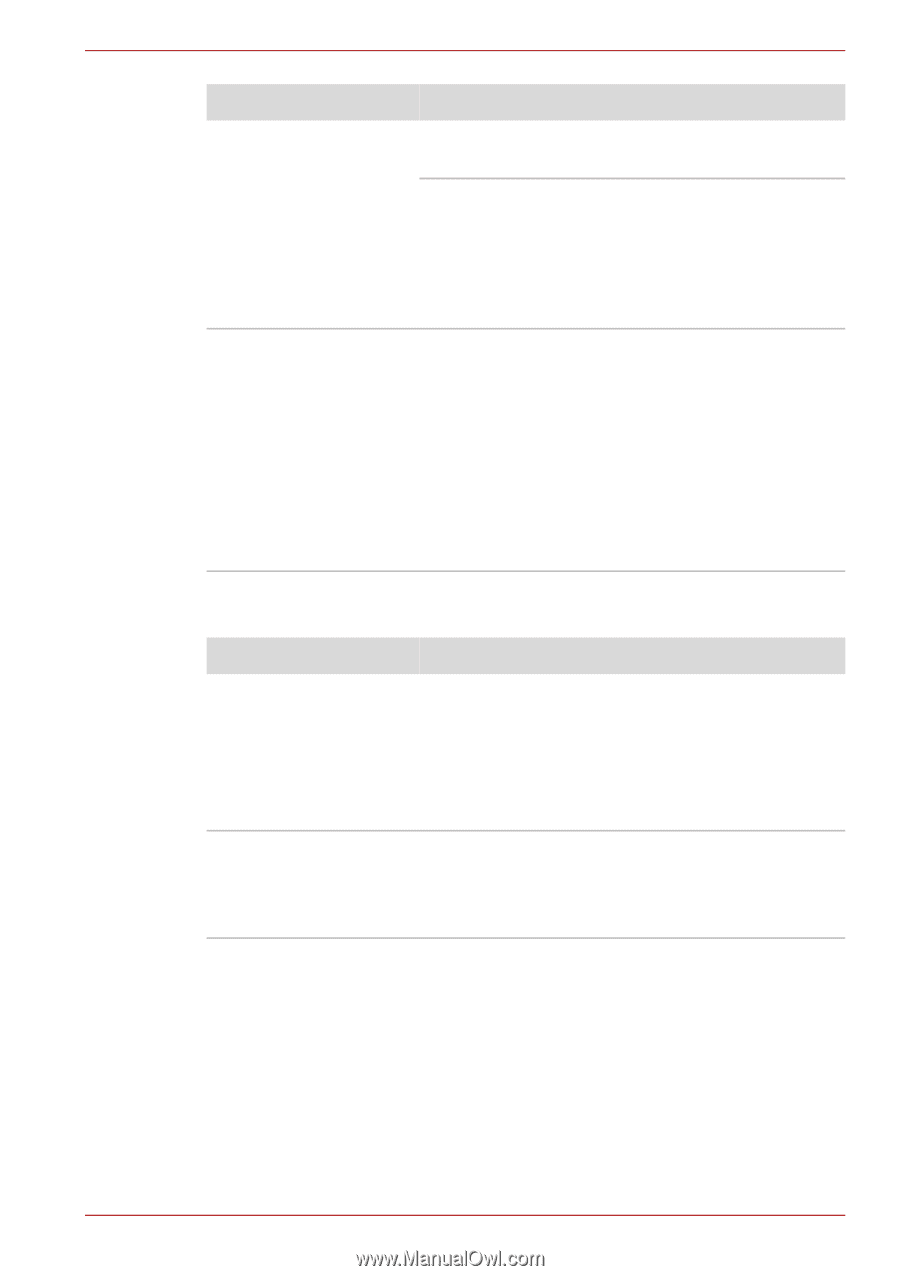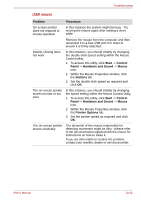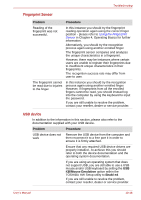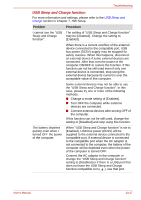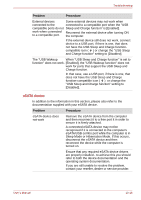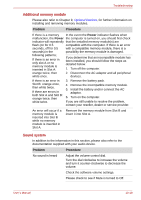Toshiba Qosmio G50 PQG55C-01R039 Users Manual Canada; English - Page 210
Volume control dial
 |
View all Toshiba Qosmio G50 PQG55C-01R039 manuals
Add to My Manuals
Save this manual to your list of manuals |
Page 210 highlights
Troubleshooting Problem Annoying sound is heard Volume control dial Problem No sound is heard Annoying sound is heard Procedure Check to make sure the headphone connection is secure. Check within the Windows Device Manager application to ensure the sound device is enabled and that the device is properly working. For further information, please refer to "Troubleshooting in Windows" section of Windows Help and Support. In this instance you may be experiencing feedback from either the internal microphone or an external microphone connected to the computer - please refer to Sound system in Chapter 4, Operating Basics for further information. Volume cannot be adjusted when Windows is turned on or turned off. If you are still unable to resolve the problem, contact your reseller, dealer or service provider. Procedure Adjust the volume control dial. Turn the dial clockwise to increase the volume and turn it counter-clockwise to decrease the volume. Turn the volume control dial while verifying the volume in order to adjust. Volume cannot be adjusted when Windows is turned on or turned off. If you are still unable to resolve the problem, contact your reseller, dealer or service provider. User's Manual 10-20