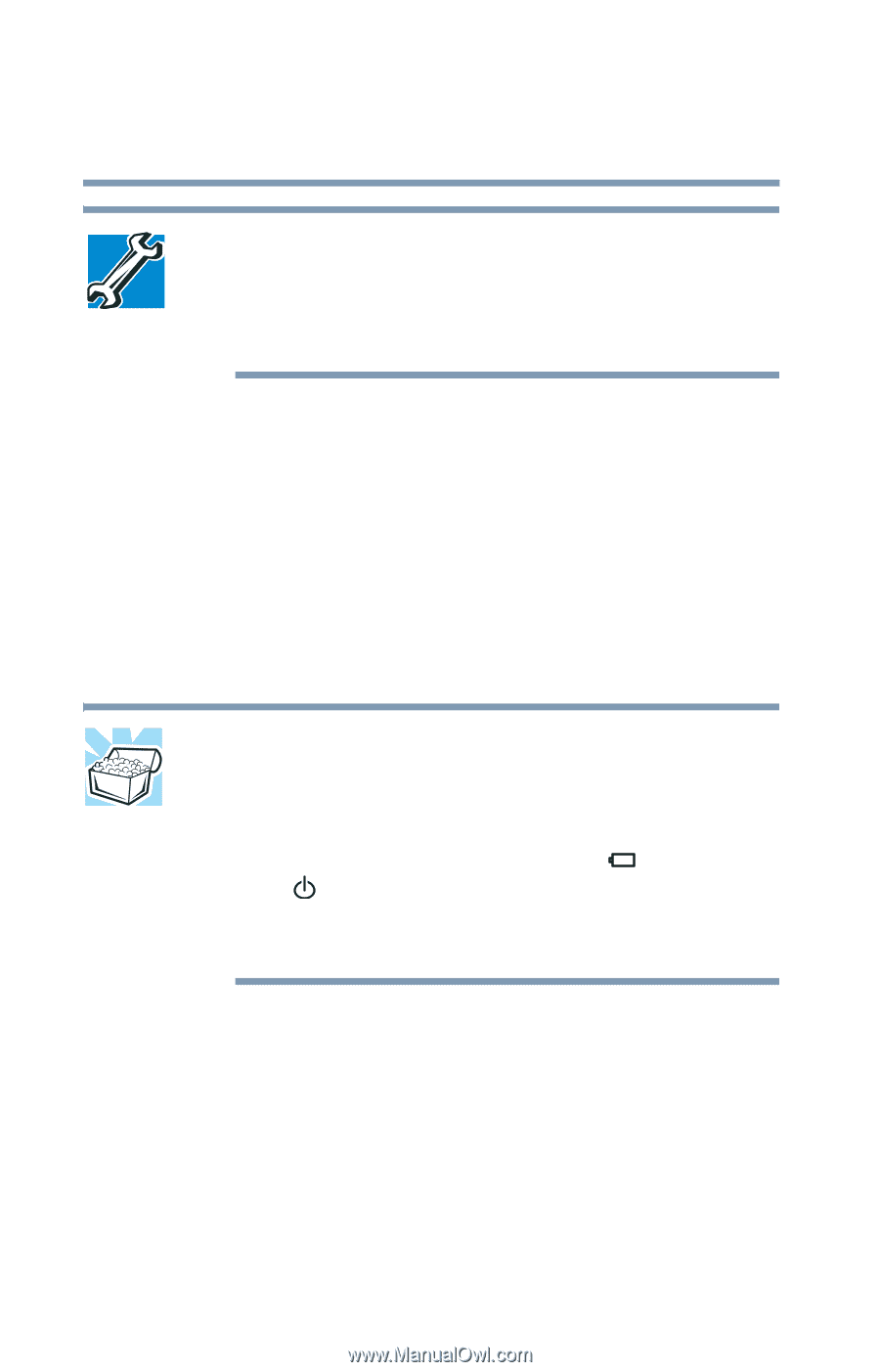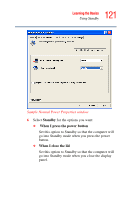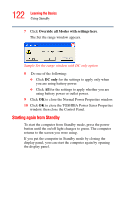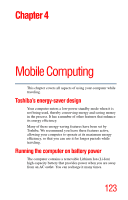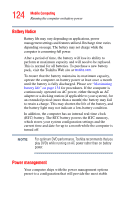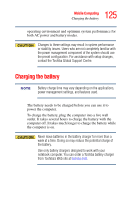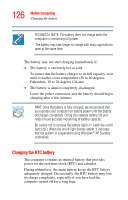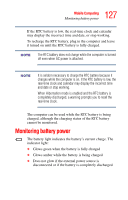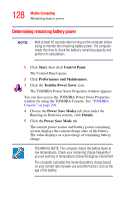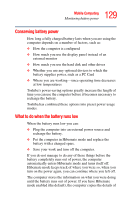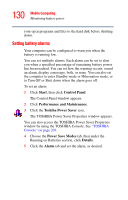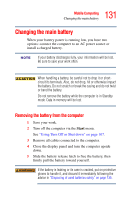Toshiba Satellite A25-S2791 User Guide - Page 126
Charging the RTC battery, XP Standby
 |
View all Toshiba Satellite A25-S2791 manuals
Add to My Manuals
Save this manual to your list of manuals |
Page 126 highlights
126 Mobile Computing Charging the battery TECHNICAL NOTE: The battery does not charge while the computer is consuming full power. The battery may take longer to charge with many applications open at the same time. The battery may not start charging immediately if: ❖ The battery is extremely hot or cold. To ensure that the battery charges to its full capacity, wait until it reaches room temperature (50 to 80 degrees Fahrenheit, 10 to 26 degrees Celsius). ❖ The battery is almost completely discharged. Leave the power connected, and the battery should begin charging after a few minutes. HINT: Once the battery is fully charged, we recommend that you operate your computer on battery power until the battery discharges completely. Doing this extends battery life and helps ensure accurate monitoring of battery capacity. Be careful not to confuse the battery light ( ) with the on/off light ( ). When the on/off light flashes amber, it indicates that the system is suspended (using Windows® XP Standby command). Charging the RTC battery The computer contains an internal battery that provides power for the real-time clock (RTC) and calendar. During normal use, the main battery keeps the RTC battery adequately charged. Occasionally, the RTC battery may lose its charge completely, especially if you have had the computer turned off for a long time.