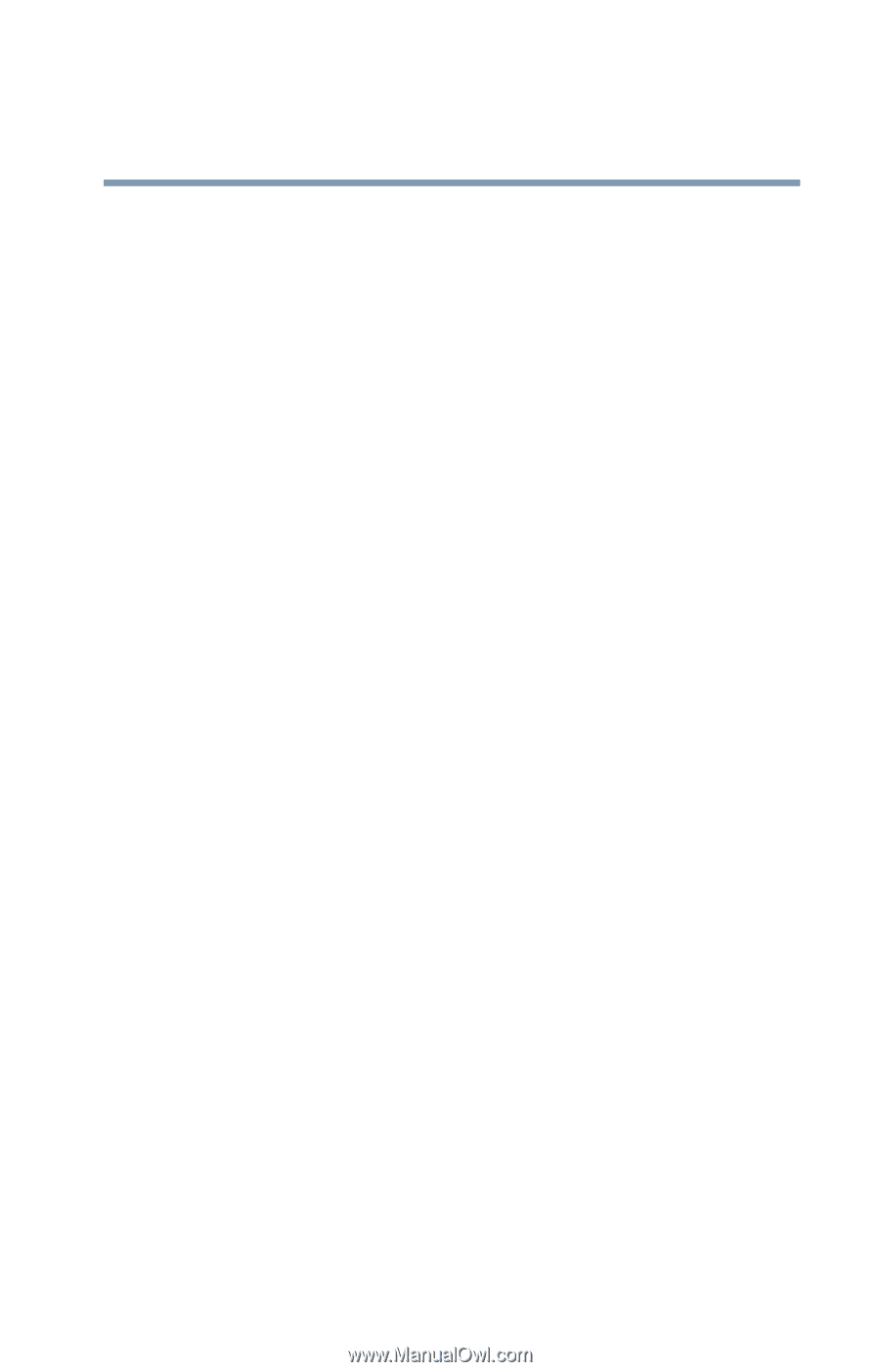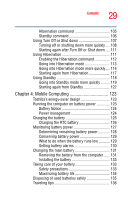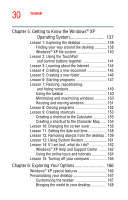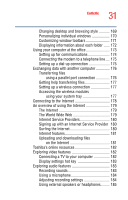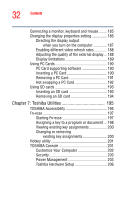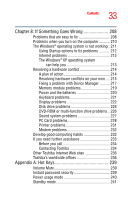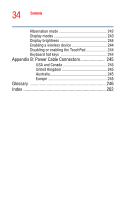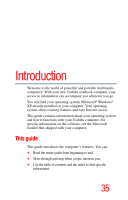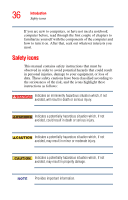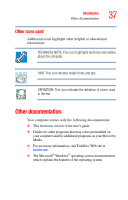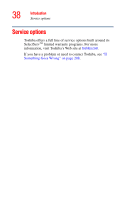Toshiba Satellite A25-S2791 User Guide - Page 33
If Something Goes Wrong, Appendix A: Hot Keys, Other Toshiba Internet Web sites
 |
View all Toshiba Satellite A25-S2791 manuals
Add to My Manuals
Save this manual to your list of manuals |
Page 33 highlights
33 Contents Chapter 8: If Something Goes Wrong 208 Problems that are easy to fix 208 Problems when you turn on the computer........... 210 The Windows® operating system is not working . 211 Using Startup options to fix problems 212 Internet problems 213 The Windows® XP operating system can help you 213 Resolving a hardware conflict 214 A plan of action 214 Resolving hardware conflicts on your own .... 215 Fixing a problem with Device Manager .......... 217 Memory module problems 219 Power and the batteries 220 Keyboard problems 221 Display problems 222 Disk drive problems 224 DVD-ROM or multi-function drive problems.. 226 Sound system problems 227 PC Card problems 228 Printer problems 231 Modem problems 232 Develop good computing habits 232 If you need further assistance 233 Before you call 234 Contacting Toshiba 234 Other Toshiba Internet Web sites 236 Toshiba's worldwide offices 236 Appendix A: Hot Keys 239 Volume Mute 239 Instant password security 239 Power usage mode 240 Standby mode 241