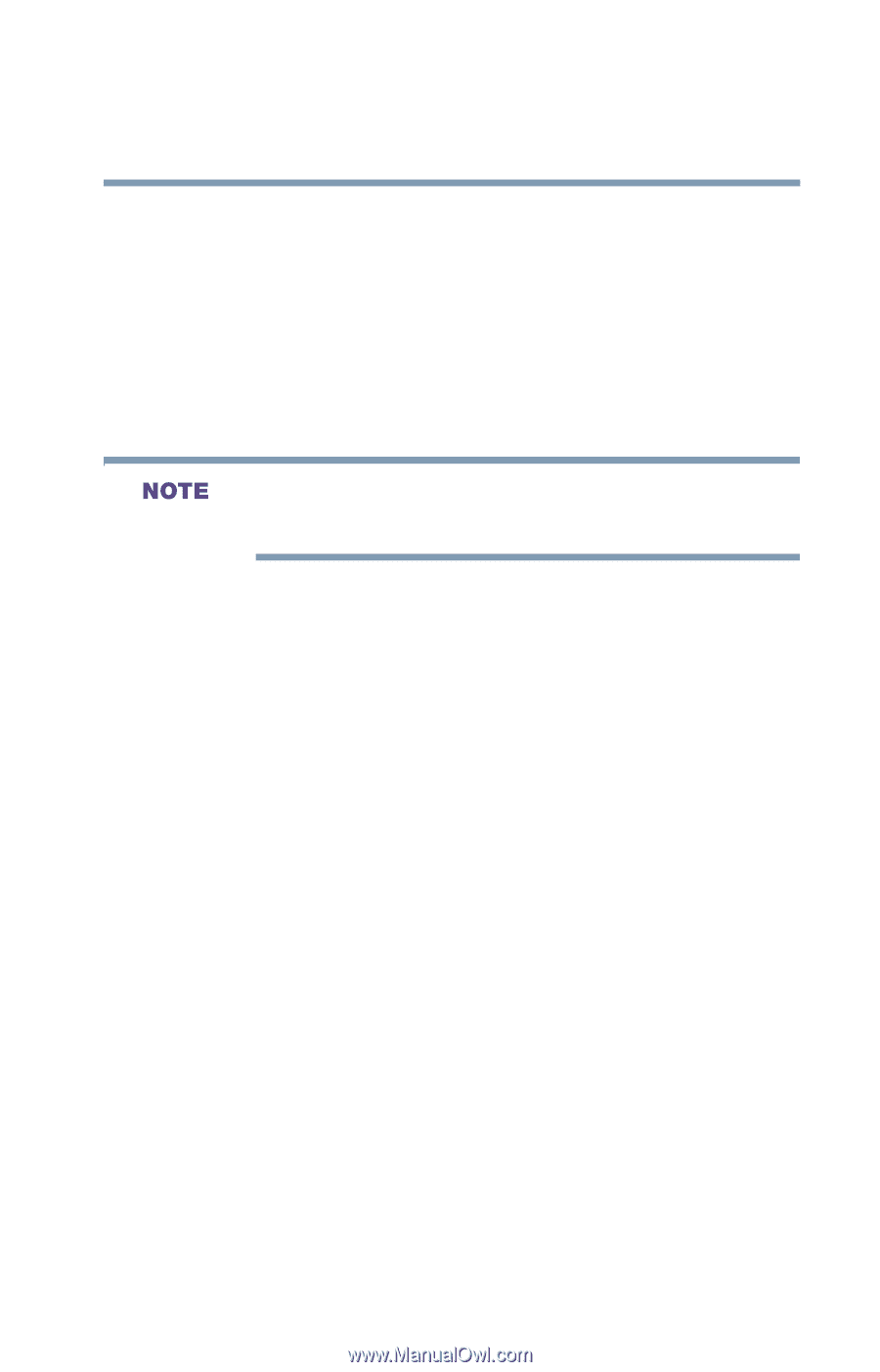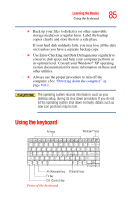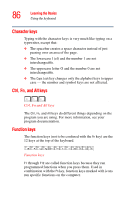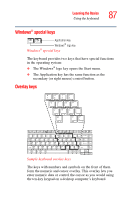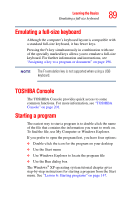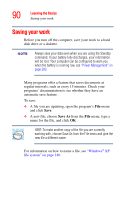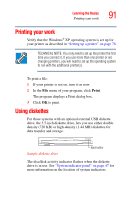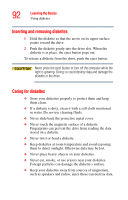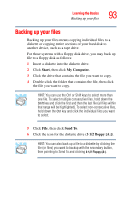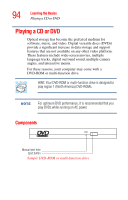Toshiba Satellite A25-S2791 User Guide - Page 89
Emulating a full-size keyboard, TOSHIBA Console, Starting a program
 |
View all Toshiba Satellite A25-S2791 manuals
Add to My Manuals
Save this manual to your list of manuals |
Page 89 highlights
Learning the Basics Emulating a full-size keyboard 89 Emulating a full-size keyboard Although the computer's keyboard layout is compatible with a standard full-size keyboard, it has fewer keys. Pressing the Fn key simultaneously in combination with one of the specially marked keys allows you to emulate a full-size keyboard. For further information and instructions, see "Assigning a key to a program or document" on page 198. The Fn emulation key is not supported when using a USB keyboard. TOSHIBA Console The TOSHIBA Console provides quick access to some common functions. For more information, see "TOSHIBA Console" on page 201. Starting a program The easiest way to start a program is to double-click the name of the file that contains the information you want to work on. To find the file, use My Computer or Windows Explorer. If you prefer to open the program first, you have four options: ❖ Double-click the icon for the program on your desktop ❖ Use the Start menu ❖ Use Windows Explorer to locate the program file ❖ Use the Run dialog box The Windows® XP operating system tutorial chapter gives step-by-step instructions for starting a program from the Start menu. See "Lesson 6: Starting programs" on page 147.