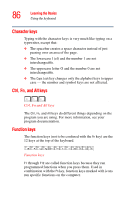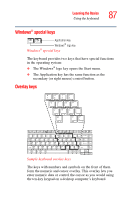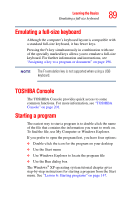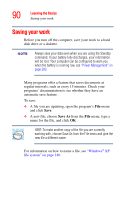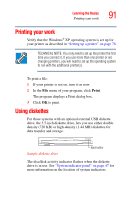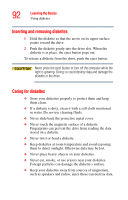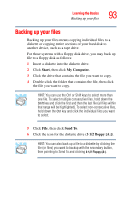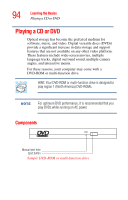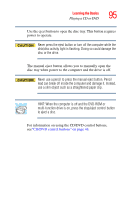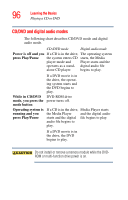Toshiba Satellite A25-S2791 User Guide - Page 91
Printing your work, Using diskettes
 |
View all Toshiba Satellite A25-S2791 manuals
Add to My Manuals
Save this manual to your list of manuals |
Page 91 highlights
Learning the Basics Printing your work 91 Printing your work Verify that the Windows® XP operating system is set up for your printer as described in "Setting up a printer" on page 78. TECHNICAL NOTE: You only need to set up the printer the first time you connect it. If you use more than one printer or are changing printers, you will need to set up the operating system to run with the additional printer(s). To print a file: 1 If your printer is not on, turn it on now. 2 In the File menu of your program, click Print. The program displays a Print dialog box. 3 Click OK to print. Using diskettes For those systems with an optional external USB diskette drive, the 3.5-inch diskette drive, lets you use either doubledensity (720 KB) or high-density (1.44 MB) diskettes for data transfer and storage. Sample diskette drive Eject button The disc/disk activity indicator flashes when the diskette drive is in use. See "System indicator panel" on page 47 for more information on the location of system indicators.