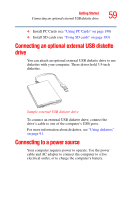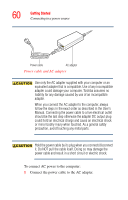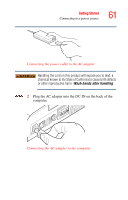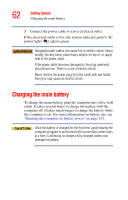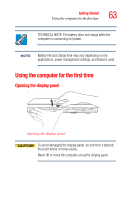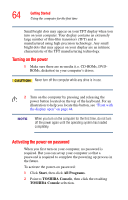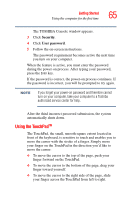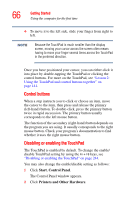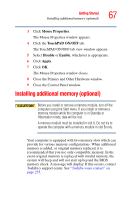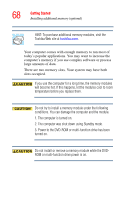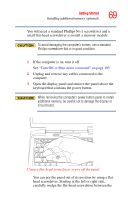Toshiba Satellite A25-S2791 User Guide - Page 64
Turning on the power, Activating the power-on password, Start, All Programs, TOSHIBA Console
 |
View all Toshiba Satellite A25-S2791 manuals
Add to My Manuals
Save this manual to your list of manuals |
Page 64 highlights
64 Getting Started Using the computer for the first time Small bright dots may appear on your TFT display when you turn on your computer. Your display contains an extremely large number of thin-film transistors (TFT) and is manufactured using high-precision technology. Any small bright dots that may appear on your display are an intrinsic characteristic of the TFT manufacturing technology. Turning on the power 1 Make sure there are no media (i.e. CD-ROMs, DVDROMs, diskettes) in your computer's drives. Never turn off the computer while any drive is in use. 2 Turn on the computer by pressing and releasing the power button located on the top of the keyboard. For an illustration to help you locate this button, see "Front with the display open" on page 44. When you turn on the computer for the first time, do not turn off the power again until the operating system has loaded completely. Activating the power-on password When you first turn on your computer, no password is required. But you can set up your computer so that a password is required to complete the powering up process in the future. To activate the power-on password: 1 Click Start, then click All Programs. 2 Point to TOSHIBA Console, then click the resulting TOSHIBA Console selection.