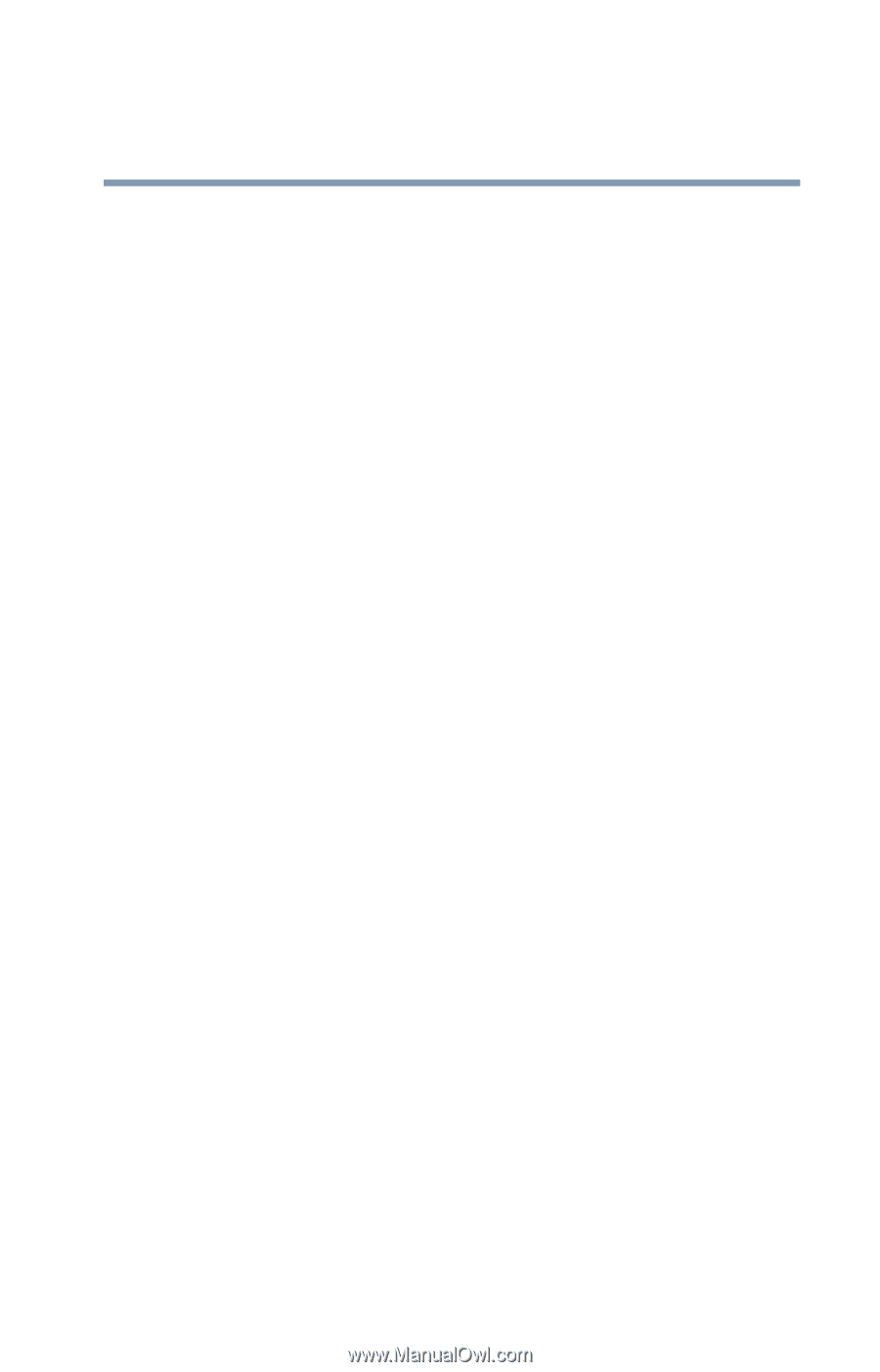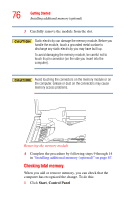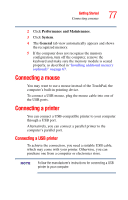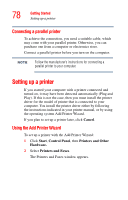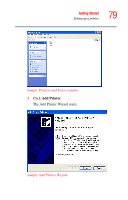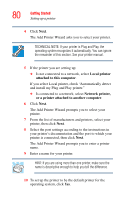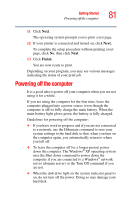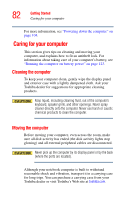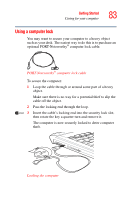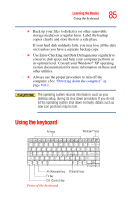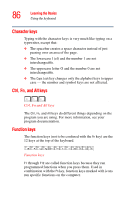Toshiba Satellite A25-S2791 User Guide - Page 81
Powering off the computer
 |
View all Toshiba Satellite A25-S2791 manuals
Add to My Manuals
Save this manual to your list of manuals |
Page 81 highlights
Getting Started Powering off the computer 81 11 Click Next. The operating system prompts you to print a test page. 12 If your printer is connected and turned on, click Next. To complete the setup procedure without printing a test page, click No, then click Next. 13 Click Finish. You are now ready to print. Depending on your program, you may see various messages indicating the status of your print job. Powering off the computer It is a good idea to power off your computer when you are not using it for a while. If you are using the computer for the first time, leave the computer plugged into a power source (even though the computer is off) to fully charge the main battery. When the main battery light glows green, the battery is fully charged. Guidelines for powering off the computer: ❖ If you have work in progress and if you are not connected to a network, use the Hibernate command to save your system settings to the hard disk so that, when you turn on the computer again, you automatically return to where you left off. ❖ To leave the computer off for a longer period, power down the computer. The Windows® XP operating system uses the Shut down command to power down the computer if you are connected to a Windows® network server (domain server) or the Turn Off command if you are not. ❖ When the disk drive light on the system indicator panel is on, do not turn off the power. Doing so may damage your hard disk.