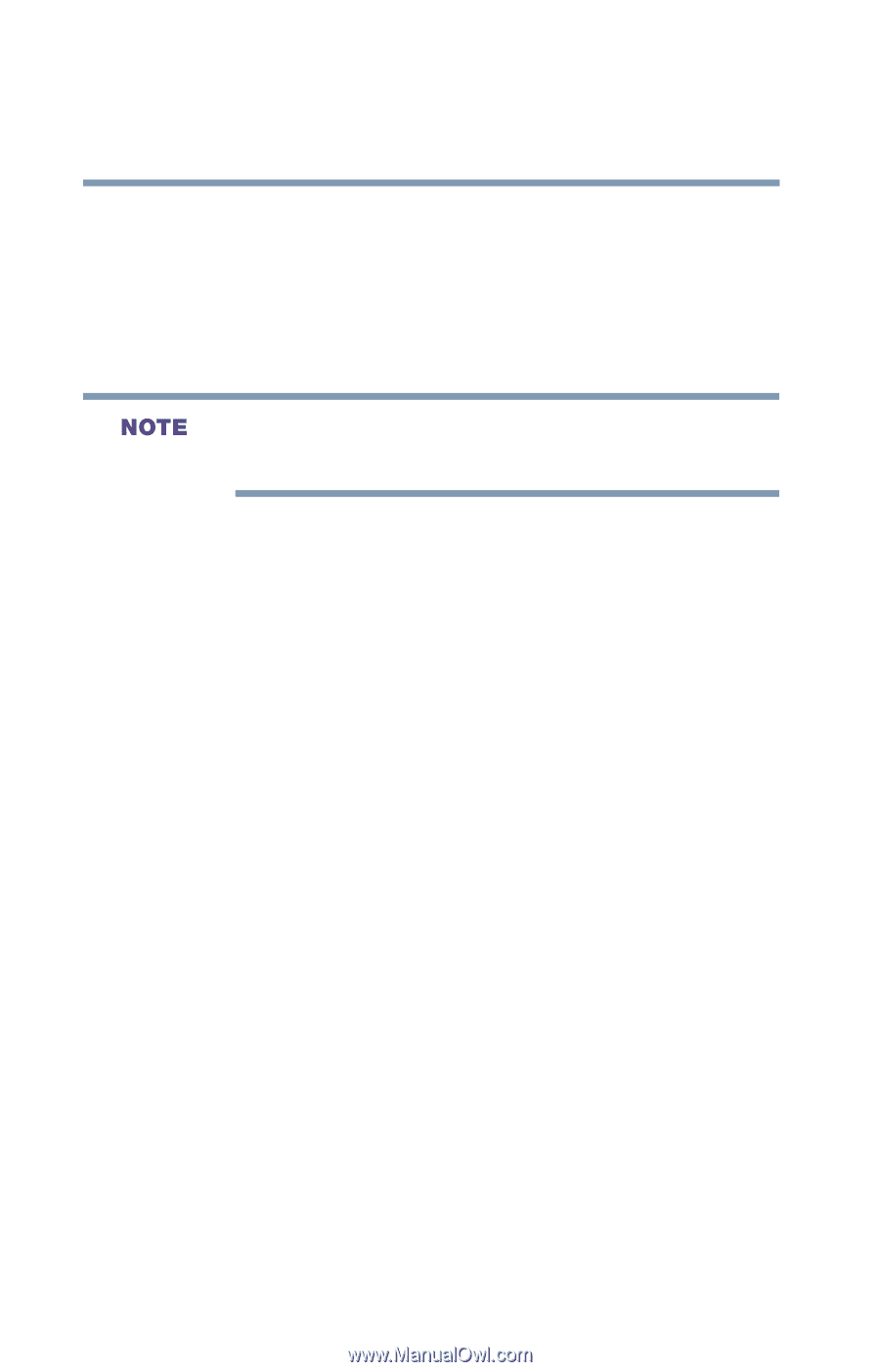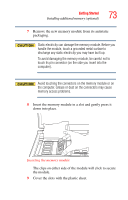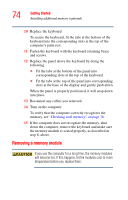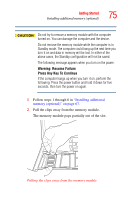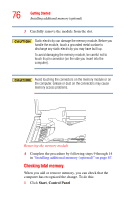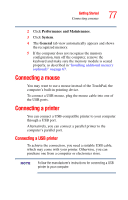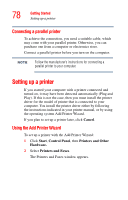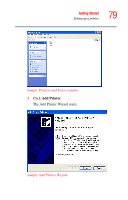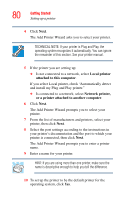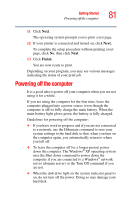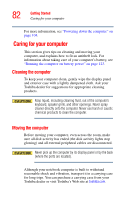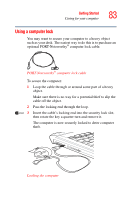Toshiba Satellite A25-S2791 User Guide - Page 78
Connecting a parallel printer, Setting up a printer, Using the Add Printer Wizard
 |
View all Toshiba Satellite A25-S2791 manuals
Add to My Manuals
Save this manual to your list of manuals |
Page 78 highlights
78 Getting Started Setting up a printer Connecting a parallel printer To achieve the connection, you need a suitable cable, which may come with your parallel printer. Otherwise, you can purchase one from a computer or electronics store. Connect a parallel printer before you turn on the computer. Follow the manufacturer's instructions for connecting a parallel printer to your computer. Setting up a printer If you started your computer with a printer connected and turned on, it may have been detected automatically (Plug and Play). If this is not the case, then you must install the printer driver for the model of printer that is connected to your computer. You install the printer driver either by following the instructions indicated in your printer manual, or by using the operating system Add Printer Wizard. If you plan to set up a printer later, click Cancel. Using the Add Printer Wizard To set up a printer with the Add Printer Wizard: 1 Click Start, Control Panel, then Printers and Other Hardware. 2 Select Printers and Faxes. The Printers and Faxes window appears.