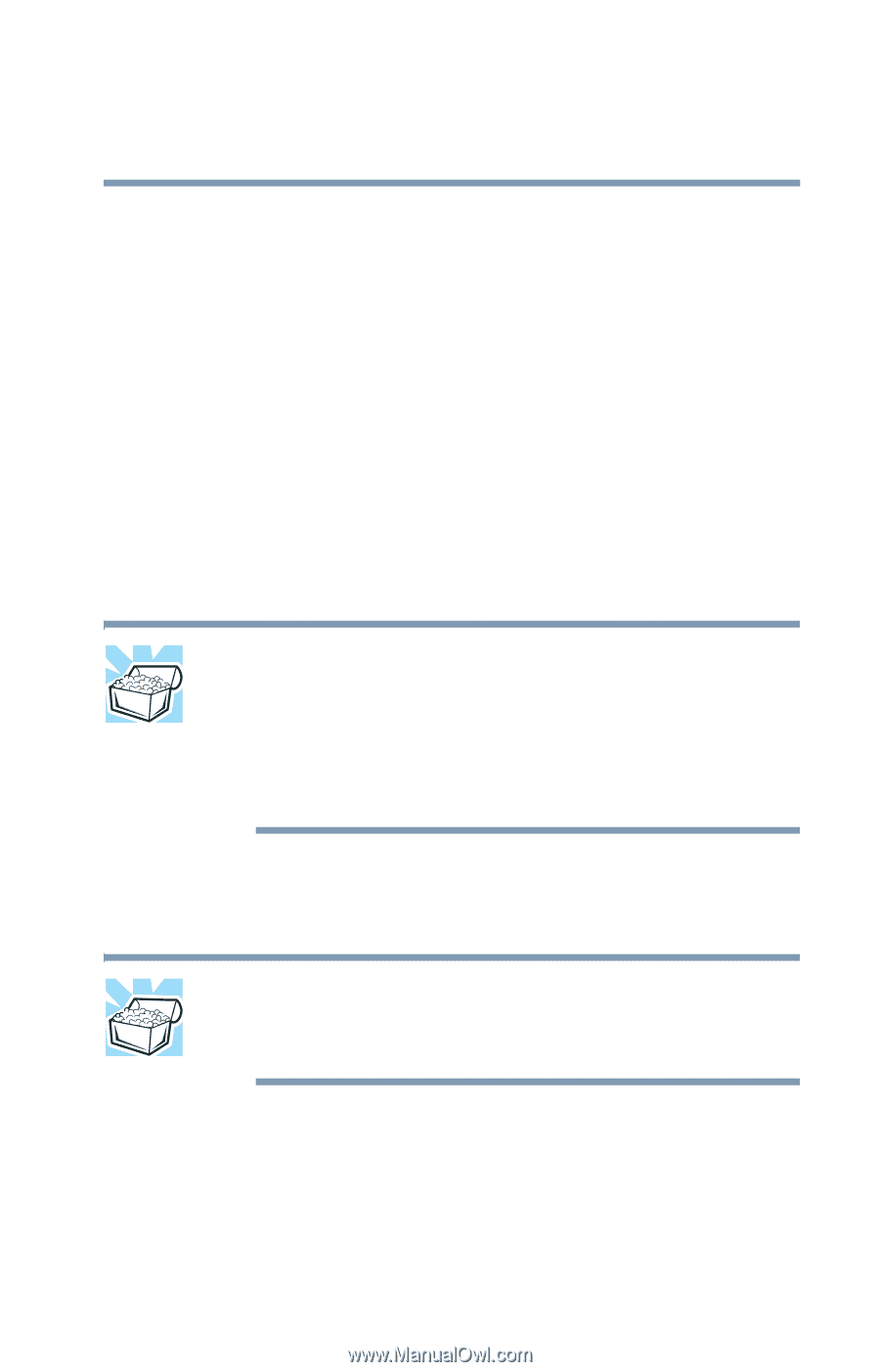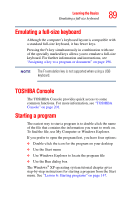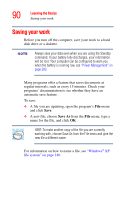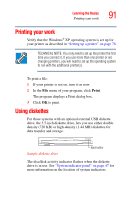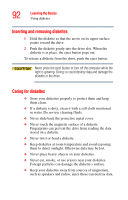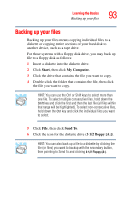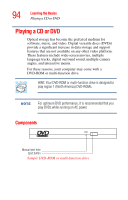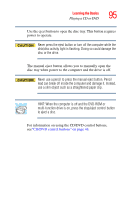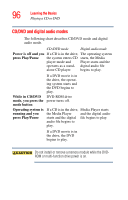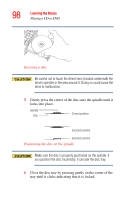Toshiba Satellite A25-S2791 User Guide - Page 93
Backing up your files
 |
View all Toshiba Satellite A25-S2791 manuals
Add to My Manuals
Save this manual to your list of manuals |
Page 93 highlights
Learning the Basics Backing up your files 93 Backing up your files Backing up your files means copying individual files to a diskette or copying entire sections of your hard disk to another device, such as a tape drive. For those systems with a floppy disk drive, you may back up file to a floppy disk as follows: 1 Insert a diskette into the diskette drive. 2 Click Start, then click My Computer. 3 Click the drive that contains the file you want to copy. 4 Double-click the folder that contains the file, then click the file you want to copy. HINT: You can use the Ctrl or Shift keys to select more than one file. To select multiple consecutive files, hold down the Shift key and click the first and then the last file (all files within that range will be highlighted). To select non-consecutive files, hold down the Ctrl key and click the individual files you want to select. 5 Click File, then click Send To. 6 Click the icon for the diskette drive (3 1/2 floppy [A:]). HINT: You can also back up a file to a diskette by clicking the file (or files) you want to backup with the secondary button, then pointing to Send To and clicking 3 1/2 Floppy (A:).