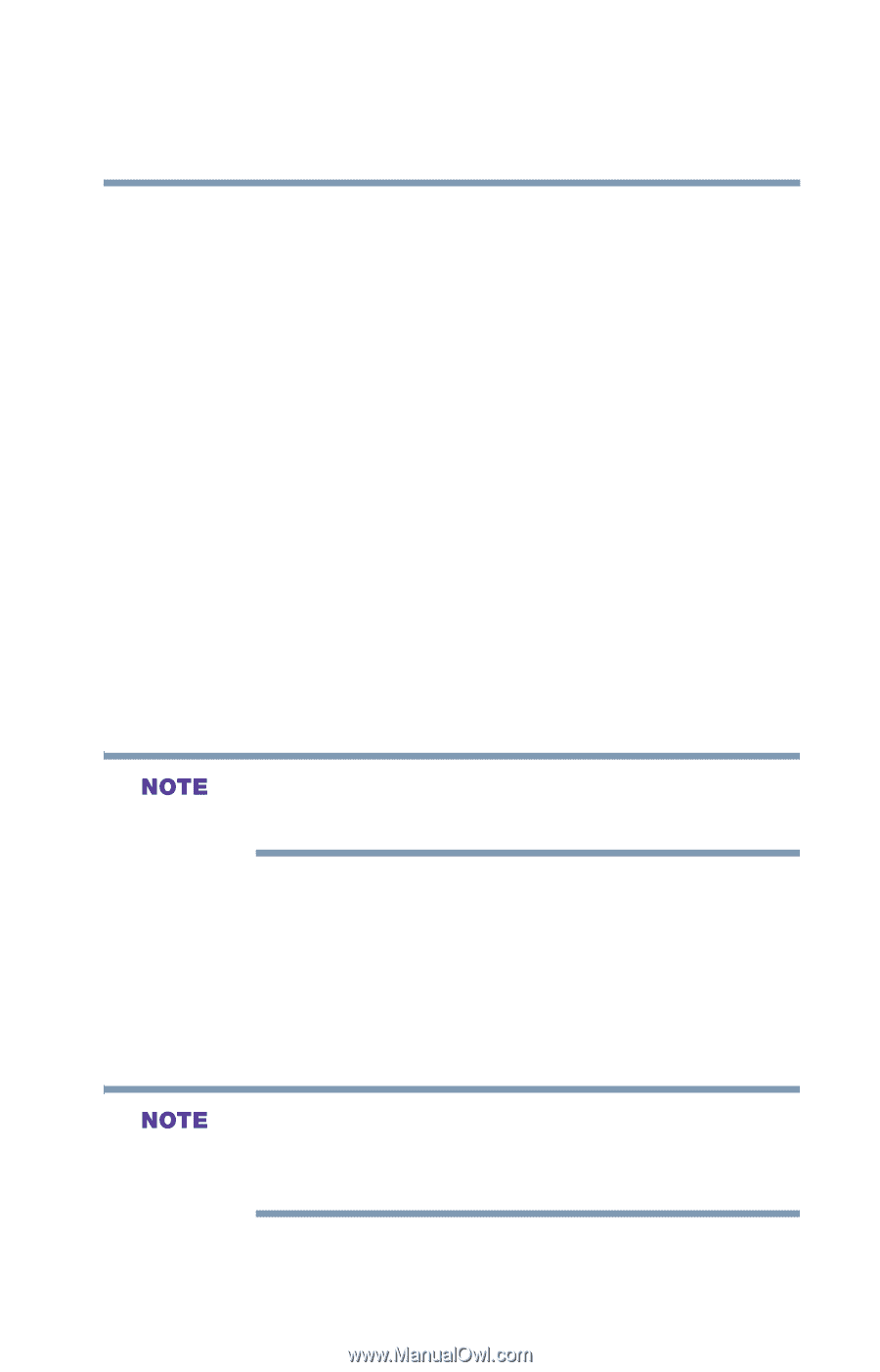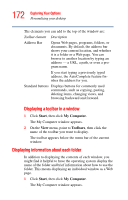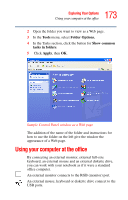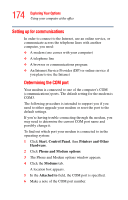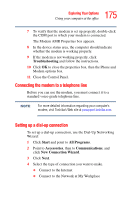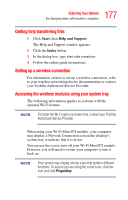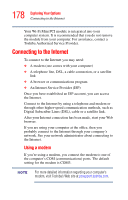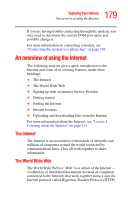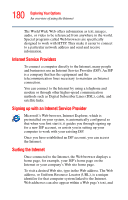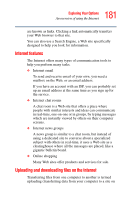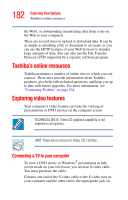Toshiba Satellite A25-S2791 User Guide - Page 177
Getting help transferring files, Setting up a wireless connection
 |
View all Toshiba Satellite A25-S2791 manuals
Add to My Manuals
Save this manual to your list of manuals |
Page 177 highlights
177 Exploring Your Options Exchanging data with another computer Getting help transferring files 1 Click Start, then Help and Support. The Help and Support window appears. 2 Click the Index button. 3 In the dialog box, type direct cable connections. 4 Follow the online guide instructions. Setting up a wireless connection For information on how to set up a wireless connection, refer to your wireless networking device documentation or contact your Toshiba Authorized Service Provider. Accessing the wireless modules using your system tray The following information applies to systems with the optional Wi-Fi feature: To install the Wi-Fi option at a later time, contact your Toshiba Authorized Service Provider. When using your Wi-Fi Mini PCI module, your computer may display a Network Connection icon in the desktop's system tray to indicate that it is in use. You can use the icon to turn off your Wi-Fi Mini PCI module. However, you will need to restart your computer to turn it back on. Your system may display similar icons that perform different functions. To ensure you are using the correct one, click the icon and click Properties.