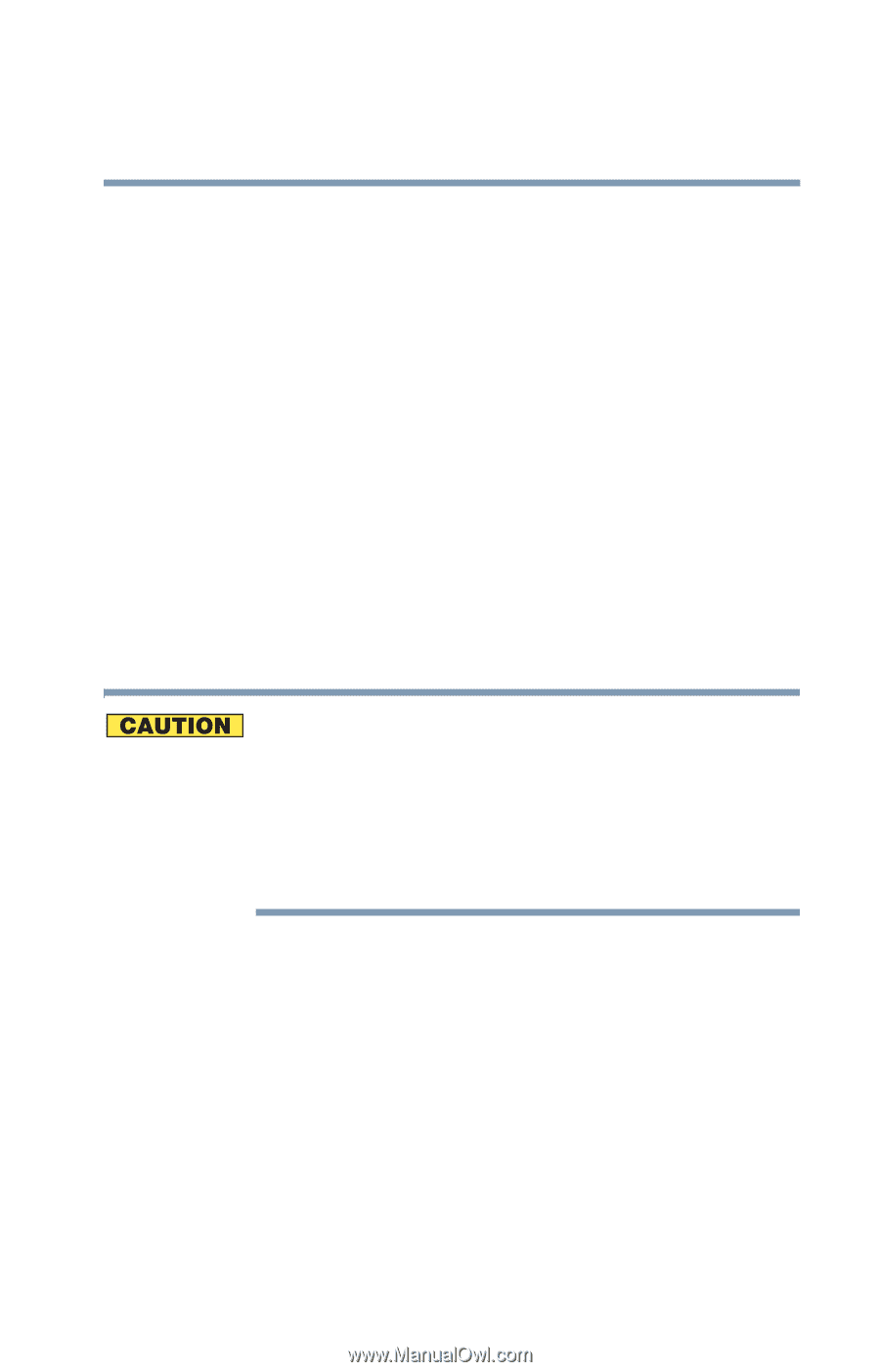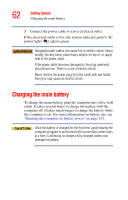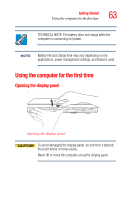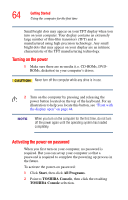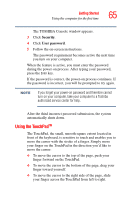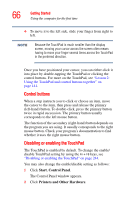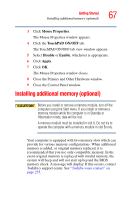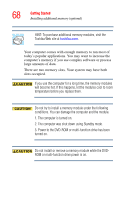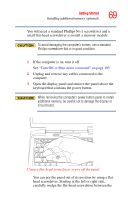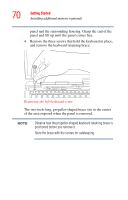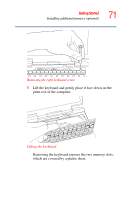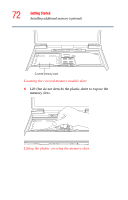Toshiba Satellite A25-S2791 User Guide - Page 67
Installing additional memory (optional
 |
View all Toshiba Satellite A25-S2791 manuals
Add to My Manuals
Save this manual to your list of manuals |
Page 67 highlights
Getting Started Installing additional memory (optional) 67 3 Click Mouse Properties. The Mouse Properties window appears. 4 Click the TouchPAD ON/OFF tab. The TouchPAD ON/OFF tab view window appears. 5 Select Disable or Enable, whichever is appropriate. 6 Click Apply. 7 Click OK. The Mouse Properties window closes. 8 Close the Printers and Other Hardware window. 9 Close the Control Panel window. Installing additional memory (optional) Before you install or remove a memory module, turn off the computer using the Start menu. If you install or remove a memory module while the computer is in Standby or Hibernation mode, data will be lost. A memory module must be installed in slot A. Do not try to operate the computer with a memory module in slot B only. Your computer is equipped with two memory slots which can provide for various memory configurations. When additional memory is added, or original memory replaced, it is recommended that you use only compatible memory. In the event original memory is replaced with invalid memory, the system will beep and will not start up beyond the BIOS memory check. A message will display. If this occurs, contact Toshiba's support center. See "Toshiba voice contact" on page 235.