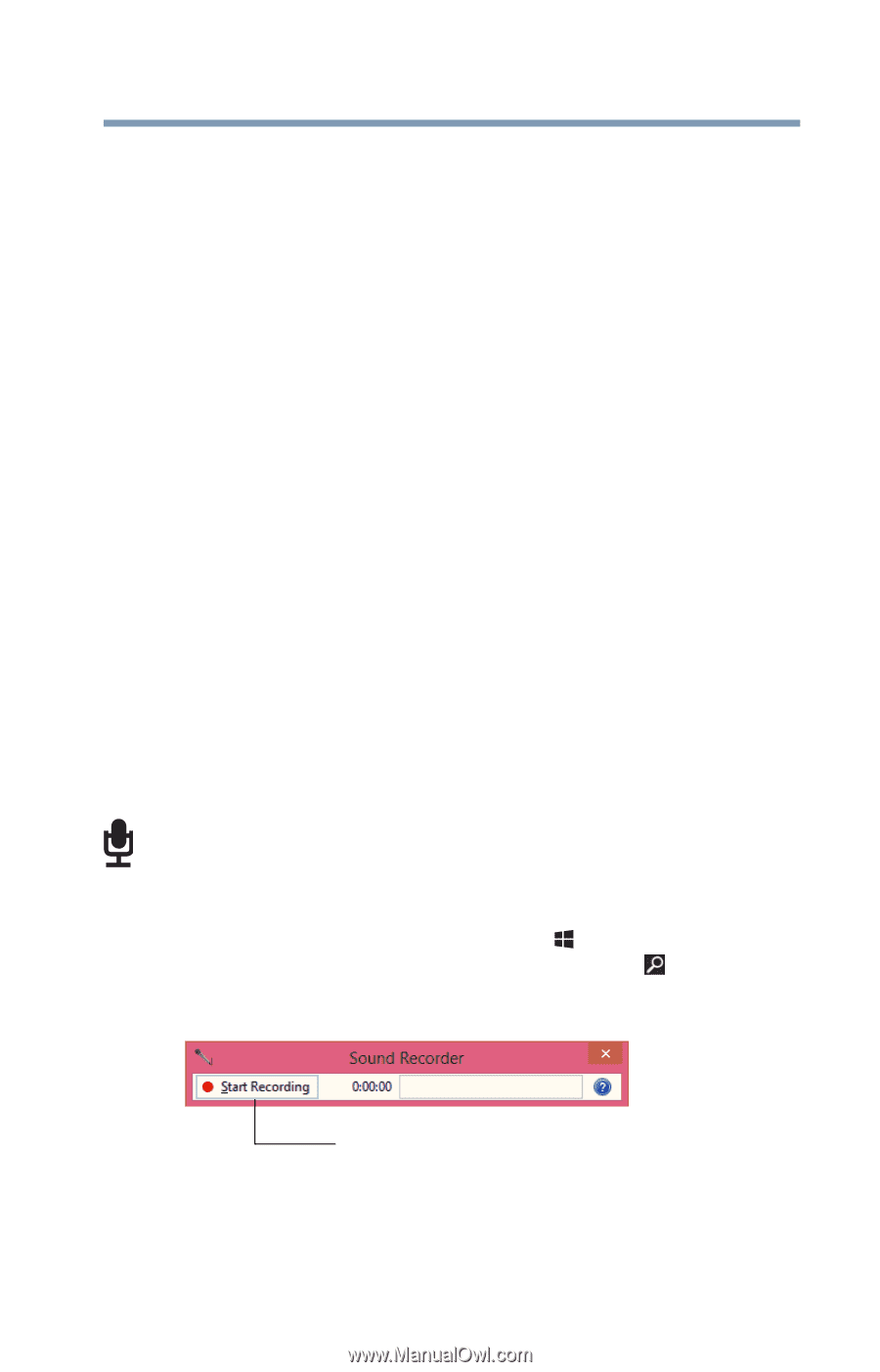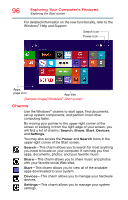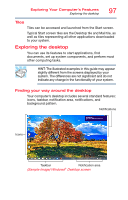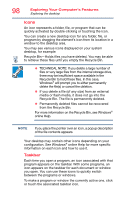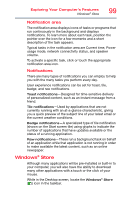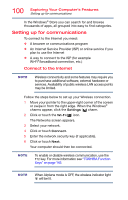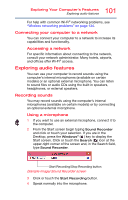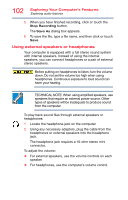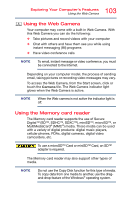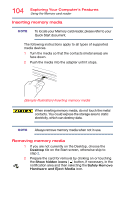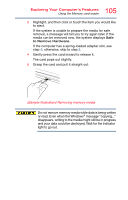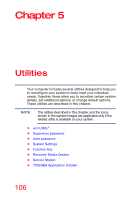Toshiba Satellite C55-C5241 Satellite/Satellite Pro C40/C50/C70-C Series Windo - Page 101
Connecting your computer to a network, Exploring audio features, Recording sounds, Accessing a network
 |
View all Toshiba Satellite C55-C5241 manuals
Add to My Manuals
Save this manual to your list of manuals |
Page 101 highlights
101 Exploring Your Computer's Features Exploring audio features For help with common Wi-Fi® networking problems, see "Wireless networking problems" on page 134. Connecting your computer to a network You can connect your computer to a network to increase its capabilities and functionality. Accessing a network For specific information about connecting to the network, consult your network administrator. Many hotels, airports, and offices offer Wi-Fi® access. Exploring audio features You can use your computer to record sounds using the computer's internal microphones (available on certain models) or an optional external microphone. You can listen to sound files or audio CDs using the built-in speakers, headphones, or external speakers. Recording sounds You may record sounds using the computer's internal microphones (available on certain models) or by connecting an optional external microphone. Using a microphone 1 If you want to use an external microphone, connect it to the computer. 2 From the Start screen begin typing Sound Recorder and click or touch your selection. If you are in the Desktop, press the Windows® ( ) key to display the Start screen. Click or touch the Search ( ) icon at the upper-right corner of the screen and, in the Search field, type Sound Recorder. Start Recording/Stop Recording button (Sample Image) Sound Recorder screen 3 Click or touch the Start Recording button. 4 Speak normally into the microphone.