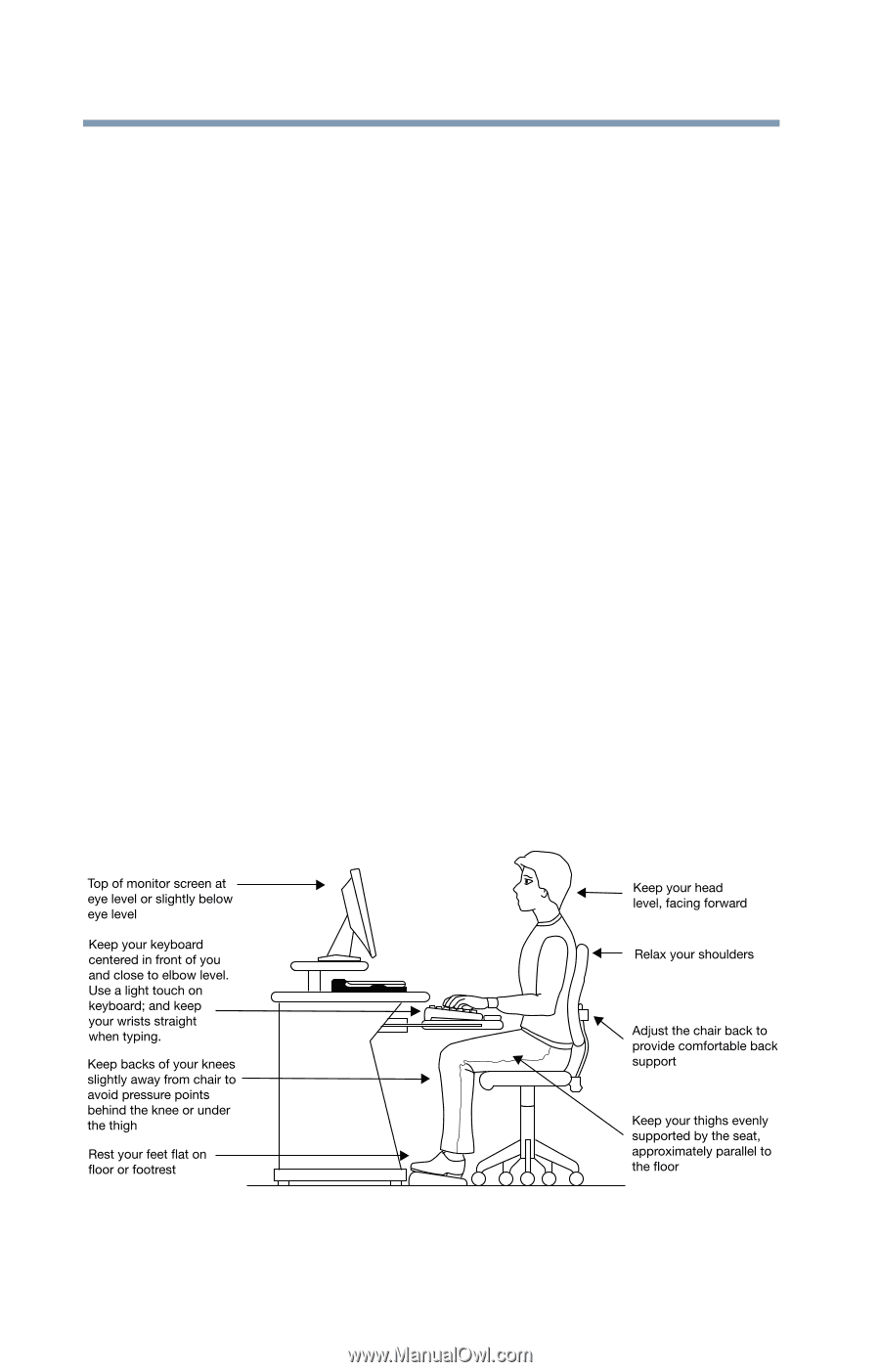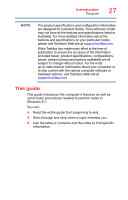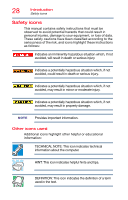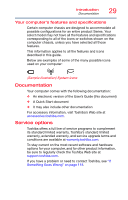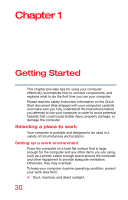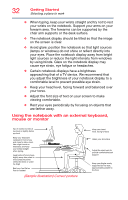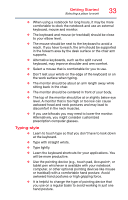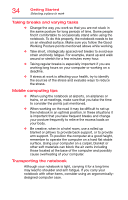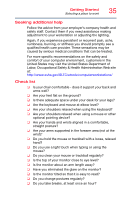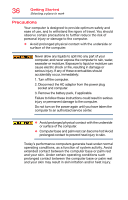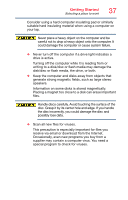Toshiba Satellite C55-C5241 Satellite/Satellite Pro C40/C50/C70-C Series Windo - Page 32
Using the notebook with an external keyboard, mouse or monitor, Sample Illustration Correct posture
 |
View all Toshiba Satellite C55-C5241 manuals
Add to My Manuals
Save this manual to your list of manuals |
Page 32 highlights
32 Getting Started Selecting a place to work ❖ When typing, keep your wrists straight and try not to rest your wrists on the notebook. Support your arms on your forearm area. The forearms can be supported by the chair arm supports or the desk surface. ❖ The notebook display should be tilted so that the image on the screen is clear. ❖ Avoid glare: position the notebook so that light sources (lamps or windows) do not shine or reflect directly into your eyes. Place the notebook display away from bright light sources or reduce the light intensity from windows by using blinds. Glare on the notebook display may cause eye strain, eye fatigue or headaches. ❖ Certain notebook displays have a brightness approaching that of a TV device. We recommend that you adjust the brightness of your notebook display to a comfortable level to prevent possible eye strain. ❖ Keep your head level, facing forward and balanced over your torso. ❖ Adjust the font size of text on your screen to make viewing comfortable. ❖ Rest your eyes periodically by focusing on objects that are farther away. Using the notebook with an external keyboard, mouse or monitor (Sample Illustration) Correct posture