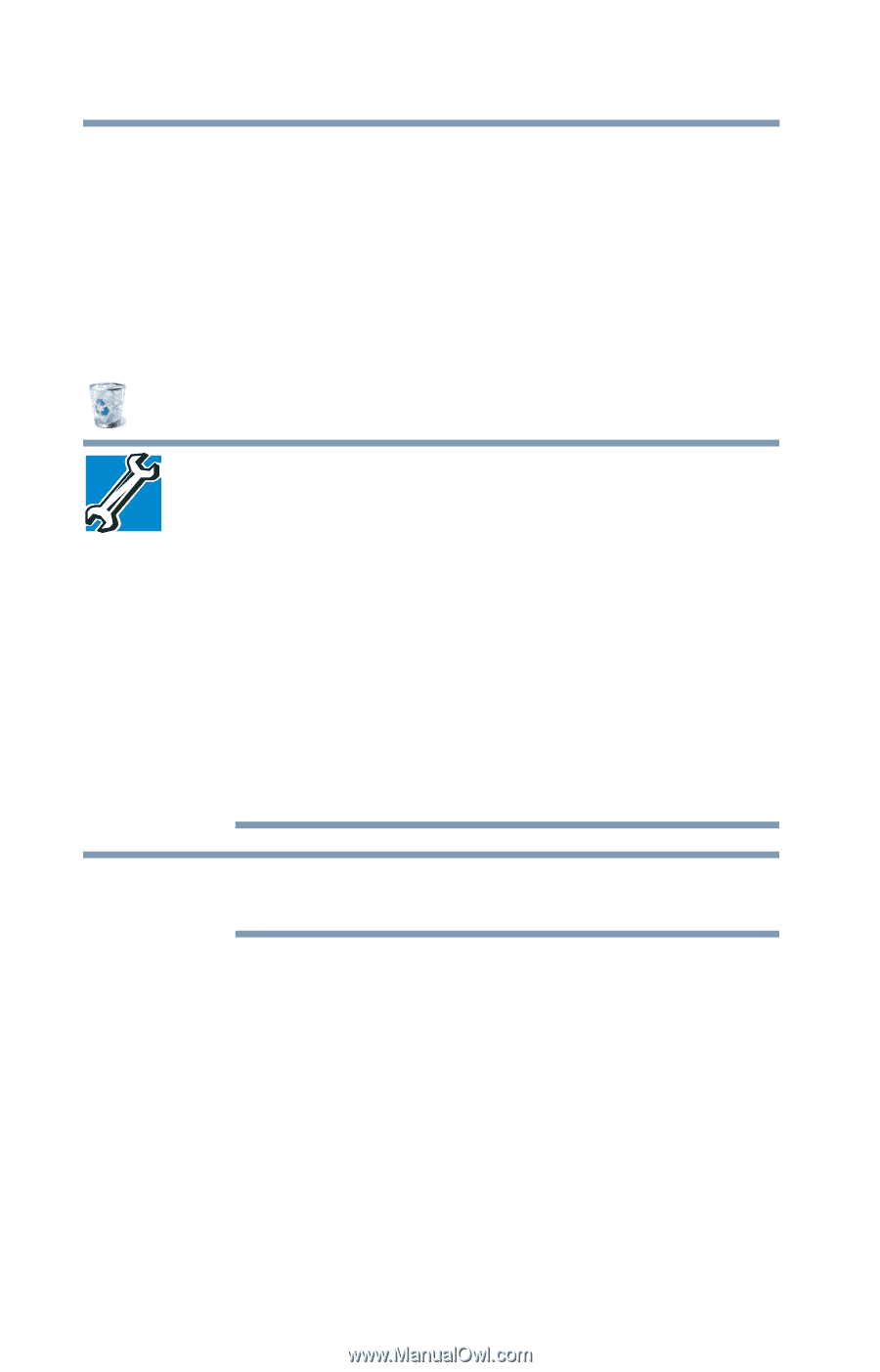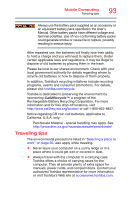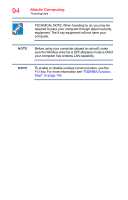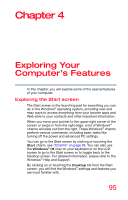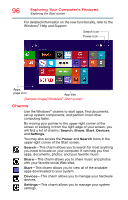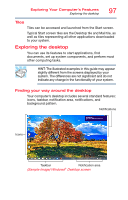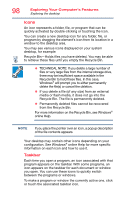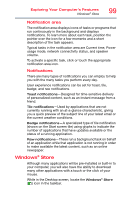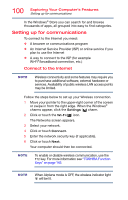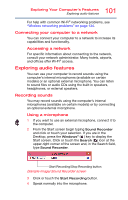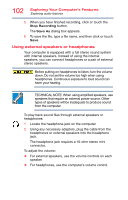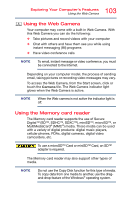Toshiba Satellite C55-C5241 Satellite/Satellite Pro C40/C50/C70-C Series Windo - Page 98
Icons, Taskbar, Exploring Your Computer's Features
 |
View all Toshiba Satellite C55-C5241 manuals
Add to My Manuals
Save this manual to your list of manuals |
Page 98 highlights
98 Exploring Your Computer's Features Exploring the desktop Icons An icon represents a folder, file, or program that can be quickly activated by double-clicking or touching the icon. You can create a new desktop icon for any folder, file, or program by dragging the element's icon from its location in a window to the desktop area. You may see various icons displayed on your system desktop, for example: Recycle Bin-Holds files you have deleted. You may be able to retrieve these files until you empty the Recycle Bin. ❖ TECHNICAL NOTE: If you delete a large number of files or very large files from the internal storage drive, there may be insufficient space available in the Recycle Bin to hold these files. In this case, Windows® will prompt you to either permanently delete the file(s) or cancel the deletion. ❖ If you delete a file (of any size) from an external media or flash media, it does not go into the Recycle Bin. The file is permanently deleted. ❖ Permanently deleted files cannot be recovered from the Recycle Bin. For more information on the Recycle Bin, see Windows® online Help. NOTE If you place the pointer over an icon, a popup description of the file contents appears. Your desktop may contain other icons depending on your configuration. See Windows® online Help for more specific information on each icon and how to use it. Taskbar Each time you open a program, an icon associated with that program appears on the taskbar. With some programs, an icon appears on the taskbar for each document or window you open. You can use these icons to quickly switch between the programs or windows. To make a program or window the currently active one, click or touch the associated taskbar icon.