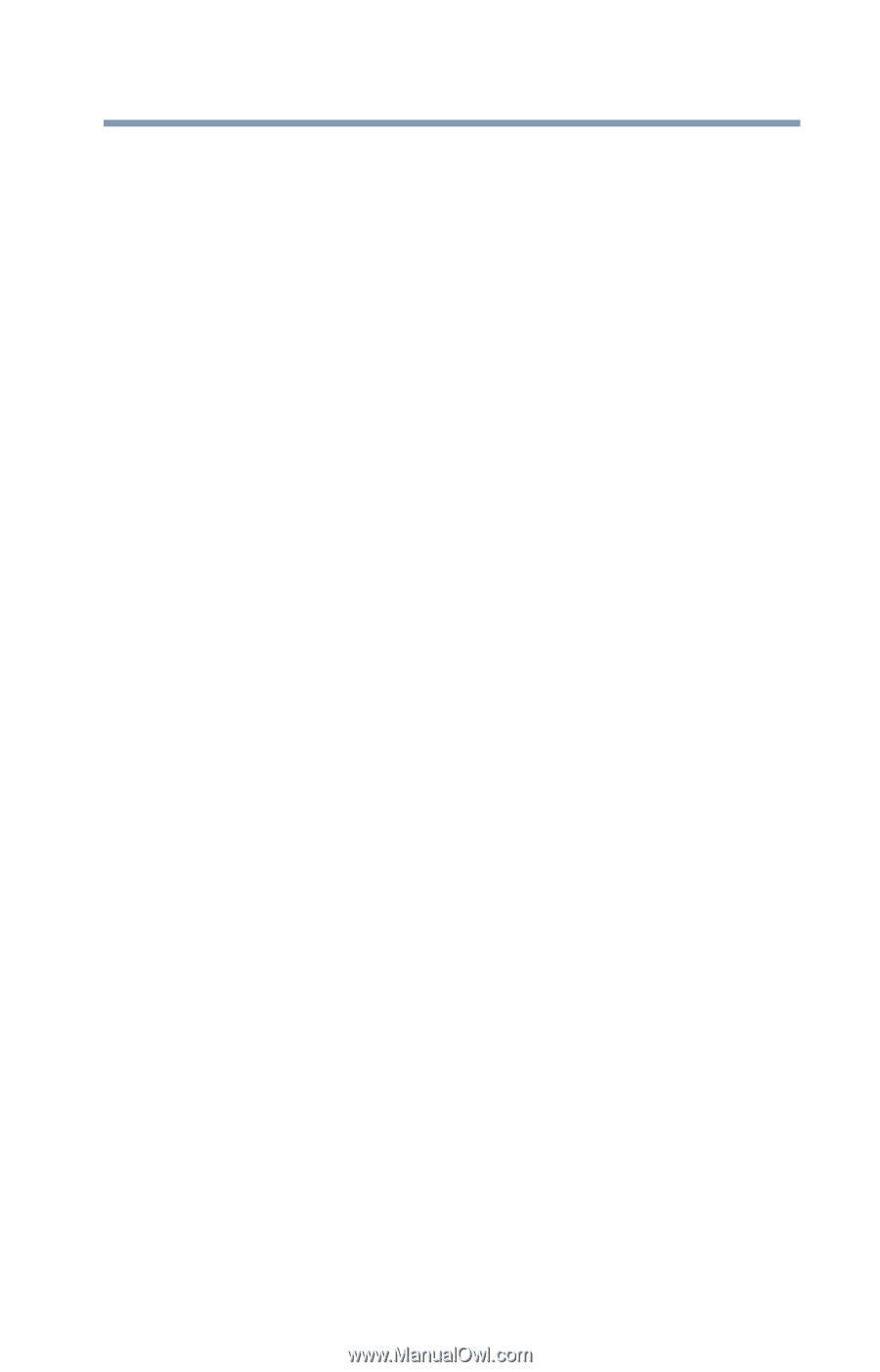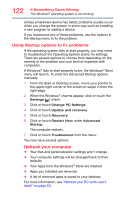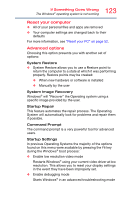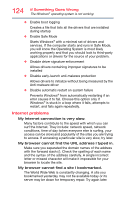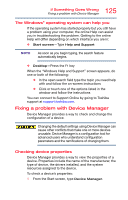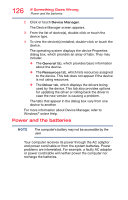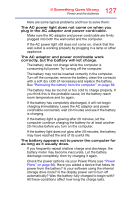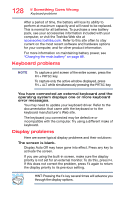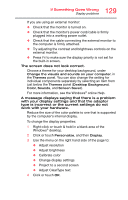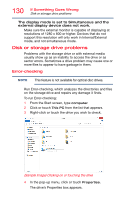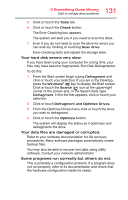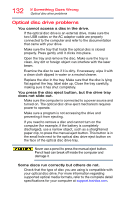Toshiba Satellite C55-C5241 Satellite/Satellite Pro C40/C50/C70-C Series Windo - Page 127
minutes before you turn on the computer., If the battery light does not glow after 20 minutes
 |
View all Toshiba Satellite C55-C5241 manuals
Add to My Manuals
Save this manual to your list of manuals |
Page 127 highlights
127 If Something Goes Wrong Power and the batteries Here are some typical problems and how to solve them: The AC power light does not come on when you plug in the AC adaptor and power cord/cable. Make sure the AC adaptor and power cord/cable are firmly plugged into both the wall outlet and the computer. If the AC power light still does not come on, check that the wall outlet is working properly by plugging in a lamp or other appliance. The AC adaptor and power cord/cable work correctly, but the battery will not charge. The battery does not charge while the computer is consuming full power. Try turning off the computer. The battery may not be inserted correctly in the computer. Turn off the computer, remove the battery, clean the contacts with a soft dry cloth (if necessary) and replace the battery. See "Removing the battery from the computer" on page 89. The battery may be too hot or too cold to charge properly. If you think this is the probable cause, let the battery reach room temperature and try again. If the battery has completely discharged, it will not begin charging immediately. Leave the AC adaptor and power cord/cable connected, wait 20 minutes and see if the battery is charging. If the battery light is glowing after 20 minutes, let the computer continue charging the battery for at least another 20 minutes before you turn on the computer. If the battery light does not glow after 20 minutes, the battery may have reached the end of its useful life. The battery appears not to power the computer for as long as it usually does. If you frequently repeat shallow charge and discharge, the battery meter may become inaccurate. Let the battery discharge completely, then try charging it again. Check the power options via your Power Plans (see "Power Plans" on page 86). Have you added a device that takes its power from the battery? Is your software using the internal storage drive more? Is the display power set to turn off automatically? Was the battery fully charged to begin with? All these conditions affect how long the charge lasts.