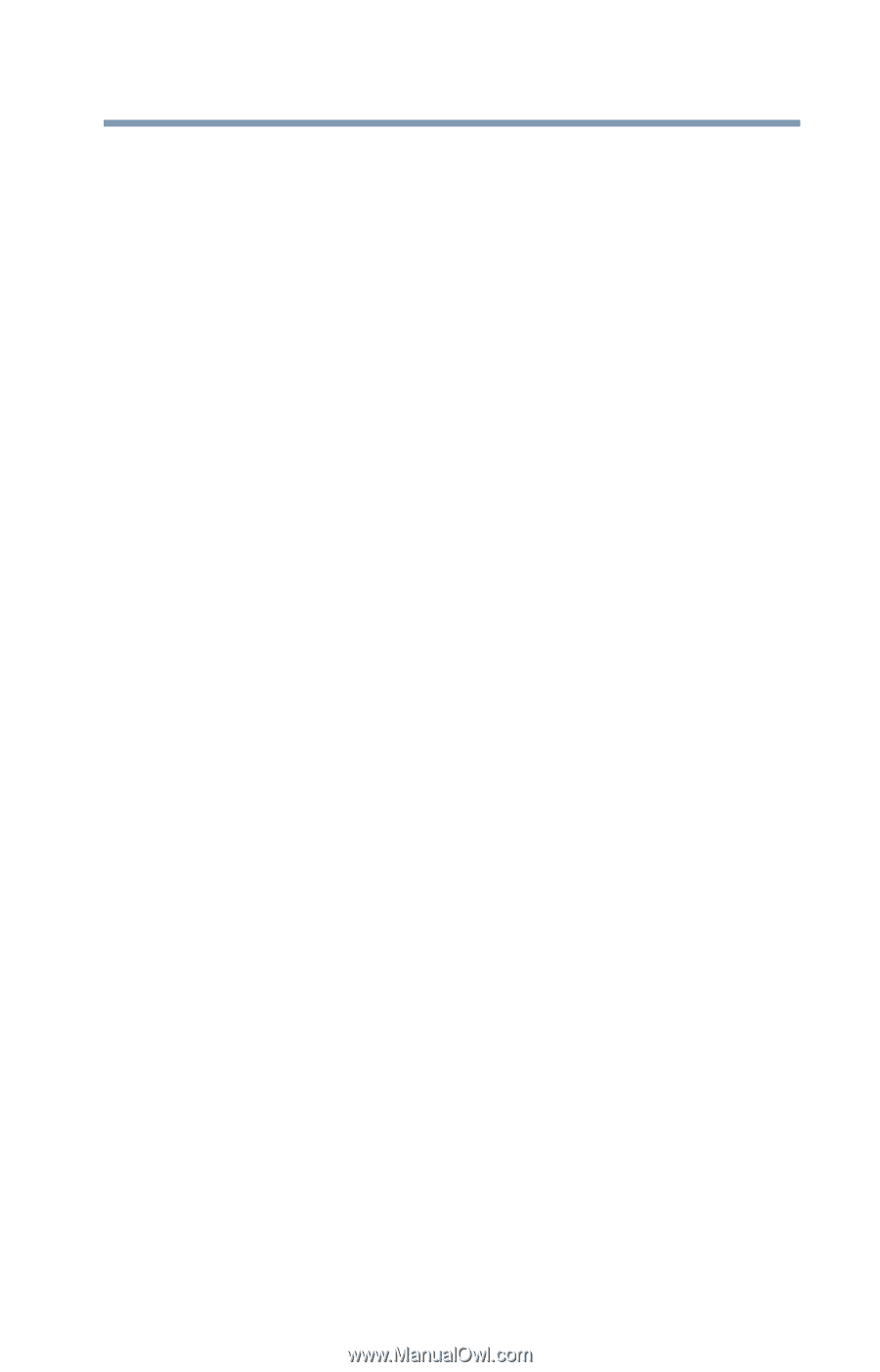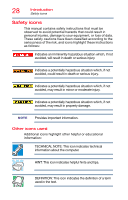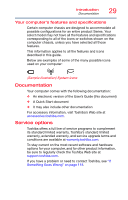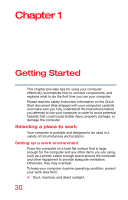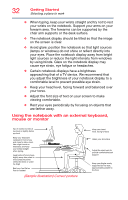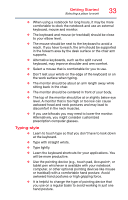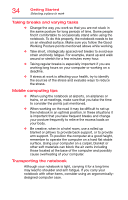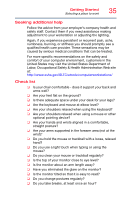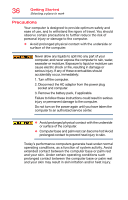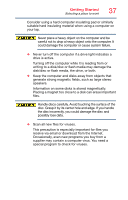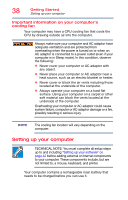Toshiba Satellite C55-C5241 Satellite/Satellite Pro C40/C50/C70-C Series Windo - Page 33
Typing style, Learn to touch type so that you don't have to look down
 |
View all Toshiba Satellite C55-C5241 manuals
Add to My Manuals
Save this manual to your list of manuals |
Page 33 highlights
Getting Started Selecting a place to work 33 ❖ When using a notebook for long hours, it may be more comfortable to dock the notebook and use an external keyboard, mouse and monitor. ❖ The keyboard and mouse (or trackball) should be close to your elbow level. ❖ The mouse should be next to the keyboard to avoid a reach. If you have to reach, the arm should be supported in the forearm area by the desk surface or the chair arm supports. ❖ Alternative keyboards, such as the split curved keyboard, may improve shoulder and arm comfort. ❖ Select a mouse that is comfortable for you to use. ❖ Don't rest your wrists on the edge of the keyboard or on the work surface when typing. ❖ The monitor should be about an arm length away while sitting back in the chair. ❖ The monitor should be centered in front of your body. ❖ The top of the monitor should be at or slightly below eye level. A monitor that is too high or too low can cause awkward head and neck postures and may lead to discomfort in the neck muscles. ❖ If you use bifocals you may need to lower the monitor. Alternatively, you might consider customized prescription computer glasses. Typing style ❖ Learn to touch type so that you don't have to look down at the keyboard. ❖ Type with straight wrists. ❖ Type lightly. ❖ Learn the keyboard shortcuts for your applications. You will be more productive. ❖ Use the pointing device (e.g., touch pad, Accupoint®, or tablet pen whichever is available with your notebook computer, or other optional pointing devices like mouse or trackball) with a comfortable hand posture. Avoid awkward hand postures or high gripping force. ❖ It is helpful to change the type of pointing device that you use on a regular basis to avoid working in just one hand posture.