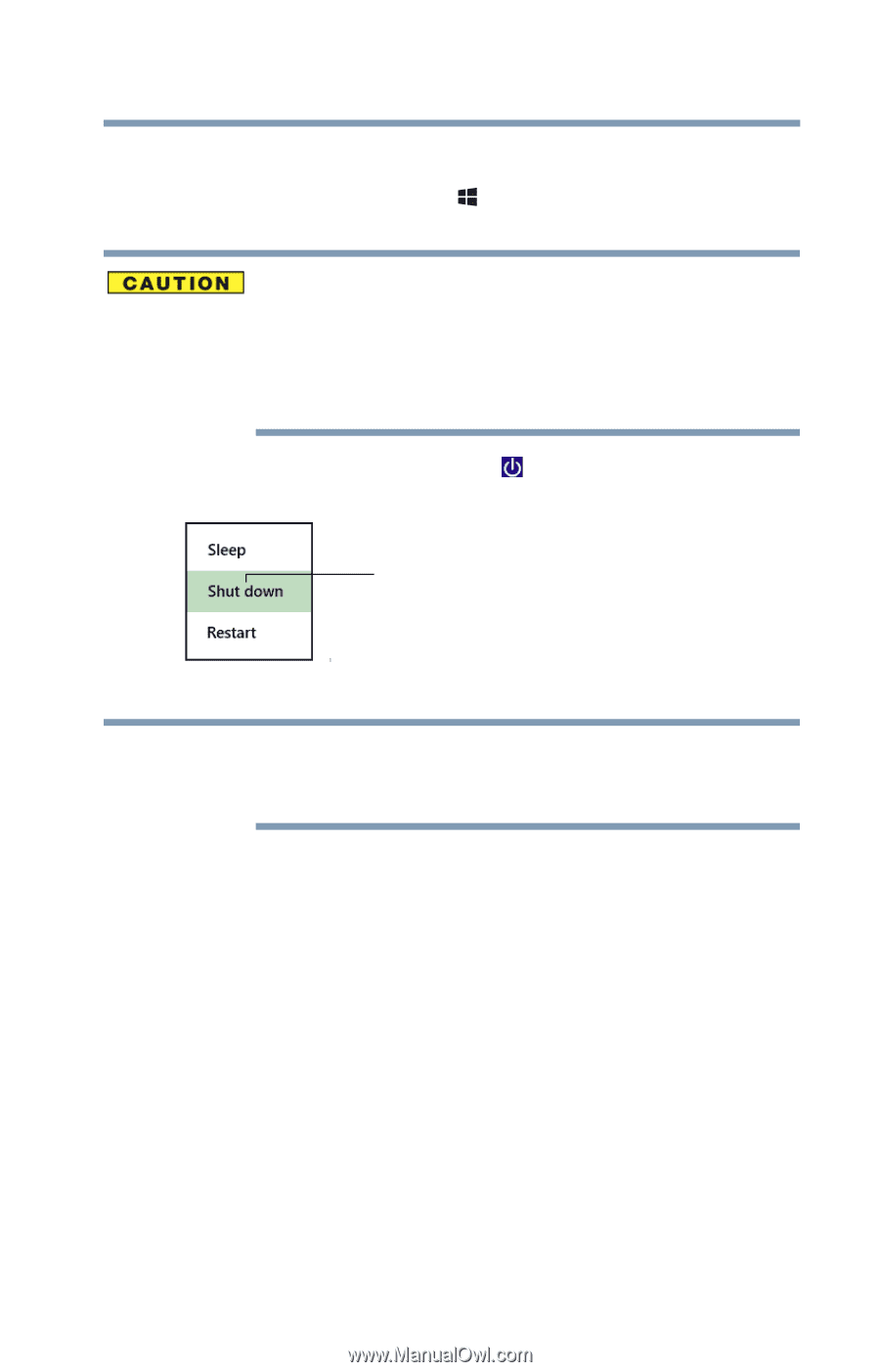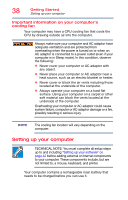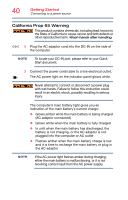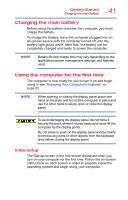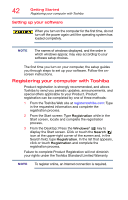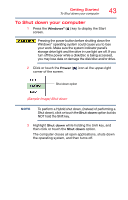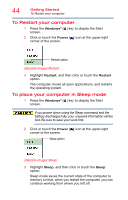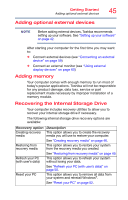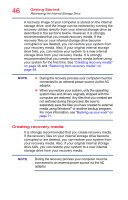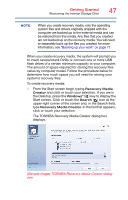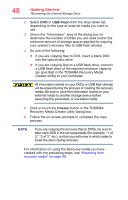Toshiba Satellite C55-C5241 Satellite/Satellite Pro C40/C50/C70-C Series Windo - Page 43
To Shut down your computer, Sample Image Shut down
 |
View all Toshiba Satellite C55-C5241 manuals
Add to My Manuals
Save this manual to your list of manuals |
Page 43 highlights
Getting Started To Shut down your computer 43 To Shut down your computer 1 Press the Windows® ( ) key to display the Start screen. Pressing the power button before shutting down the Windows® operating system could cause you to lose your work. Make sure the system indicator panel's storage drive light and the drive in-use light are off. If you turn off the power while a disk/disc is being accessed, you may lose data or damage the disk/disc and/or drive. 2 Click or touch the Power ( ) icon at the upper-right corner of the screen. Shut down option (Sample Image) Shut down NOTE To perform a Hybrid shut down, (instead of performing a Shut down), click or touch the Shut down option but do NOT hold the Shift key. 3 Highlight Shut down while holding the Shift key, and then click or touch the Shut down option. The computer closes all open applications, shuts down the operating system, and then turns off.