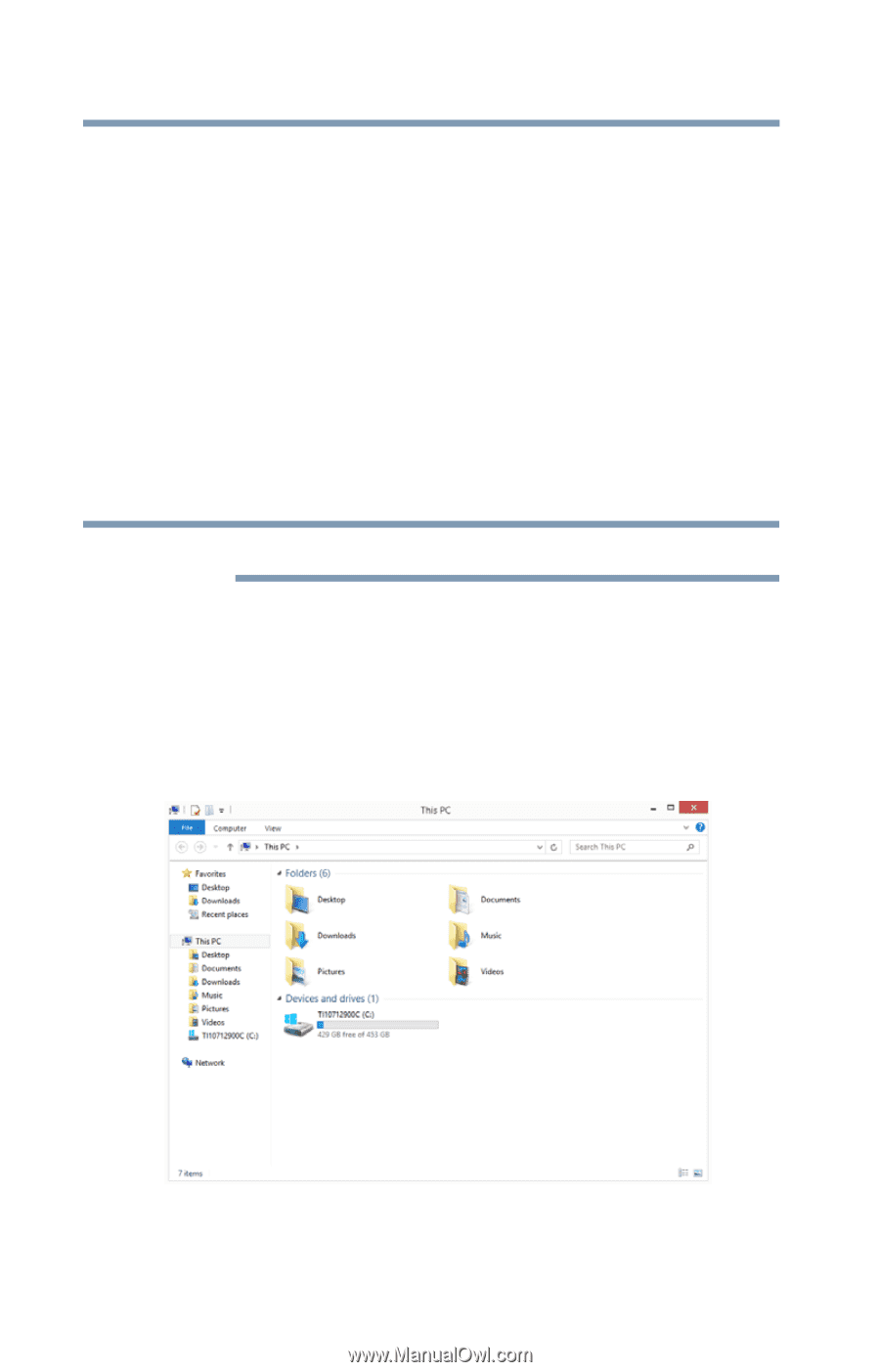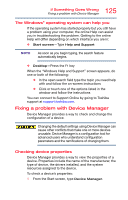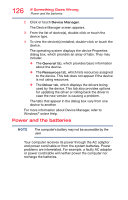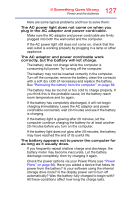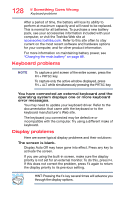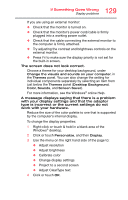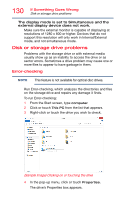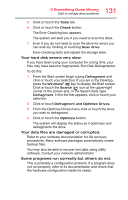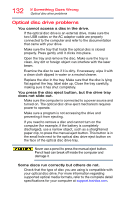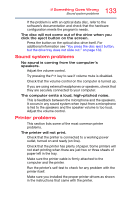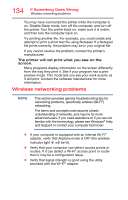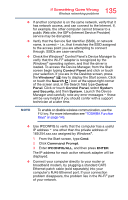Toshiba Satellite C55-C5241 Satellite/Satellite Pro C40/C50/C70-C Series Windo - Page 130
Disk or storage drive problems, Error-checking
 |
View all Toshiba Satellite C55-C5241 manuals
Add to My Manuals
Save this manual to your list of manuals |
Page 130 highlights
130 If Something Goes Wrong Disk or storage drive problems The display mode is set to Simultaneous and the external display device does not work. Make sure the external monitor is capable of displaying at resolutions of 1280 x 800 or higher. Devices that do not support this resolution will only work in Internal/External mode, and not simultaneous mode. Disk or storage drive problems Problems with the storage drive or with external media usually show up as an inability to access the drive or as sector errors. Sometimes a drive problem may cause one or more files to appear to have garbage in them. Error-checking NOTE This feature is not available for optical disc drives. Run Error-checking, which analyzes the directories and files on the storage drive and repairs any damage it finds. To run Error-checking: 1 From the Start screen, type computer. 2 Click or touch This PC from the list that appears. 3 Right-click or touch the drive you wish to check. (Sample Image) Clicking on or touching the drive 4 In the pop-up menu, click or touch Properties. The drive's Properties box appears.