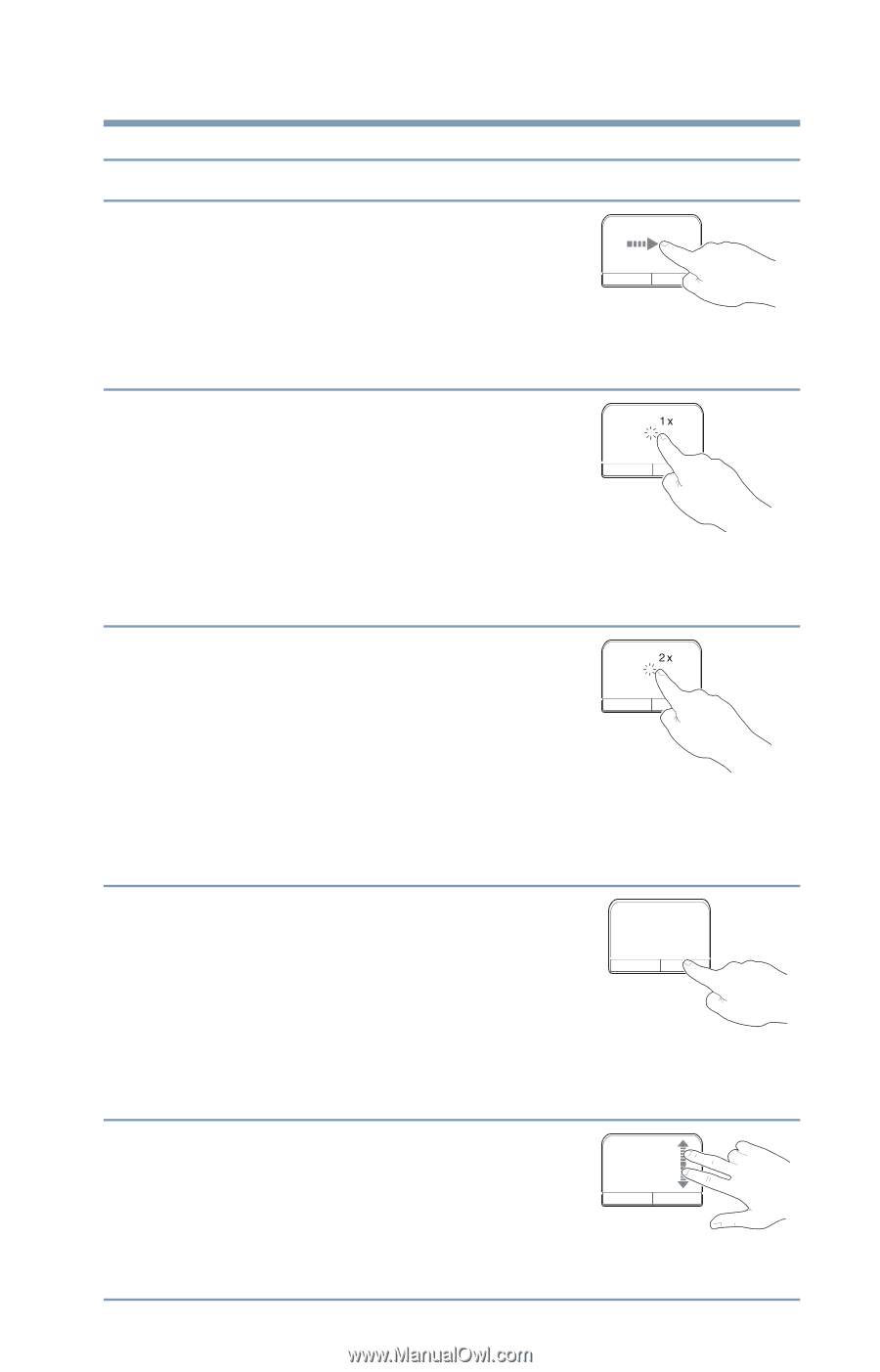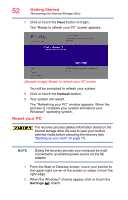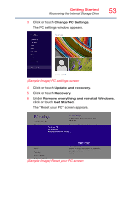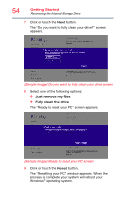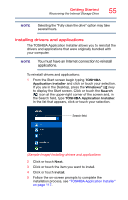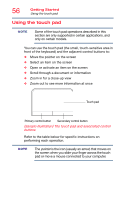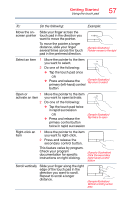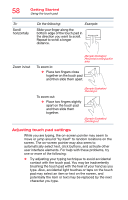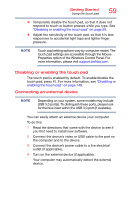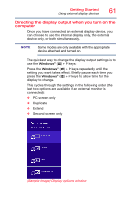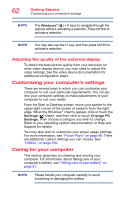Toshiba Satellite C55-C5241 Satellite/Satellite Pro C40/C50/C70-C Series Windo - Page 57
Do the following, Example, Right-click an
 |
View all Toshiba Satellite C55-C5241 manuals
Add to My Manuals
Save this manual to your list of manuals |
Page 57 highlights
Getting Started Using the touch pad 57 To: Do the following: Example: Move the onscreen pointer Slide your finger across the touch pad in the direction you want to move the pointer. To move the pointer a longer distance, slide your finger several times across the touch pad in the preferred direction. (Sample Illustration) Pointer moves to the right Select an item 1 Move the pointer to the item you want to select. 2 Do one of the following: ❖ Tap the touch pad once OR ❖ Press and release the (Sample Illustration) Tap once to select primary (left-hand) control button Open or 1 activate an item 2 Move the pointer to the item you want to open/activate. Do one of the following: ❖ Tap the touch pad twice in rapid succession OR ❖ Press and release the primary control button twice in rapid succession (Sample Illustration) Tap twice to open Right-click an item 1 Move the pointer to the item you want to right-click. 2 Press and release the secondary control button. This feature varies by program. Check your program documentation for specific instructions on right-clicking. (Sample Illustration) Click the secondary (right-hand) control button Scroll vertically Slide your finger along the right edge of the touch pad in the direction you want to scroll. Repeat to scroll a longer distance. (Sample Illustration) Vertical scrolling active area