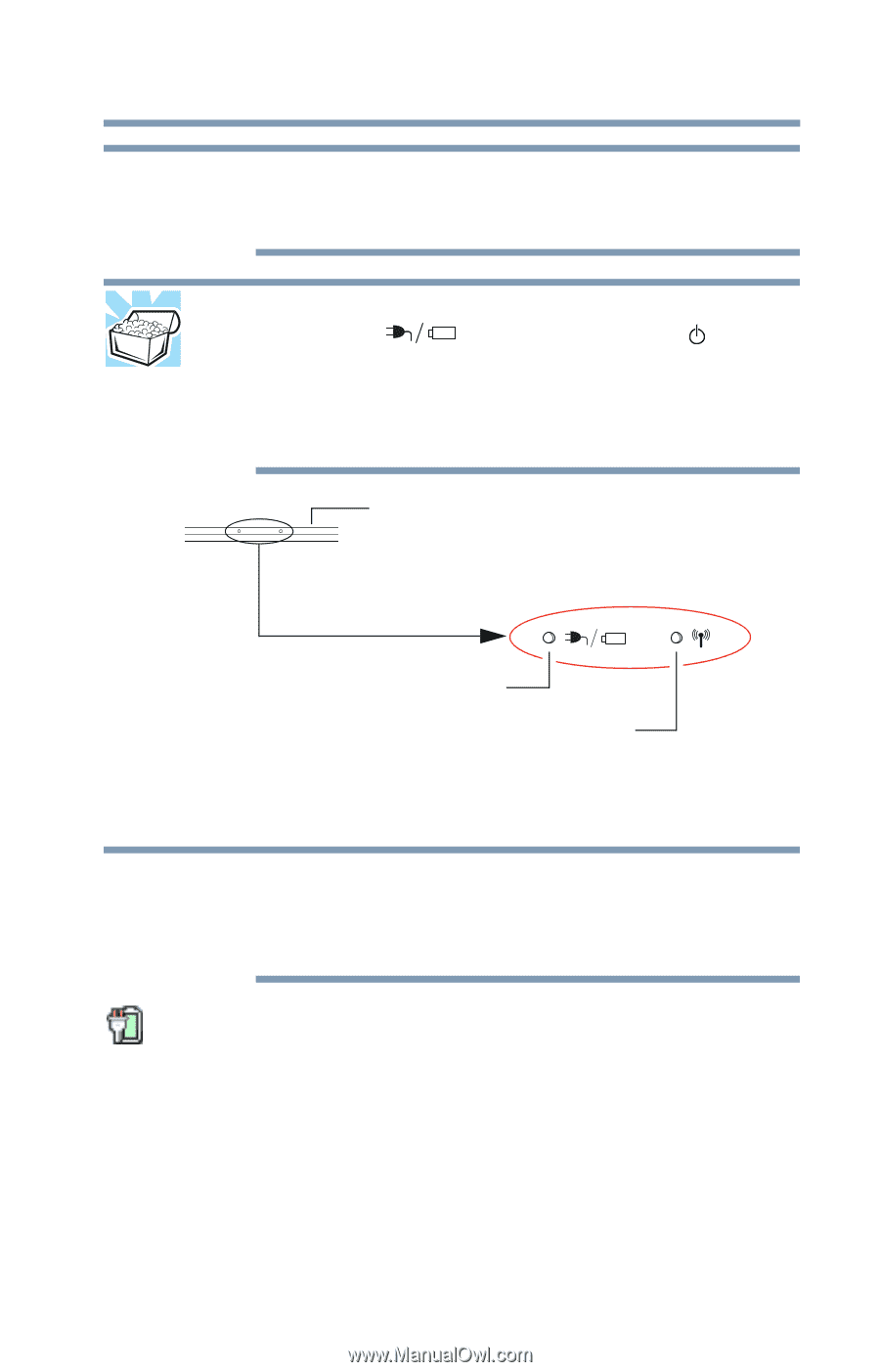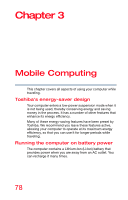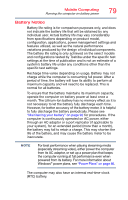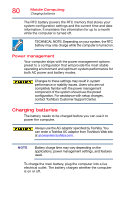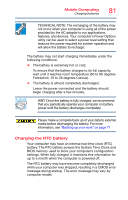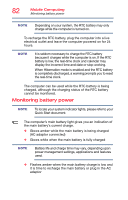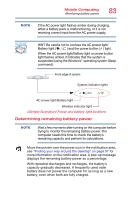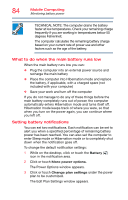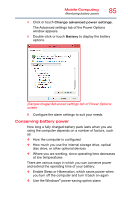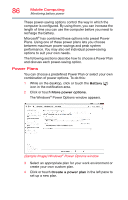Toshiba Satellite C55-C5241 Satellite/Satellite Pro C40/C50/C70-C Series Windo - Page 83
Determining remaining battery power, Sample Illustration Power and battery light locations
 |
View all Toshiba Satellite C55-C5241 manuals
Add to My Manuals
Save this manual to your list of manuals |
Page 83 highlights
Mobile Computing Monitoring battery power 83 NOTE If the AC power light flashes amber during charging, either a battery pack is malfunctioning, or it is not receiving correct input from the AC power supply. HINT: Be careful not to confuse the AC power light/ Battery light ( ) and the power button ( ) light. When the AC power light/Battery light or power button light flashes amber, it indicates that the system is suspended (using the Windows® operating system Sleep command). Front edge of system System indicator lights AC power light/Battery light Wireless indicator light (Sample Illustration) Power and battery light locations Determining remaining battery power NOTE Wait a few moments after turning on the computer before trying to monitor the remaining battery power. The computer needs this time to check the battery's remaining capacity and perform its calculations. Move the pointer over the power icon in the notification area, see "Finding your way around the desktop" on page 97 for more information on the notification area. A pop-up message displays the remaining battery power as a percentage. With repeated discharges and recharges, the battery's capacity gradually decreases. A frequently used older battery does not power the computer for as long as a new battery, even when both are fully charged.