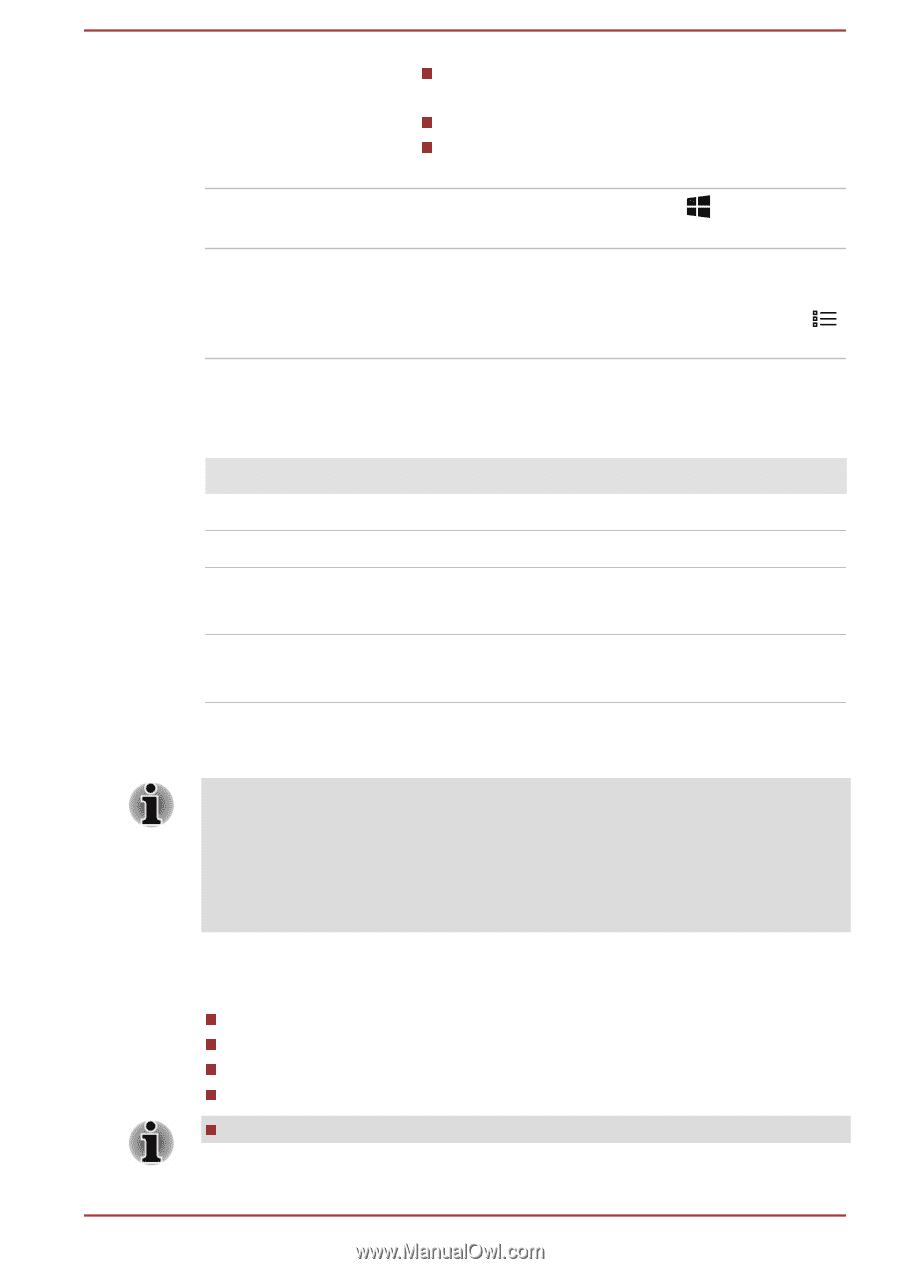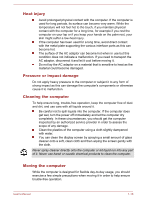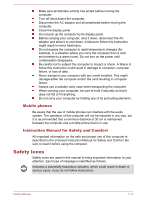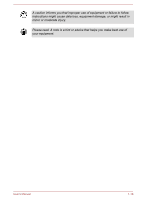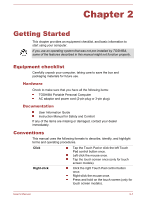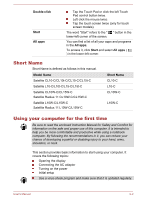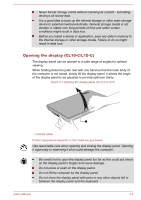Toshiba Satellite CL10t Users Manual Canada; English - Page 23
Short Name, Using your computer for the first time, Double-click, Start, All apps, Model Name
 |
View all Toshiba Satellite CL10t manuals
Add to My Manuals
Save this manual to your list of manuals |
Page 23 highlights
Double-click Start All apps Tap the Touch Pad or click the left Touch Pad control button twice. Left click the mouse twice. Tap the touch screen twice (only for touch screen models). The word "Start" refers to the " " button in the lower-left corner of the screen. You can find a list of all your apps and programs in the All apps. To access it, click Start and select All apps ( ) in the lower-left corner. Short Name Short Name is defined as follows in this manual. Model Name Satellite CL10-C/CL10t-C/CL15-C/CL15t-C Satellite L10-C/L10t-C/L15-C/L15t-C Satellite CL10W-C/CL15W-C Satellite Radius 11 CL10W-C/CL15W-C Satellite L10W-C/L15W-C Satellite Radius 11 L10W-C/L15W-C Short Name CL10-C L10-C CL10W-C L10W-C Using your computer for the first time Be sure to read the enclosed Instruction Manual for Safety and Comfort for information on the safe and proper use of this computer. It is intended to help you be more comfortable and productive while using a notebook computer. By following the recommendations in it, you can reduce your chance of developing a painful or disabling injury to your hand, arms, shoulders, or neck. This section provides basic information to start using your computer. It covers the following topics: Opening the display Connecting the AC adaptor Turning on the power Initial setup Use a virus-check program and make sure that it is updated regularly. User's Manual 2-2