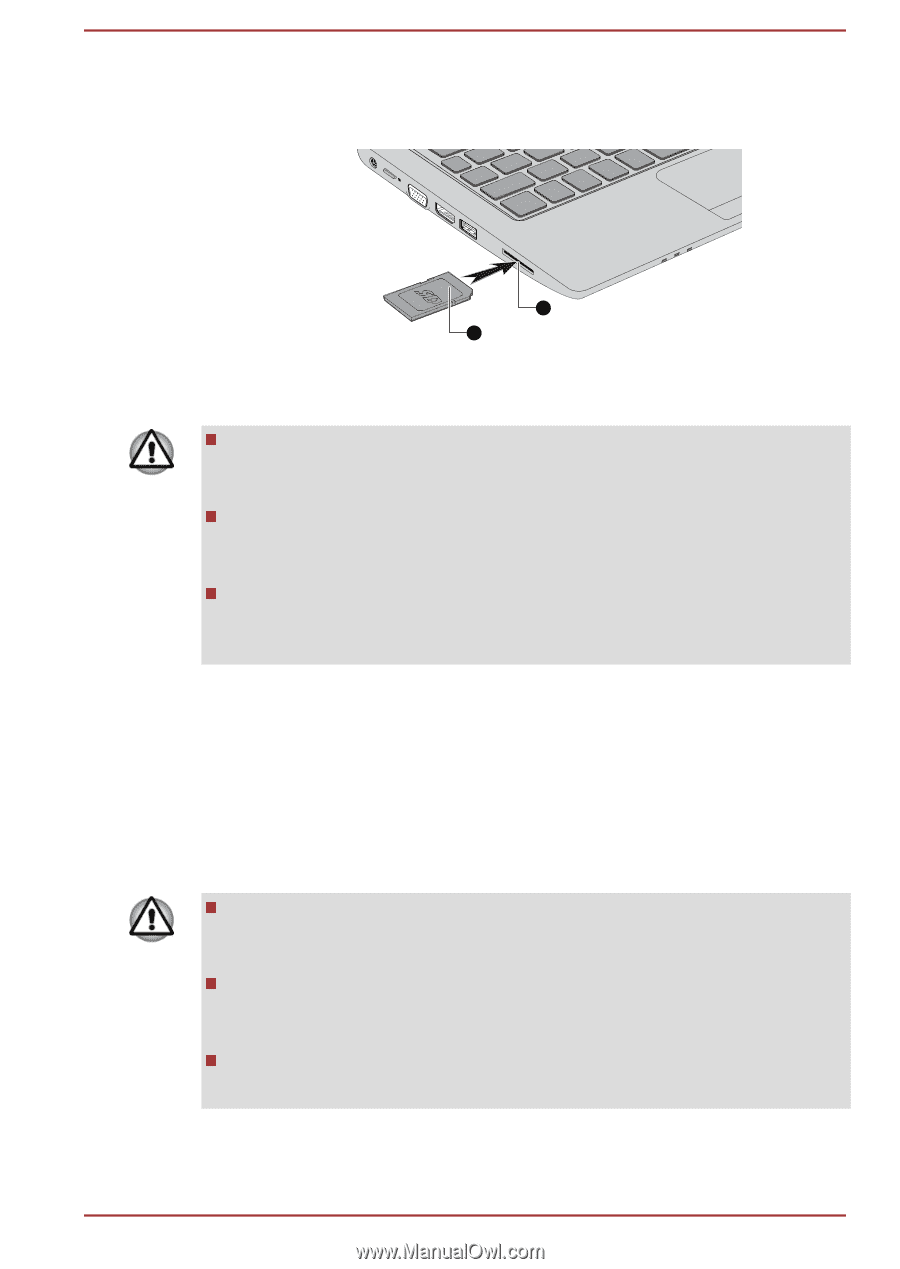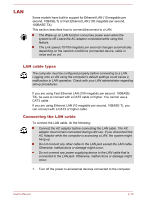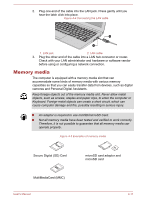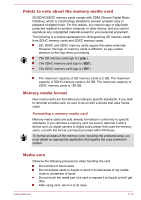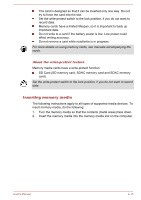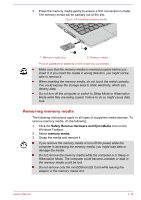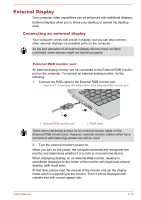Toshiba Satellite CL10t Users Manual Canada; English - Page 72
Removing memory media, Safely Remove Hardware and Eject Media, memory media
 |
View all Toshiba Satellite CL10t manuals
Add to My Manuals
Save this manual to your list of manuals |
Page 72 highlights
3. Press the memory media gently to ensure a firm connection is made. The memory media will be partially out of the slot. Figure 4-6 Inserting memory media 2 1. Memory media slot 1 2. Memory media Product appearance depends on the model you purchased. Make sure that the memory media is oriented properly before you insert it. If you insert the media in wrong direction, you might not be able to remove it. When inserting the memory media, do not touch the metal contacts. You could expose the storage area to static electricity, which can destroy data. Do not turn off the computer or switch to Sleep Mode or Hibernation Mode while files are being copied. Failure to do so might cause data loss. Removing memory media The following instructions apply to all types of supported media devices. To remove memory media, do the following: 1. Click the Safely Remove Hardware and Eject Media icon on the Windows Taskbar. 2. Select memory media. 3. Grasp the media and remove it. If you remove the memory media or turn off the power while the computer is accessing the memory media, you might lose data or damage the media. Do not remove the memory media while the computer is in Sleep or Hibernation Mode. The computer could become unstable or data in the memory media could be lost. Do not remove only the miniSD/microSD Card while leaving the adaptor in the memory media slot. User's Manual 4-14