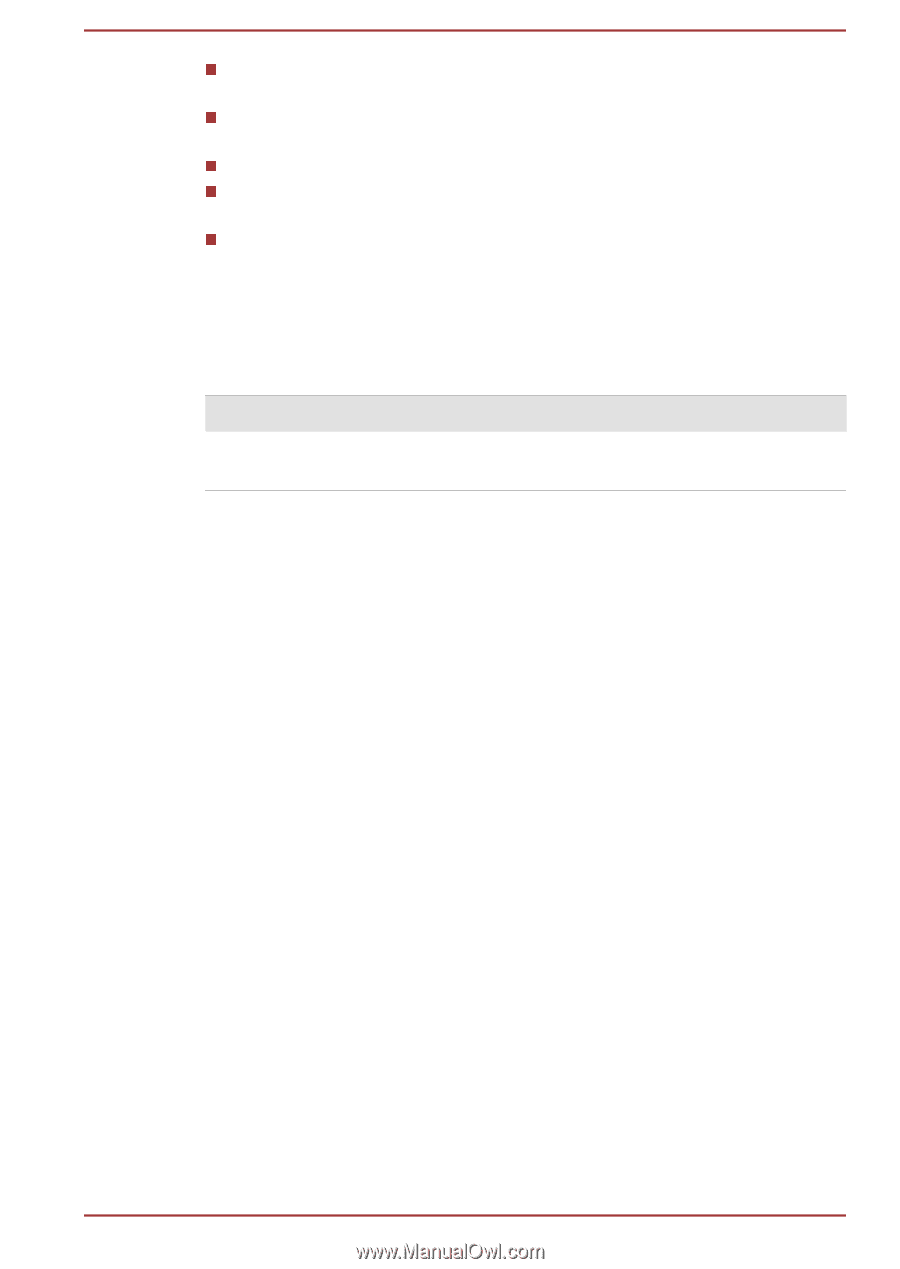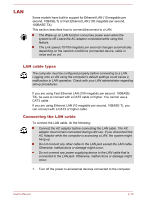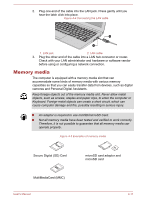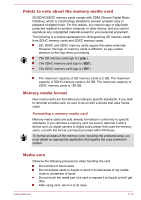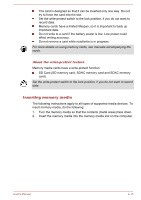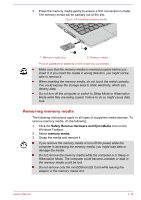Toshiba Satellite CL10t Users Manual Canada; English - Page 67
Batteries exhausted time, Extending battery life, Battery type, Sleep Mode, Shut Down Mode
 |
View all Toshiba Satellite CL10t manuals
Add to My Manuals
Save this manual to your list of manuals |
Page 67 highlights
How you use optional devices, such as a USB device, to which the battery supplies power Whether you enable Sleep Mode, which can conserve battery power if you are frequently turning the computer off and on Where you store your programs and data Whether you close the display panel when you are not using the keyboard - closing the display saves power. The environmental temperature - operating time decreases at low temperatures. Batteries exhausted time When you turn off the power of your computer with batteries fully charged, the batteries exhaust within the following approximate period. Battery type Sleep Mode Shut Down Mode Battery pack (28 Wh, 2 about 2.5 days cell) about 98 days Extending battery life To maximize the life of your battery packs, do the following at least once a month. 1. Turn off the computer's power. 2. Disconnect the AC adaptor and turn on the computer's power. If it does not turn on then go to Step 4. 3. Operate the computer on battery power for five minutes. If you find that the battery pack has at least five minutes of operating time, continue operating until the battery pack is fully discharged. However, if the DC IN/Battery indicator flashes or there is some other warning to indicate a low battery condition, go to Step 4. 4. Connect the AC adaptor to the DC IN 19 V jack of the computer, and to a wall outlet that is supplying power. The DC IN/Battery indicator glows amber to indicate that the battery pack is being charged. However, if DC IN/Battery indicator does not glow, this indicates that power is not being supplied. Check the connections for the AC adaptor and the power cord. 5. Charge the battery pack until the DC IN/Battery indicator glows white. User's Manual 4-9