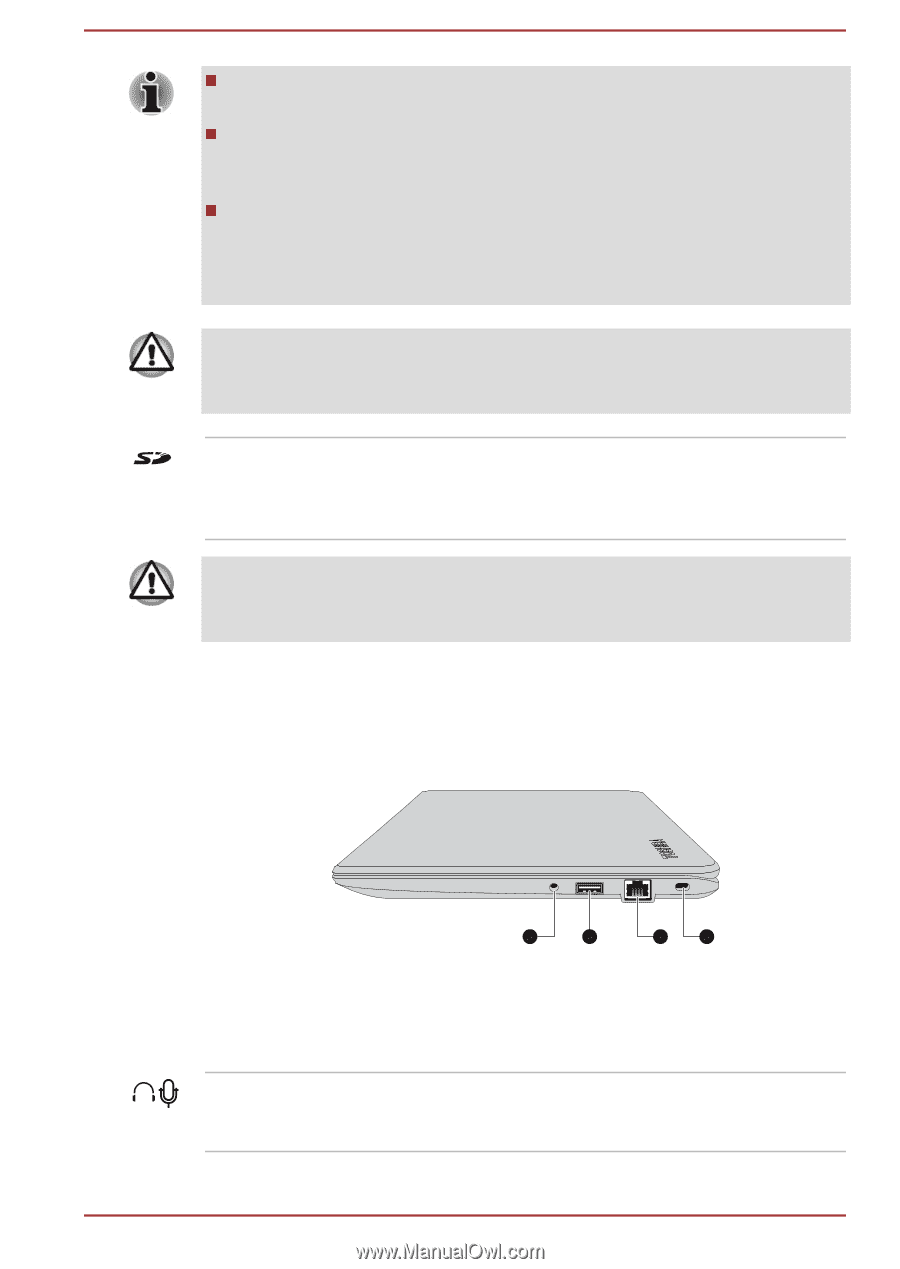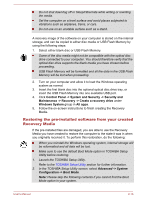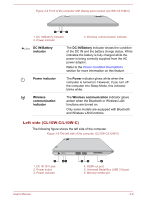Toshiba Satellite CL10t Users Manual Canada; English - Page 42
Right side (CL10-C/L10-C), Safely Remove Hardware and Eject Media
 |
View all Toshiba Satellite CL10t manuals
Add to My Manuals
Save this manual to your list of manuals |
Page 42 highlights
USB 3.0 port(s) might work as USB 2.0 port(s) when operating in USB Legacy Emulation mode. Note that it is not possible to confirm the operation of all functions of all USB devices that are available. Some functions associated with a specific device might not operate properly. Before removing a USB device from the USB port of your computer, click the Safely Remove Hardware and Eject Media icon on the Windows Taskbar, and then select the USB device that you want to remove. Keep foreign metal objects, such as screws, staples, and paper clips, out of the USB port. Foreign metal objects can create a short circuit, which can cause damage and fire, possibly resulting in serious injury. Memory media slot This slot lets you insert an SD™/SDHC™/ SDXC™ memory card, miniSD™/microSD™ Card and MultiMediaCard™. Refer to the Memory media section for more information. Keep foreign metal objects, such as screws, staples, and paper clips, out of the Memory media slot. Foreign metal objects can create a short circuit, which can cause damage and fire, possibly resulting in serious injury. Right side (CL10-C/L10-C) The following figure shows the right side of the computer. Figure 3-3 The right side of the computer (CL10-C/L10-C) 1 2 3 4 1. Headphone/Microphone combo jack 3. LAN jack* 2. Universal Serial Bus (USB 2.0) port 4. Security lock slot * Provided with some models. Product appearance depends on the model you purchased. Headphone/ Microphone combo jack A 3.5 mm mini headphone/microphone combo jack enables connection of a monaural microphone or stereo headphones. User's Manual 3-4