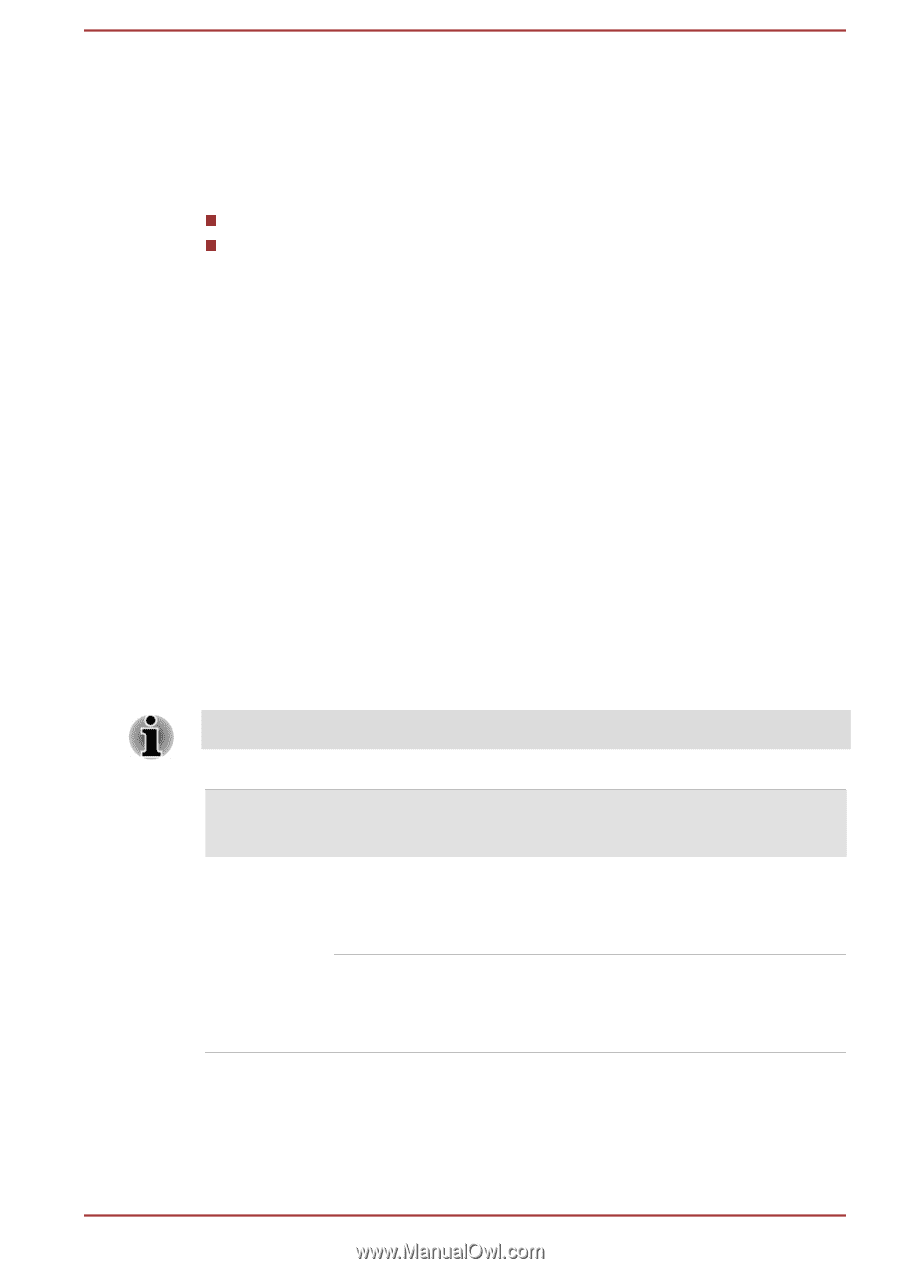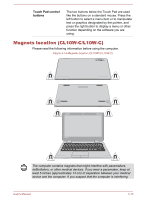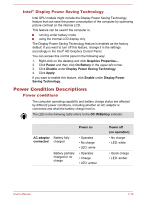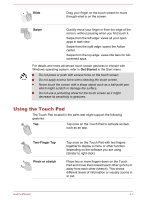Toshiba Satellite CL10t Users Manual Canada; English - Page 56
Intel® Display Power Saving Technology, Power Condition Descriptions, Power conditions, Intel
 |
View all Toshiba Satellite CL10t manuals
Add to My Manuals
Save this manual to your list of manuals |
Page 56 highlights
Intel® Display Power Saving Technology Intel GPU models might include the Display Power Saving Technology feature that can save the power consumption of the computer by optimizing picture contrast on the internal LCD. This feature can be used if the computer is: running under battery mode using the internal LCD display only The Display Power Saving Technology feature is enabled as the factory default. If you want to turn off this feature, change it in the settings accordingly in the Intel® HD Graphics Control Panel. You can access this control panel in the following way: 1. Right-click on the desktop and click Graphics Properties.... 2. Click Power and then click On Battery in the upper-left corner.. 3. Click Disable under Display Power Saving Technology. 4. Click Apply. If you want to enable this feature, click Enable under Display Power Saving Technology. Power Condition Descriptions Power conditions The computer operating capability and battery charge status are affected by different power conditions, including whether an AC adaptor is connected and what the battery charge level is. The LED in the following table refers to the DC IN/Battery indicator. Power on AC adaptor connected Battery fully charged Battery partially charged or no charge • Operates • No charge • LED: white • Operates • Charge • LED: amber Power off (no operation) • No charge • LED: white • Quick charge • LED: amber User's Manual 3-18