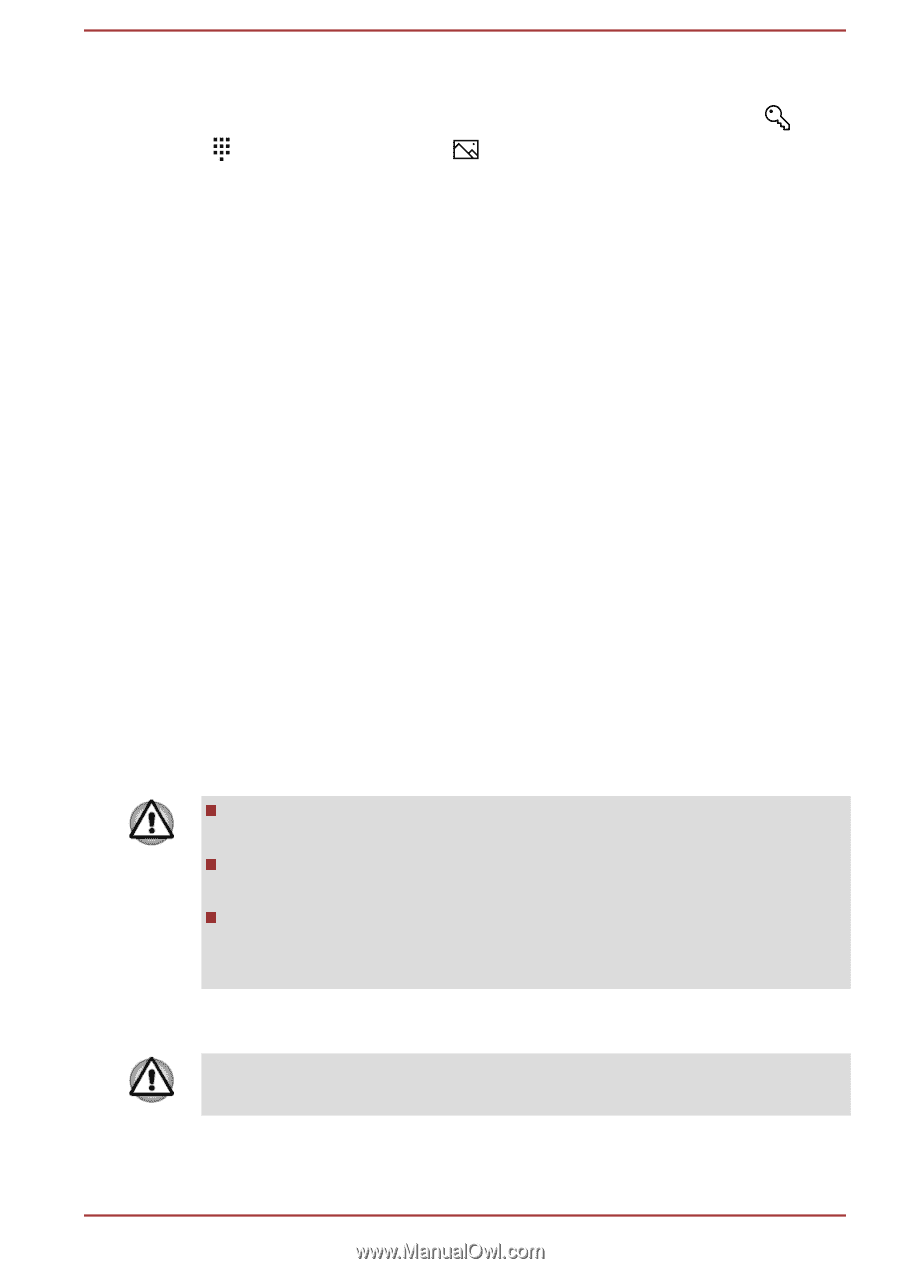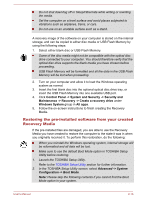Toshiba Satellite CL10t Users Manual Canada; English - Page 32
Sign-in options, Tablet mode, Turning off the power, Shut Down Mode
 |
View all Toshiba Satellite CL10t manuals
Add to My Manuals
Save this manual to your list of manuals |
Page 32 highlights
Sign-in options Windows offers a number of sign-in options including Password ( ), PIN ( ) and Picture password ( ) authentication to prevent from unauthorized access. If you have multiple sign-in methods set for a user account, you can select an option on the Windows login screen by clicking sign-in options. Password authentication is the default sign-in option. Tablet mode Tablet mode enables touch-optimized working environment without keyboard and mouse. After switching to tablet mode, Start menu and apps are running in full screen, giving you more space to work in. To use two apps side-by-side, drag an app to one side. You will see any open apps that can snap next to it. To close an app, drag it to the bottom of the screen. Turning off the power The power can be turned off in one of the following modes, either Shut Down Mode, Sleep Mode or Hibernation Mode. Shut Down Mode When you turn off the power in Shut Down Mode, no data will be saved and the computer will boot to the main screen of the operating system the next time it is turned on. 1. If you have entered data, either save it to the internal storage or to other storage media. 2. Make sure all disk/disc activity has stopped before removing the disk/ disc. If you turn off the power while a disk (disc) is being accessed, you might lose data or damage the disk. Never turn off the power while an application is running. Failure to do so can cause data loss. Never turn off the power, disconnect an external storage device, or remove storage media during data read/write. Failure to do so can cause data loss. 3. Click Start -> Power and then select Shut down. 4. Turn off any peripheral devices connected to your computer. Do not turn the computer or peripheral devices back on immediately. Wait a short period to avoid any potential damage. User's Manual 2-11