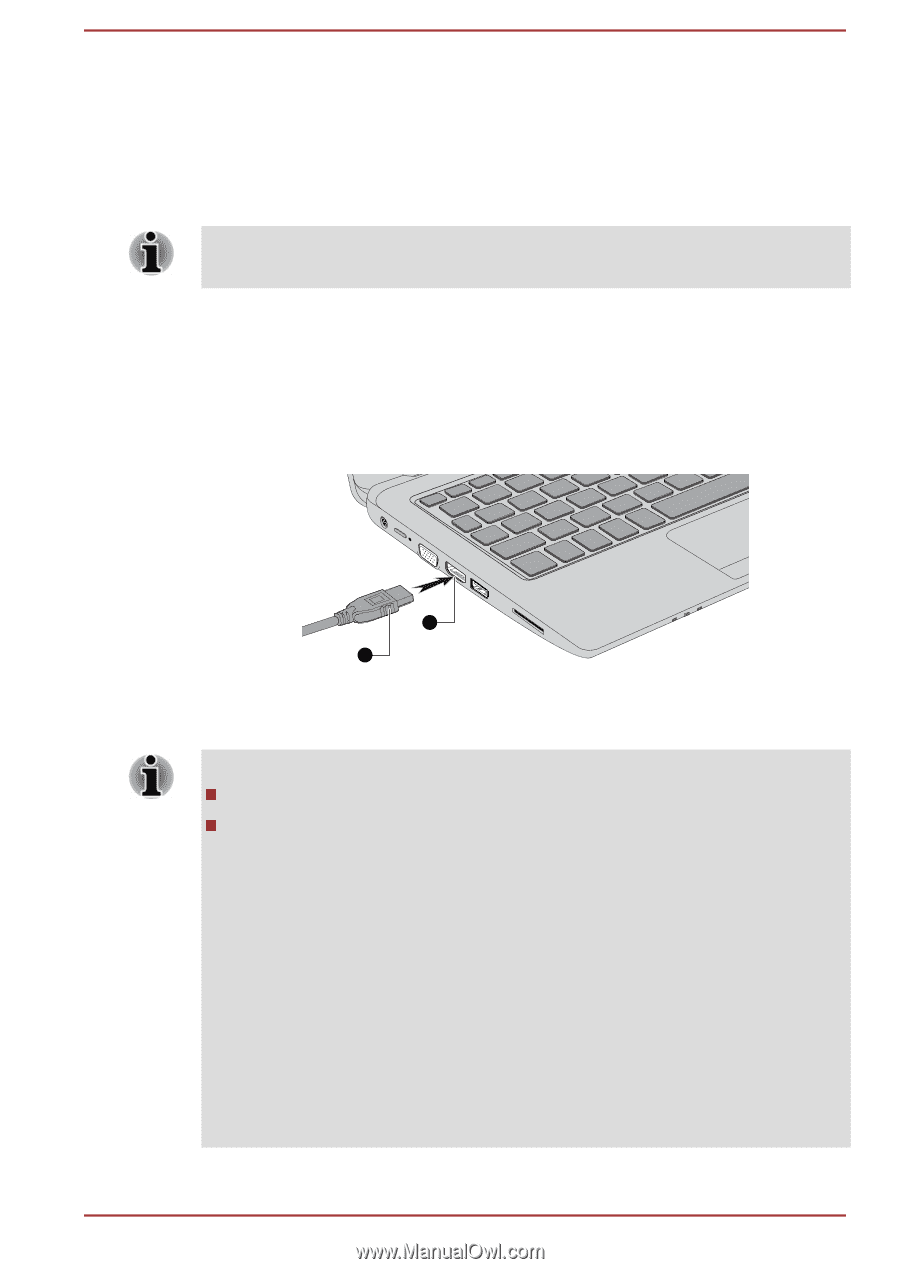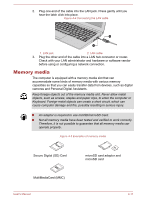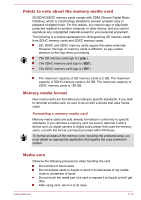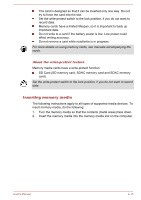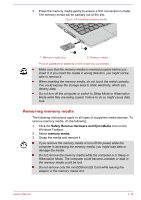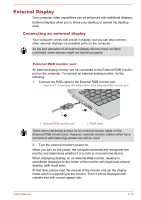Toshiba Satellite CL10t Users Manual Canada; English - Page 74
Control Panel -> Hardware and Sound -> Sound, Windows System, All apps, Playback
 |
View all Toshiba Satellite CL10t manuals
Add to My Manuals
Save this manual to your list of manuals |
Page 74 highlights
The HDMI out port HDMI (High-Definition Multimedia Interface) port digitally transfers both video and audio data without reducing the quality. HDMI-compatible external display devices including televisions can be connected via the HDMI port. To connect an HDMI-compatible display device, do the following: To connect a device to the HDMI out port, you must purchase a suitable HDMI cable. 1. Plug one end of the HDMI cable into the HDMI in port of the HDMI display device. 2. Plug the other end of the HDMI cable into the HDMI out port on your computer. 3. Turn the HDMI display device's power on. Figure 4-8 Connecting the HDMI out port 1 2 1. HDMI out port 2. HDMI cable Product appearance depends on the model you purchased. Do not plug/unplug an HDMI device under the following conditions: The system is starting up. The system is shutting down. When you connect a television or external monitor to the HDMI port, the display output device is set to HDMI. When you unplug the HDMI cable and replug it, wait at least 5 seconds before you replug the HDMI cable again. When you change the display output device, the playback device may not switch automatically. In this case, in order to set the playback device to the same device as the display output device, please adjust the playback device manually by the following steps: 1. Click Control Panel -> Hardware and Sound -> Sound under Windows System group in All apps. 2. In the Playback tab, select the playback device which you want to switch to. User's Manual 4-16