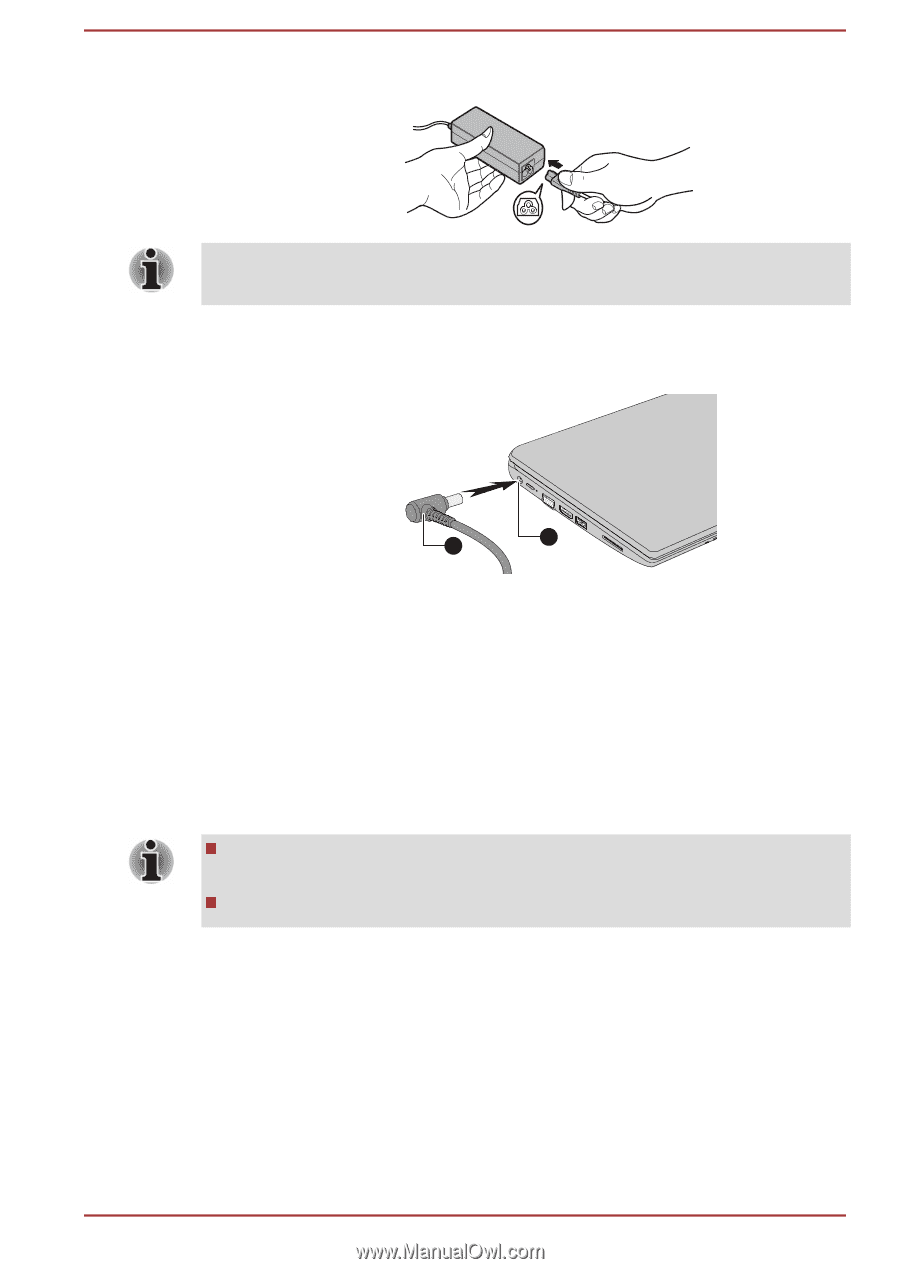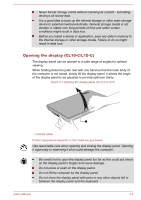Toshiba Satellite CL10t Users Manual Canada; English - Page 29
Turning on the power, DC IN/Battery, Power
 |
View all Toshiba Satellite CL10t manuals
Add to My Manuals
Save this manual to your list of manuals |
Page 29 highlights
Figure 2-5 Connecting the power cord to the AC adaptor (3-pin plug) Either a 2-pin or 3-pin adaptor/cord is included with the computer depending on the model. 2. Connect the DC output plug of the AC adaptor to the DC IN 19 V jack on your computer. Figure 2-6 Connecting the DC output plug to the computer 2 1 1. DC IN 19 V jack 2. DC output plug Product appearance depends on the model you purchased. 3. Plug the power cord into a live wall outlet. The DC IN/Battery indicator glows. Turning on the power This section describes how to turn on the power. The Power indicator indicates the status. Refer to the Power Condition Descriptions section for more information. After you turn on the power for the first time, do not turn it off until you have set up the operating system. Volume cannot be adjusted during Windows Setup. 1. Open the display panel. 2. Press the power button. User's Manual 2-8