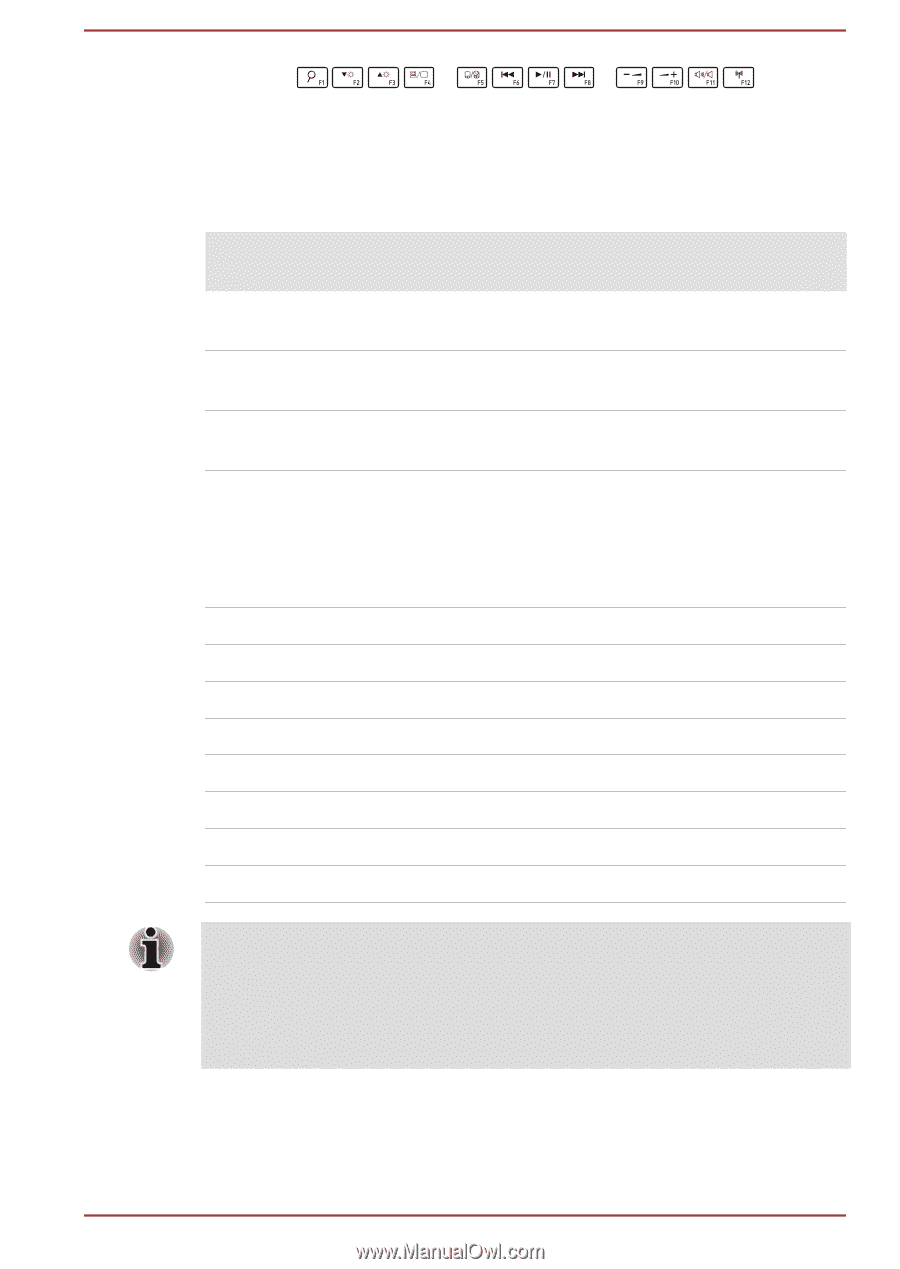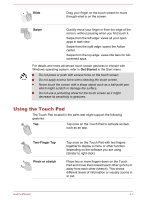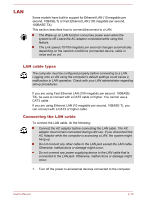Toshiba Satellite CL10t Users Manual Canada; English - Page 63
System Settings -> Function Key, TOSHIBA, All apps, Special, function mode, Standard F1, F12 mode
 |
View all Toshiba Satellite CL10t manuals
Add to My Manuals
Save this manual to your list of manuals |
Page 63 highlights
You can configure the function keys' mode as "Special function mode" or "Standard F1-F12 mode" by clicking System Settings -> Function Key under TOSHIBA group in All apps. "Special function mode" allows you to use special functions without pressing the FN key. Special Standard F1- function mode F12 mode Function F1 FN + F1 Allows you to search your computer, the web, or within an app. F2 FN + F2 Decreases the brightness of the display panel in individual steps. F3 FN + F3 Increases the brightness of the display panel in individual steps. F4 FN + F4 Changes the active display device. To use a simultaneous mode, you must set the resolution of the internal display panel to match the resolution of the external display device. F5 FN + F5 Enables or disables the Touch Pad. F6 FN + F6 Moves media backward. F7 FN + F7 Plays or pauses media playback. F8 FN + F8 Moves media forward. F9 FN + F9 Decreases the computer's volume. F10 FN + F10 Increases the computer's volume. F11 FN + F11 Turns the sound on or off. F12 FN + F12 Turns the Airplane mode on or off. Some functions show the toast notification at the edges of the screen. Those toast notifications are enabled by default. You can disable them in the Function Key settings. To access it, click System Settings -> Function Key under TOSHIBA group in All apps. User's Manual 4-5