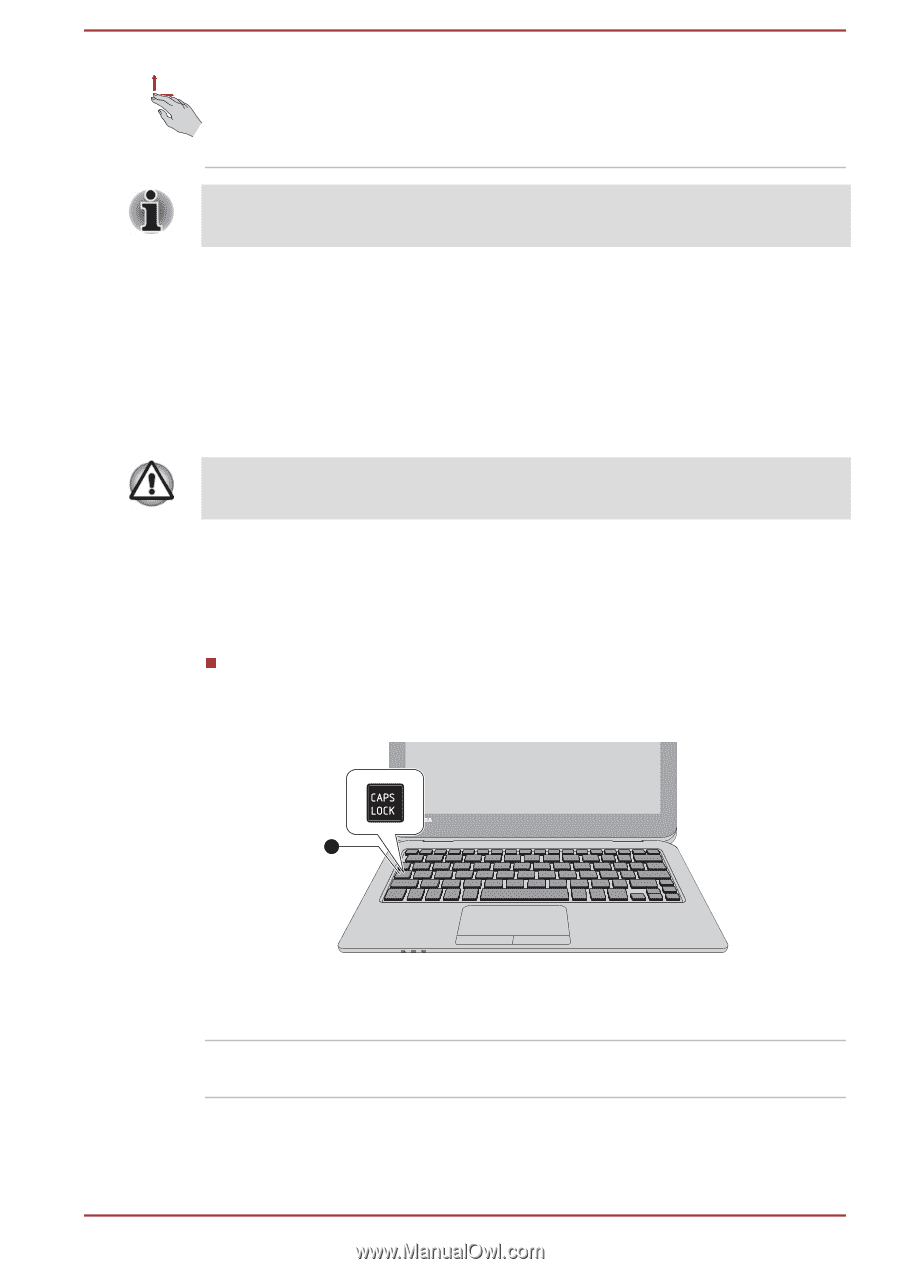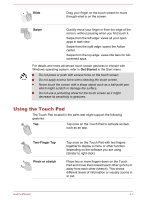Toshiba Satellite CL10t Users Manual Canada; English - Page 62
The Keyboard, Keyboard indicator, Function Key
 |
View all Toshiba Satellite CL10t manuals
Add to My Manuals
Save this manual to your list of manuals |
Page 62 highlights
Two-Finger Scroll Place two fingers down and slide them vertically or horizontally from anywhere on the Touch Pad. This allows you to operate the scroll bars of a window. Some of the Touch Pad operations described in this section are only supported in certain applications. The Keyboard The number of keys available on your keyboard depends on which country/ region your computer is configured for, with keyboards being available for numerous languages. There are different types of keys, specifically typewriter keys, function keys, soft keys, Windows special keys, and the keypad overlay. Never remove the key caps on your keyboard. Failure to do so could damage the parts under the key caps. Keyboard indicator The following figure shows the position of the CAPS LOCK indicator which shows the following condition: When the CAPS LOCK indicator glows, the keyboard produces capitals when any letter is typed. Figure 4-3 Keypad indicators 1 1. CAPS LOCK indicator Product appearance depends on the model you purchased. CAPS LOCK This indicator glows green when letter keys are locked into their uppercase format. Function Key The function keys (F1 ~ F12) are the 12 keys at the top of your keyboard. User's Manual 4-4