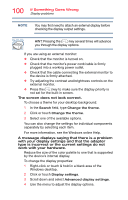Toshiba Satellite LX0W Satellite LX0W-C Series tablet w/keyboard dock Windows - Page 104
Perform a system restore, Check for problems with third party applications, System Recovery
 |
View all Toshiba Satellite LX0W manuals
Add to My Manuals
Save this manual to your list of manuals |
Page 104 highlights
104 If Something Goes Wrong Web Camera help 5 After the driver uninstalls, restart your device, see "To Restart your device" on page 35. The driver is then reinstalled automatically. Perform a system restore You can perform a system restore to a period in time at which the Web Camera was working properly. NOTE If no restore points have been previously created then this method will not work, see "Saving system configuration with restore points" on page 118. 1 In the Search field, type Create a restore point. 2 Click or touch Create a restore point. 3 Select the System Restore button on the System protection tab. 4 Select Recommended Restore or Choose a different restore point to restore the system to a point at which your Web Camera was working properly. Check for problems with third party applications Uninstall all other applications that use the Web Camera except the pre-installed camera application. If uninstalling the other applications does not fix the problem, reinstall them. If it does fix the problem, try reinstalling them again to check if the Web Camera continues to work. If it stops working again, the problem may be with that specific third-party application. System Recovery The final troubleshooting step is to perform a system recovery. Recovering the device to its original, out-of-thebox state is one way to eliminate software as a possible cause of the problem. Note that doing a system recovery will return the device to its default conditions, completely wiping all data (personal documents, installed application, and everything else).