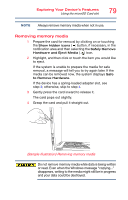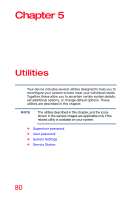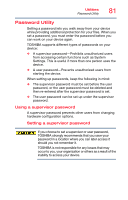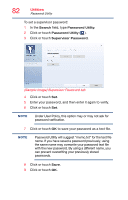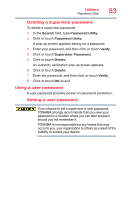Toshiba Satellite LX0W Satellite LX0W-C Series tablet w/keyboard dock Windows - Page 79
Removing memory media, Sample Illustration Removing memory media
 |
View all Toshiba Satellite LX0W manuals
Add to My Manuals
Save this manual to your list of manuals |
Page 79 highlights
Exploring Your Device's Features Using the microSD Card slot 79 NOTE Always remove memory media when not in use. Removing memory media 1 Prepare the card for removal by clicking on or touching the Show hidden icons ( ) button, if necessary, in the notification area and then selecting the Safely Remove Hardware and Eject Media ( ) icon. 2 Highlight, and then click or touch the item you would like to eject. If the system is unable to prepare the media for safe removal, a message will tell you to try again later. If the media can be removed now, the system displays Safe to Remove Hardware. If the device has a spring-loaded adapter slot, see step 3; otherwise, skip to step 4. 3 Gently press the card inward to release it. The card pops out slightly. 4 Grasp the card and pull it straight out. (Sample Illustration) Removing memory media Do not remove memory media while data is being written or read. Even when the Windows message "copying..." disappears, writing to the media might still be in progress and your data could be destroyed.