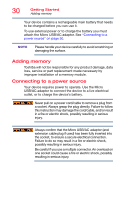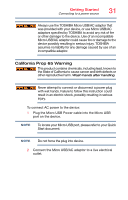Toshiba Satellite LX0W Satellite LX0W-C Series tablet w/keyboard dock Windows - Page 35
To Restart your device, To place your device in Sleep mode, Sample Image Restart
 |
View all Toshiba Satellite LX0W manuals
Add to My Manuals
Save this manual to your list of manuals |
Page 35 highlights
Getting Started To Restart your device 35 2 Click or touch the SHUTDOWN /S /T 00 option in the results list. The device closes all open applications, shuts down the operating system, and then turns off. To Restart your device 1 Click or touch the Start ( ) button in the lower-left corner of the Desktop or press the Windows ( ) button. The Start menu opens. 2 Click or touch the Power ( ) icon in the Start menu. (Sample Image) Restart 3 Highlight, and then click or touch the Restart option. The device closes all open applications, and restarts the operating system. To place your device in Sleep mode 1 Click or touch the Start ( ) button in the lower-left corner of the Desktop or press the Windows ( ) button. The Start menu opens. If you power down using the Sleep command and the battery discharges fully, your unsaved information will be lost. Be sure to save your work first. 2 Click or touch the Power ( ) icon in the Start menu. (Sample Image) Sleep