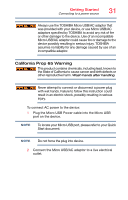Toshiba Satellite LX0W Satellite LX0W-C Series tablet w/keyboard dock Windows - Page 36
Adding optional external devices, Recovering the Internal Storage Drive, Reset your PC
 |
View all Toshiba Satellite LX0W manuals
Add to My Manuals
Save this manual to your list of manuals |
Page 36 highlights
36 Getting Started Adding optional external devices 3 Highlight, and then click or touch the Sleep option. Sleep mode saves the current state of the device to memory so that, when you restart the device, you can continue working from where you left off. Adding optional external devices NOTE Before adding external devices, Toshiba recommends setting up your software. See "Initial setup" on page 32. After starting your device for the first time you may want to: ❖ Connect external devices (see "Connecting an external device" on page 44) ❖ Connect an external monitor (see "Using external display devices" on page 44) Recovering the Internal Storage Drive Your device includes recovery utilities to allow you to recover your internal storage drive if necessary. The following internal storage drive recovery options are available: Recovery option Description Creating a recovery This option allows you to create the recovery drive (USB flash) drive you will use to Reset or troubleshoot problems on your device. See "Creating a recovery drive" on page 37. Booting from a recovery drive to Reset or troubleshoot problems This option allows you to Reset your system from the recovery drive (USB flash) you created. See "Restoring from a recovery drive" on page 38. Reset your PC This option allows you to remove all data or choose to keep your files, and then reinstall Windows. See "Reset your PC" on page 39.