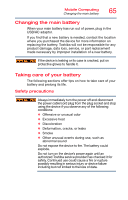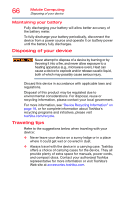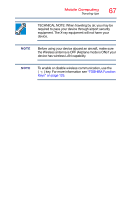Toshiba Satellite LX0W Satellite LX0W-C Series tablet w/keyboard dock Windows - Page 64
Sample Image Windows Power Options window, The Windows Power Options window appears.
 |
View all Toshiba Satellite LX0W manuals
Add to My Manuals
Save this manual to your list of manuals |
Page 64 highlights
64 Mobile Computing Charging the main battery 3 Click or touch Additional power settings. The Windows Power Options window appears. (Sample Image) Windows Power Options window 4 Select an appropriate plan for your work environment or create your own custom plan. NOTE To edit a plan or to edit advanced settings, continue to the following steps. 5 Click or touch Change plan settings under the selected power option to choose the plan you wish to edit. This screen allows you to change basic settings. 6 Click or touch Change advanced power settings to access settings for battery notification levels, internal storage drive power save time, etc. You can click or touch the plus signs to expand each item and to see what settings are available for each item. 7 Click or touch OK to save the plan changes you have performed.