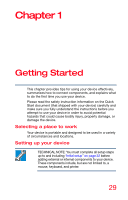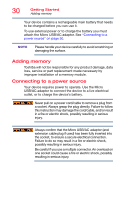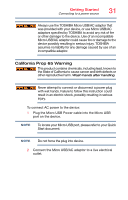Toshiba Satellite LX0W Satellite LX0W-C Series tablet w/keyboard dock Windows - Page 32
Charging the main battery, Using the device for the first time, Initial setup
 |
View all Toshiba Satellite LX0W manuals
Add to My Manuals
Save this manual to your list of manuals |
Page 32 highlights
32 Getting Started Charging the main battery Charging the main battery NOTE The device's battery may not be accessible by the user. Before using the battery to power the device, you must charge the battery. To charge the battery, leave the device plugged into an AC power source with the device turned off. NOTE Battery life and charge time may vary depending on the applications power management settings, and features used. Using the device for the first time The device is now ready for you to turn it on and begin using it, see "Exploring Your Device's Features" on page 68. To avoid damaging the display panel/tablet when opening it, do not force it beyond the point where it moves easily and never lift the device by the display panel/tablet, when it is attached to the keyboard. Do not press or push on the display panel/tablet and be careful to remove any pens or other objects from the keyboard area before closing the display panel/tablet. NOTE When opening or closing the display panel/tablet, place one hand on the palm rest to hold the device in place and use the other hand to slowly open or close the display panel/tablet. Initial setup After turning on your device for the first time, follow the onscreen instructions on each screen in order to properly install the operating system and begin using your device. When you turn on the device for the first time, do not turn off the power again until the operating system has loaded completely.