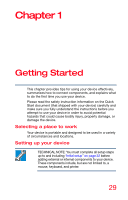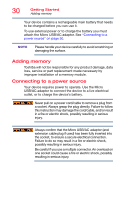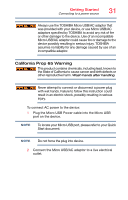Toshiba Satellite LX0W Satellite LX0W-C Series tablet w/keyboard dock Windows - Page 33
Using the Start menu, Sample Image Start menu
 |
View all Toshiba Satellite LX0W manuals
Add to My Manuals
Save this manual to your list of manuals |
Page 33 highlights
Getting Started Using the device for the first time 33 Using the Start menu Click or touch the Start ( ) button in the lower-left corner of the Desktop or press the Windows ( ) button on the side of your device to open the Start menu. Here you can perform various commands, including basic tasks like turning off the power and advanced PC settings. NOTE To locate your Windows button, please refer to your Quick Start document. Current User Most used apps App tiles File Explorer Settings Power All apps Start menu button Search field (Sample Image) Start menu You can use the Start menu button to: ❖ Change the Current User ❖ Select an app ❖ Find a file on the local drive ❖ Change the system Settings ❖ Shut down the device ❖ View All apps For more information, see "Starting an app" on page 55 and "Start button" on page 70.