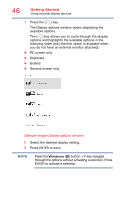Toshiba Satellite LX0W Satellite LX0W-C Series tablet w/keyboard dock Windows - Page 51
Attaching and detaching the keyboard, Sample Image Attaching the keyboard
 |
View all Toshiba Satellite LX0W manuals
Add to My Manuals
Save this manual to your list of manuals |
Page 51 highlights
Learning the Basics Attaching and detaching the keyboard 51 Attaching and detaching the keyboard To attach the tablet to the keyboard: ❖ Align the guides on the keyboard bracket to the guide points at the bottom edge of the tablet and gently press the tablet straight down into the bracket until it clicks in place. Release button (Sample Image) Attaching the keyboard To detach the tablet from the keyboard: ❖ Press the Release button (located at the upper-center of the keyboard) while gently pulling the tablet straight out of the bracket. Be sure to firmly hold down the keyboard while pulling the tablet from the bracket. NOTE When you rotate the device from portrait to landscape (or vice versa), the screen orientation automatically changes according to the rotation angle. To lock the screen so that it does not rotate automatically, orient the device in the desired screen rotation (portrait or landscape) and perform the following steps. 1 Click or touch the Windows ( ) button + A key, or click or touch the Action Center ( ) icon. The Action Center opens. 2 Click or touch the Rotation lock ( ) in the Start menu.