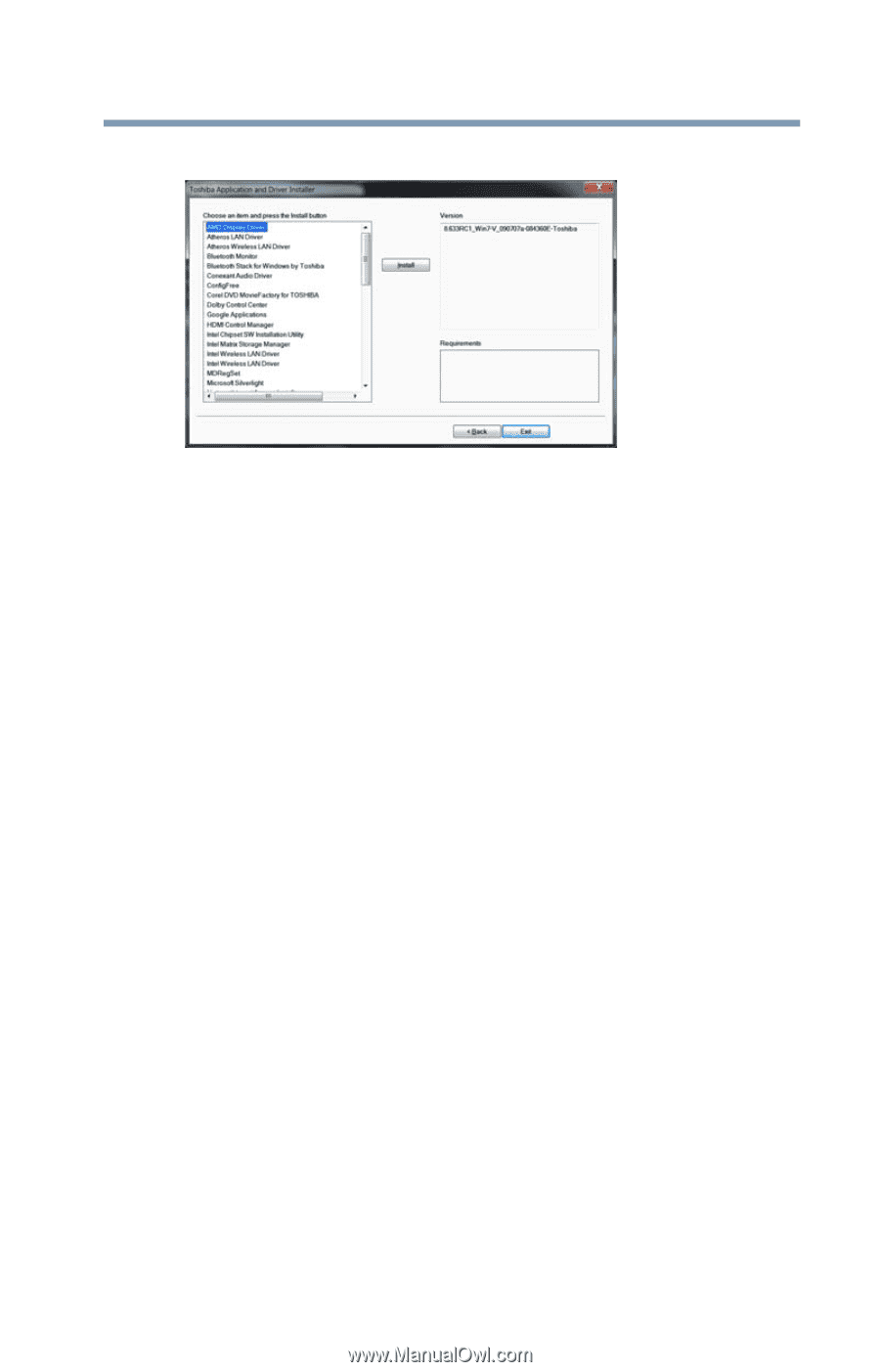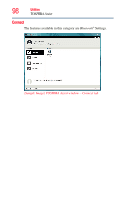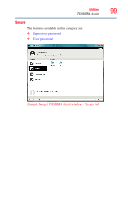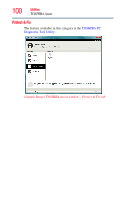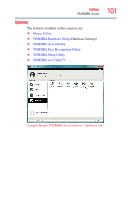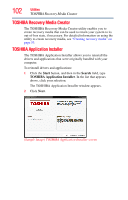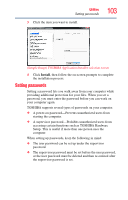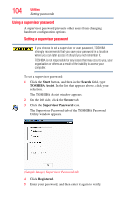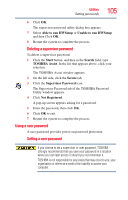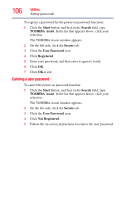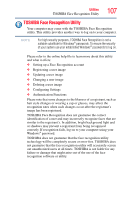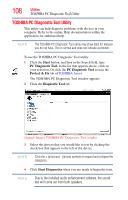Toshiba Satellite U845W-S410P User Guide - Page 103
Setting passwords, Sample Image TOSHIBA Application Installer selection screen
 |
View all Toshiba Satellite U845W-S410P manuals
Add to My Manuals
Save this manual to your list of manuals |
Page 103 highlights
Utilities Setting passwords 3 Click the item you want to install. 103 (Sample Image) TOSHIBA Application Installer selection screen 4 Click Install, then follow the on-screen prompts to complete the installation process. Setting passwords Setting a password lets you walk away from your computer while providing additional protection for your files. When you set a password, you must enter the password before you can work on your computer again. TOSHIBA supports several types of passwords on your computer: ❖ A power-on password-Prevents unauthorized users from starting the computer. ❖ A supervisor password-Prohibits unauthorized users from accessing certain functions such as TOSHIBA Hardware Setup. This is useful if more than one person uses the computer. When setting up passwords, keep the following in mind: ❖ The user password can be set up under the supervisor password. ❖ The supervisor password must be set before the user password, or the user password must be deleted and then re-entered after the supervisor password is set.