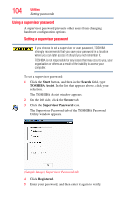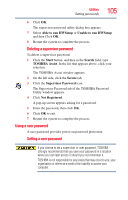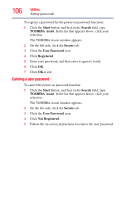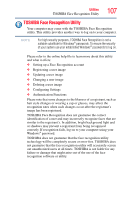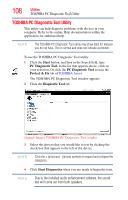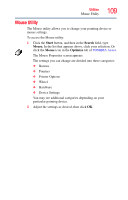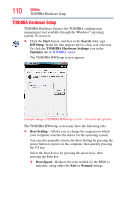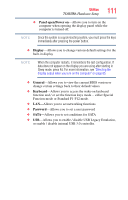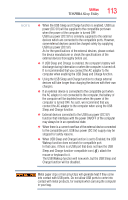Toshiba Satellite U845W-S410P User Guide - Page 109
Mouse Utility, Start, Search, Mouse., Optimize
 |
View all Toshiba Satellite U845W-S410P manuals
Add to My Manuals
Save this manual to your list of manuals |
Page 109 highlights
Utilities Mouse Utility 109 Mouse Utility The Mouse utility allows you to change your pointing device or mouse settings. To access the Mouse utility: 1 Click the Start button, and then in the Search field, type Mouse. In the list that appears above, click your selection. Or click the Mouse icon in the Optimize tab of TOSHIBA Assist. The Mouse Properties screen appears. The settings you can change are divided into these categories: ❖ Buttons ❖ Pointers ❖ Pointer Options ❖ Wheel ❖ Hardware ❖ Device Settings You may see additional categories depending on your particular pointing device. 2 Adjust the settings as desired, then click OK.
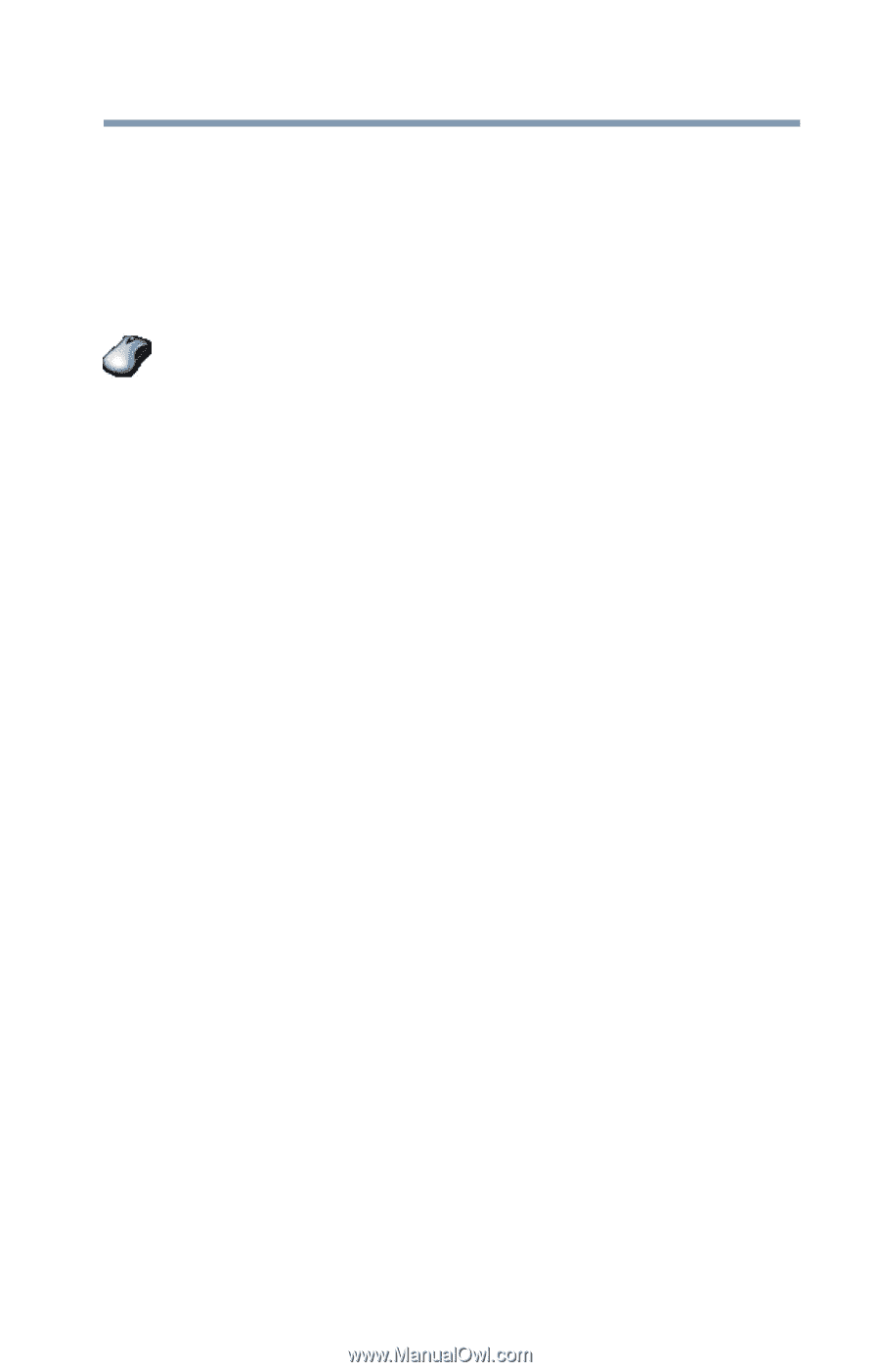
109
Utilities
Mouse Utility
Mouse Utility
The Mouse utility allows you to change your pointing device or
mouse settings.
To access the Mouse utility:
1
Click the
Start
button, and then in the
Search
field, type
Mouse.
In the list that appears above, click your selection. Or
click the
Mouse
icon in the
Optimize
tab of
TOSHIBA Assist
.
The Mouse Properties screen appears.
The settings you can change are divided into these categories:
❖
Buttons
❖
Pointers
❖
Pointer Options
❖
Wheel
❖
Hardware
❖
Device Settings
You may see additional categories depending on your
particular pointing device.
2
Adjust the settings as desired, then click
OK
.