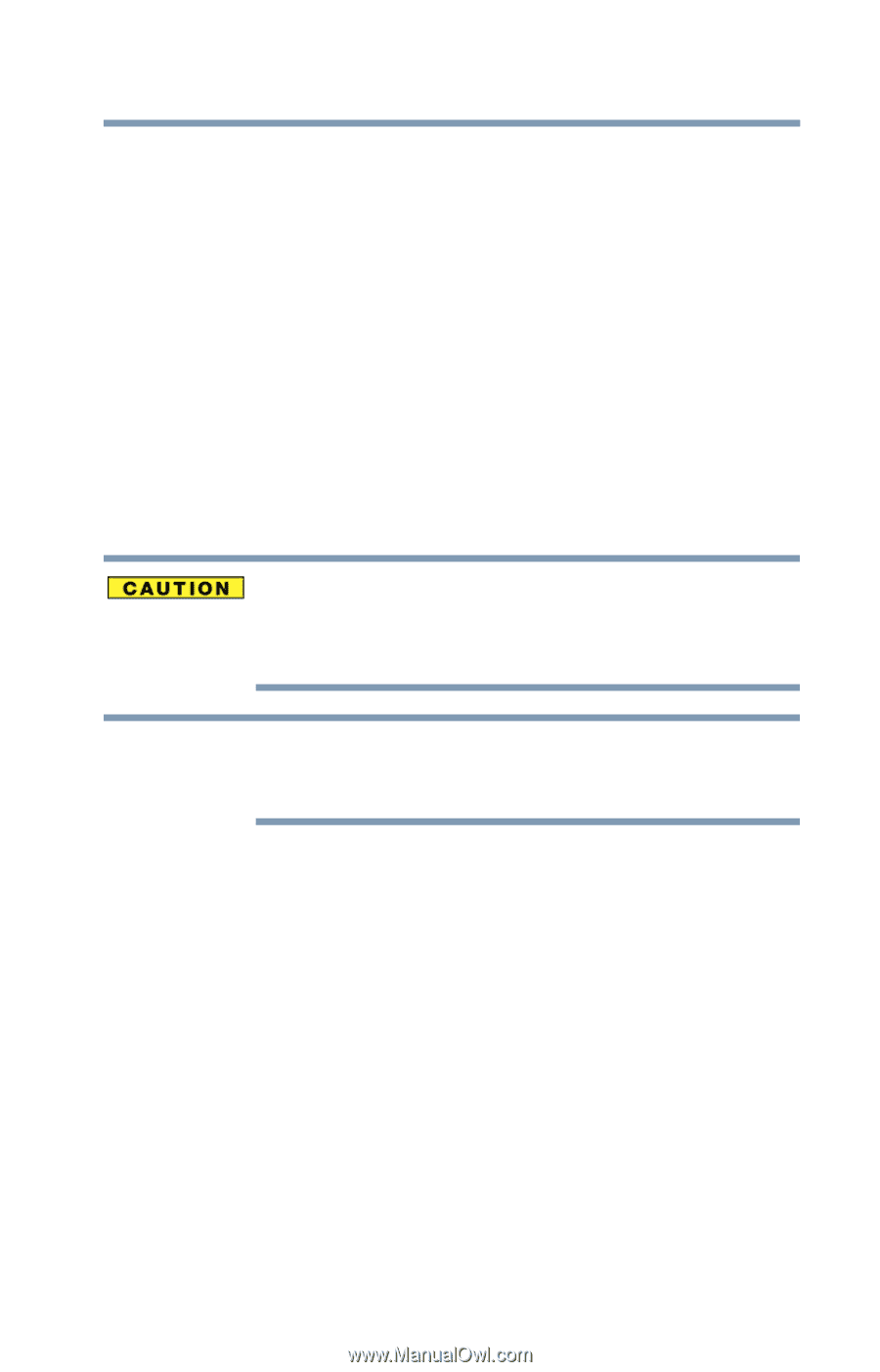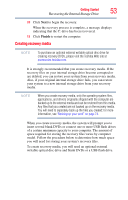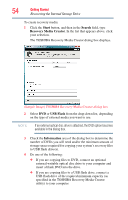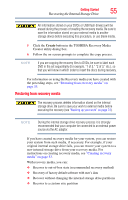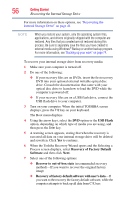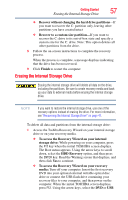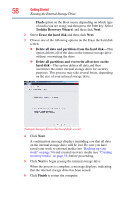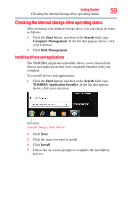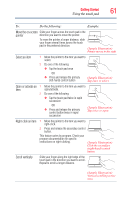Toshiba Satellite U845W-S410P User Guide - Page 57
storage drive, Recover without changing the hard drive partitions
 |
View all Toshiba Satellite U845W-S410P manuals
Add to My Manuals
Save this manual to your list of manuals |
Page 57 highlights
Getting Started 57 Erasing the Internal Storage Drive ❖ Recover without changing the hard drive partitions-If you want to recover the C: partition only, leaving other partitions you have created intact ❖ Recover to a custom size partition-If you want to recover the C: drive to its out-of-box state and specify a custom size for the C: drive. Note: This option deletes all other partitions from the drive. 8 Follow the on-screen instructions to complete the recovery process. When the process is complete, a message displays indicating that the drive has been recovered. 9 Click Finish to restart the computer. Erasing the Internal Storage Drive Erasing the internal storage drive will delete all data on the drive, including the partitions. Be sure to create recovery media and back up your data to external media before erasing the internal storage drive. NOTE If you want to restore the internal storage drive, use one of the recovery options instead of erasing the drive. For more information, see "Recovering the Internal Storage Drive" on page 41. To delete all data and partitions from the internal storage drive: 1 Access the Toshiba Recovery Wizard on your internal storage drive or on your recovery media. ❖ To access the Recovery Wizard on your internal storage drive: While powering on your computer, press the F12 key when the initial TOSHIBA screen displays. The Boot menu appears. Using the arrow keys to scroll down, select the HDD Recovery option, and then press the ENTER key. Read the Warning screen that displays, and then click Yes to continue. ❖ To access the Recovery Wizard on your recovery media: Turn off your computer. Insert the first recovery DVD into your optional external writable optical disc drive or connect the USB flash drive containing your recovery files to your computer, and then power on the computer. When the initial TOSHIBA screen displays, press F12. Using the arrow keys, select the DVD or USB