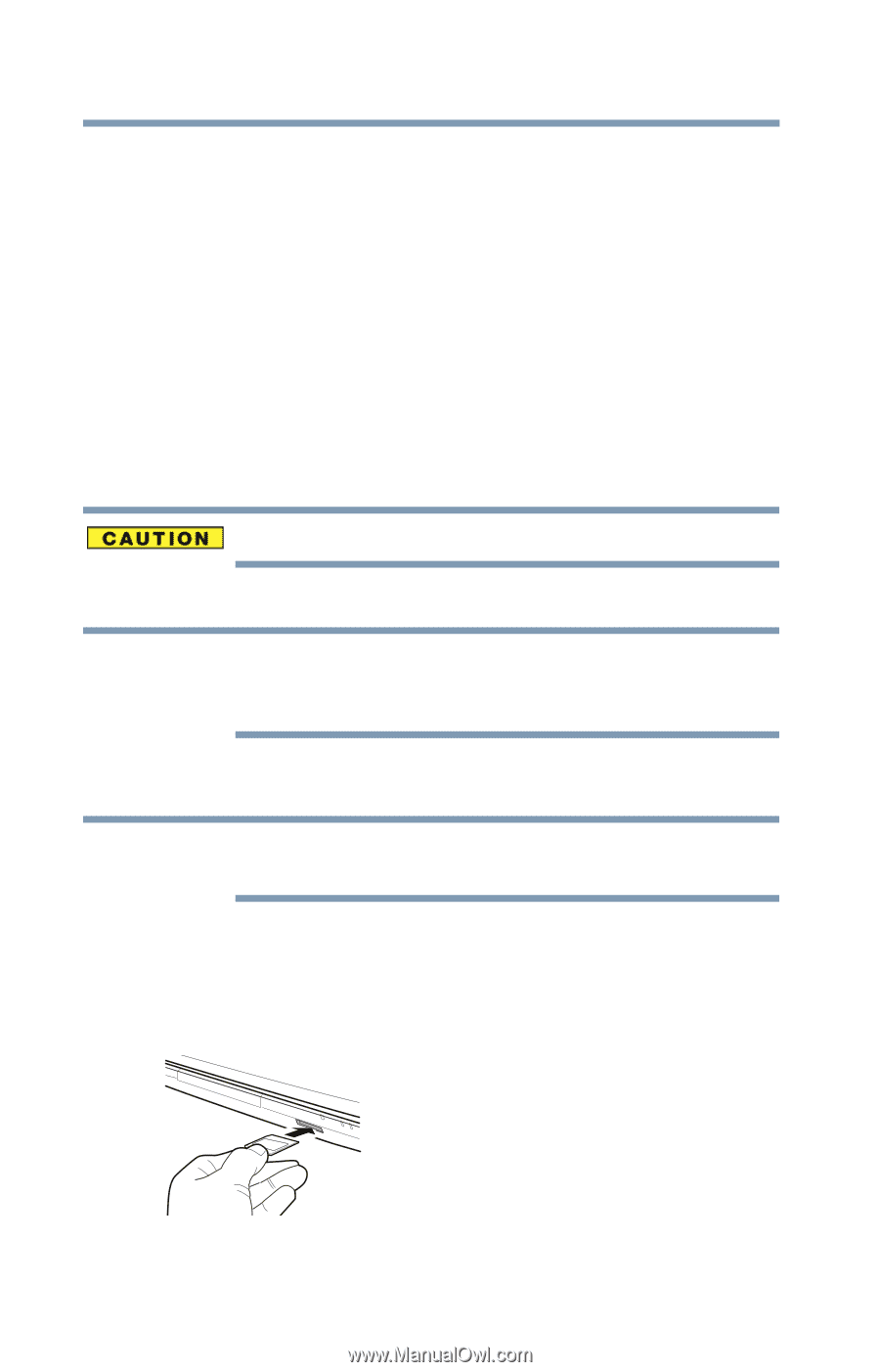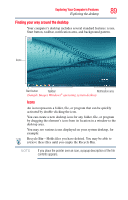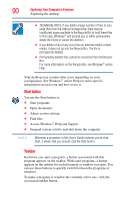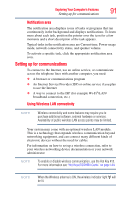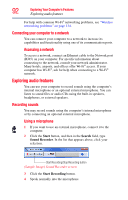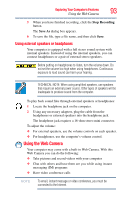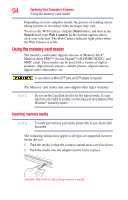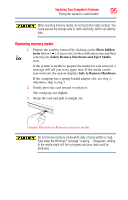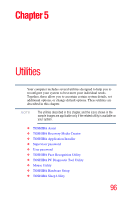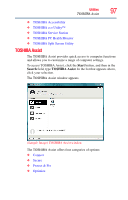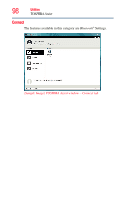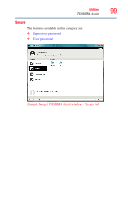Toshiba Satellite U845W-S410P User Guide - Page 94
Using the memory card reader, Inserting memory media
 |
View all Toshiba Satellite U845W-S410P manuals
Add to My Manuals
Save this manual to your list of manuals |
Page 94 highlights
94 Exploring Your Computer's Features Using the memory card reader Depending on your computer model, the process of sending email, taking pictures or recording video messages may vary. To access the Web Camera, click the Start button, and then in the Search field, type Web Camera. In the list that appears above, click your selection. The Web Camera indicator light glows when the Web Camera is active. Using the memory card reader The memory card reader supports the use of Memory Stick®, Memory Stick PRO™, Secure Digital™ (SD/SDHC/SDXC), and MMC cards. These media can be used with a variety of digital products: digital music players, cellular phones, digital cameras, digital video camcorders, etc. To use a Micro or Mini SD™ Card, an SD™ adapter is required. The Memory card reader may also support other types of media. NOTE Do not use the Copy Disk function for this type of media. To copy data from one media to another, use the drag-and-drop feature of the Windows® operating system. Inserting memory media NOTE To locate your memory card reader, please refer to your Quick Start document. The following instructions apply to all types of supported memory media devices. 1 Turn the media so that the contacts (metal areas) are face down. 2 Push the media into the adapter until it locks in place. (Sample Illustration) Inserting memory media