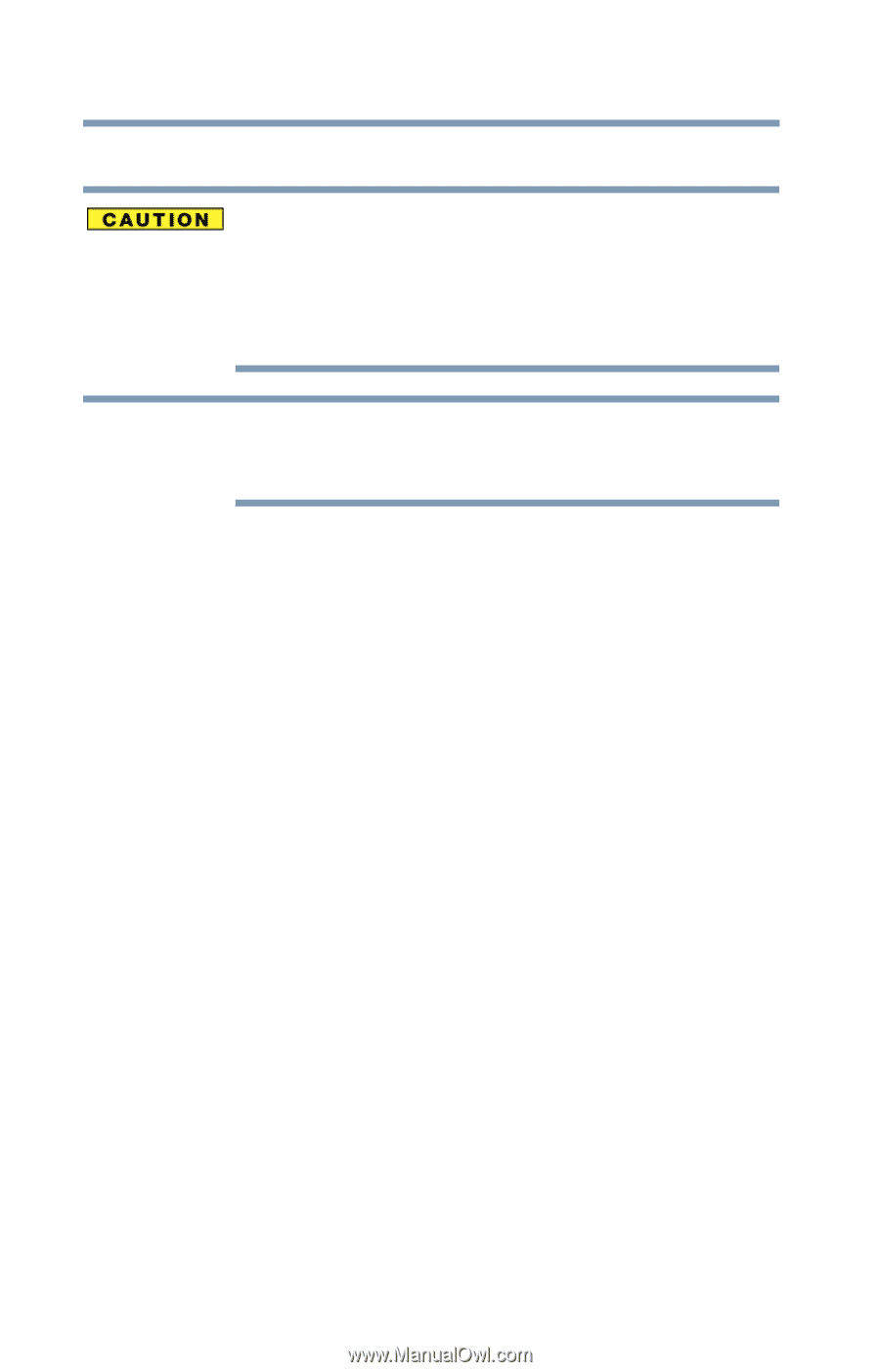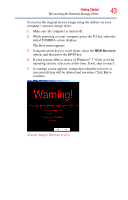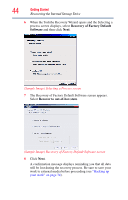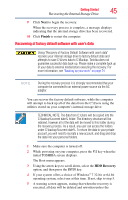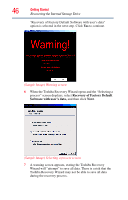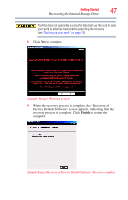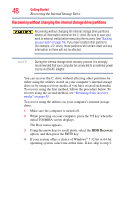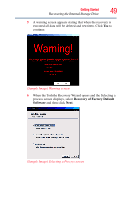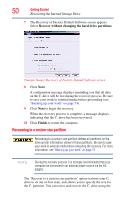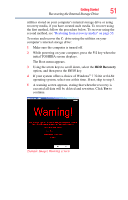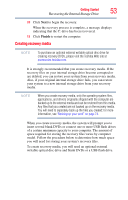Toshiba Satellite U845W-S410P User Guide - Page 48
Recovering without changing the internal storage drive partitions
 |
View all Toshiba Satellite U845W-S410P manuals
Add to My Manuals
Save this manual to your list of manuals |
Page 48 highlights
48 Getting Started Recovering the Internal Storage Drive Recovering without changing the internal storage drive partitions Recovering without changing the internal storage drive partitions deletes all information stored on the C: drive. Be sure to save your work to external media before executing the recovery (see "Backing up your work" on page 74). If you have created other partitions (for example, a D: drive), those partitions will remain intact and any information on them will not be affected. NOTE During the internal storage drive recovery process it is strongly recommended that your computer be connected to an external power source via the AC adaptor. You can recover the C: drive without affecting other partitions by either using the utilities stored on your computer's internal storage drive or by using recovery media, if you have created such media. To recover using the first method, follow the procedure below. To recover using the second method, see "Restoring from recovery media" on page 55. To recover using the utilities on your computer's internal storage drive: 1 Make sure the computer is turned off. 2 While powering on your computer, press the F12 key when the initial TOSHIBA screen displays. The Boot menu appears. 3 Using the arrow keys to scroll down, select the HDD Recovery option, and then press the ENTER key. 4 If your system offers a choice of Windows® 7 32-bit or 64-bit operating system, select one at this time. If not, skip to step 5.