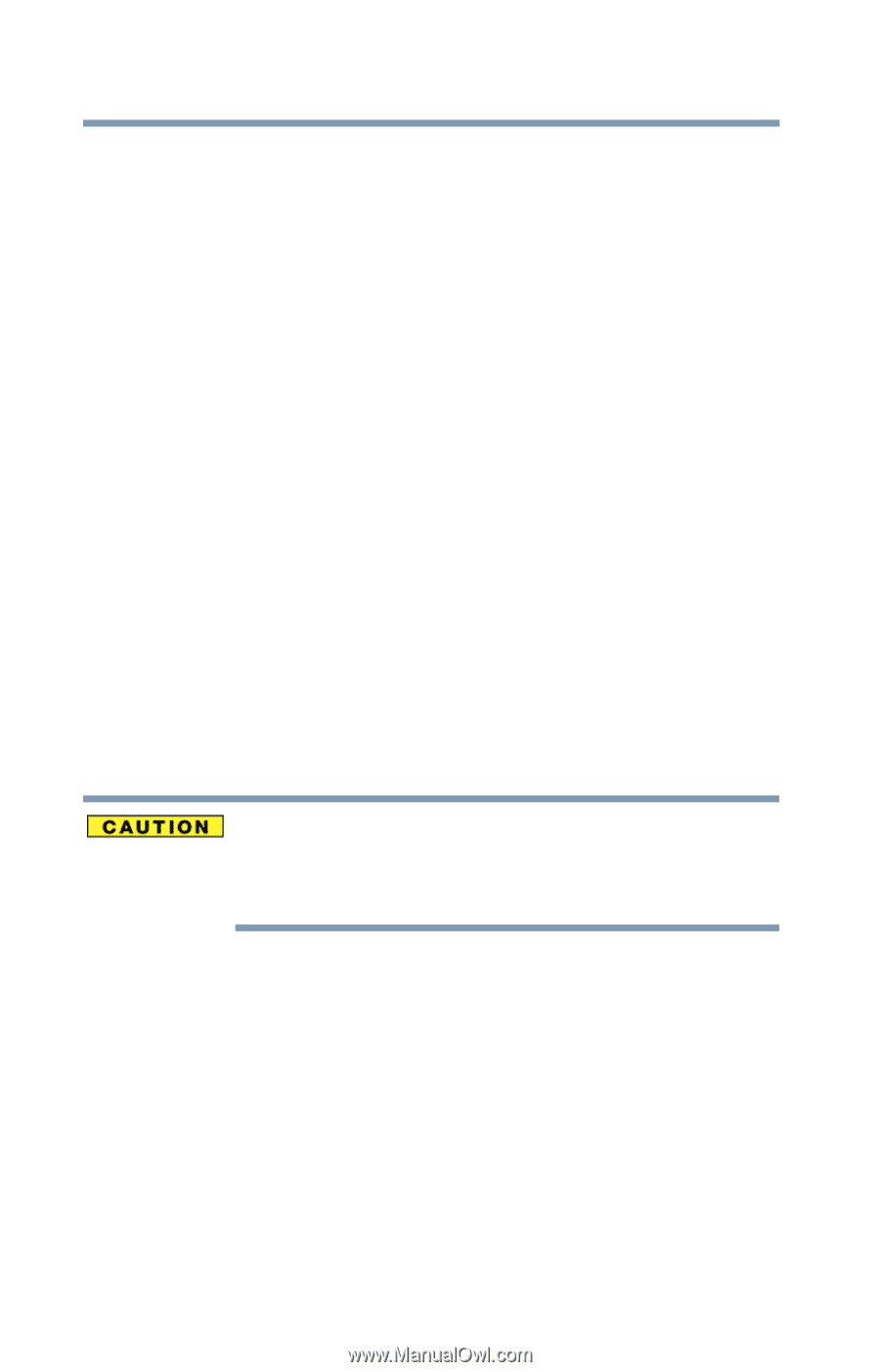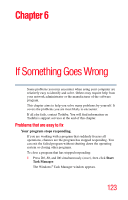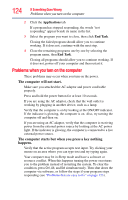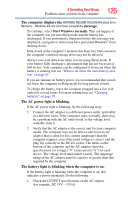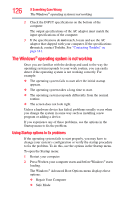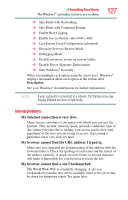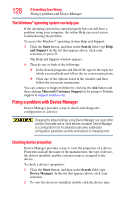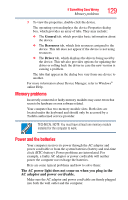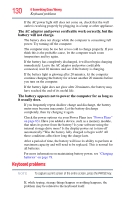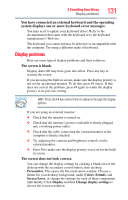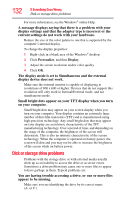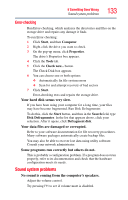Toshiba Satellite U845W-S410P User Guide - Page 128
The Windows® operating system can help you, Fixing a problem with Device Manager
 |
View all Toshiba Satellite U845W-S410P manuals
Add to My Manuals
Save this manual to your list of manuals |
Page 128 highlights
128 If Something Goes Wrong Fixing a problem with Device Manager The Windows® operating system can help you If the operating system has started properly but you still have a problem using your computer, the online Help can assist you in troubleshooting the problem. To access the Windows® operating system Help and Support: 3 Click the Start button, and then in the Search field, type Help and Support. In the list that appears above, click your selection, or press F1. The Help and Support window appears. 4 Then do one or both of the following: ❖ In the Search programs and files field, type in the topic for which you need help and follow the on-screen instructions. ❖ Click one of the options listed in the window and then follow the on-screen instructions. You can connect to Support Online by clicking the Ask button and then clicking Microsoft Customer Support or by going to Toshiba support at support.toshiba.com. Fixing a problem with Device Manager Device Manager provides a way to check and change the configuration of a device. Changing the default settings using Device Manager can cause other conflicts that make one or more devices unusable. Device Manager is a configuration tool for advanced users who understand configuration parameters and the ramifications of changing them. Checking device properties Device Manager provides a way to view the properties of a device. Properties include the name of the manufacturer, the type of device, the drivers installed, and the system resources assigned to the device. To check a device's properties: 1 Click the Start button, and then in the Search field, type Device Manager. In the list that appears above, click your selection. 2 To view the device(s) installed, double-click the device type.