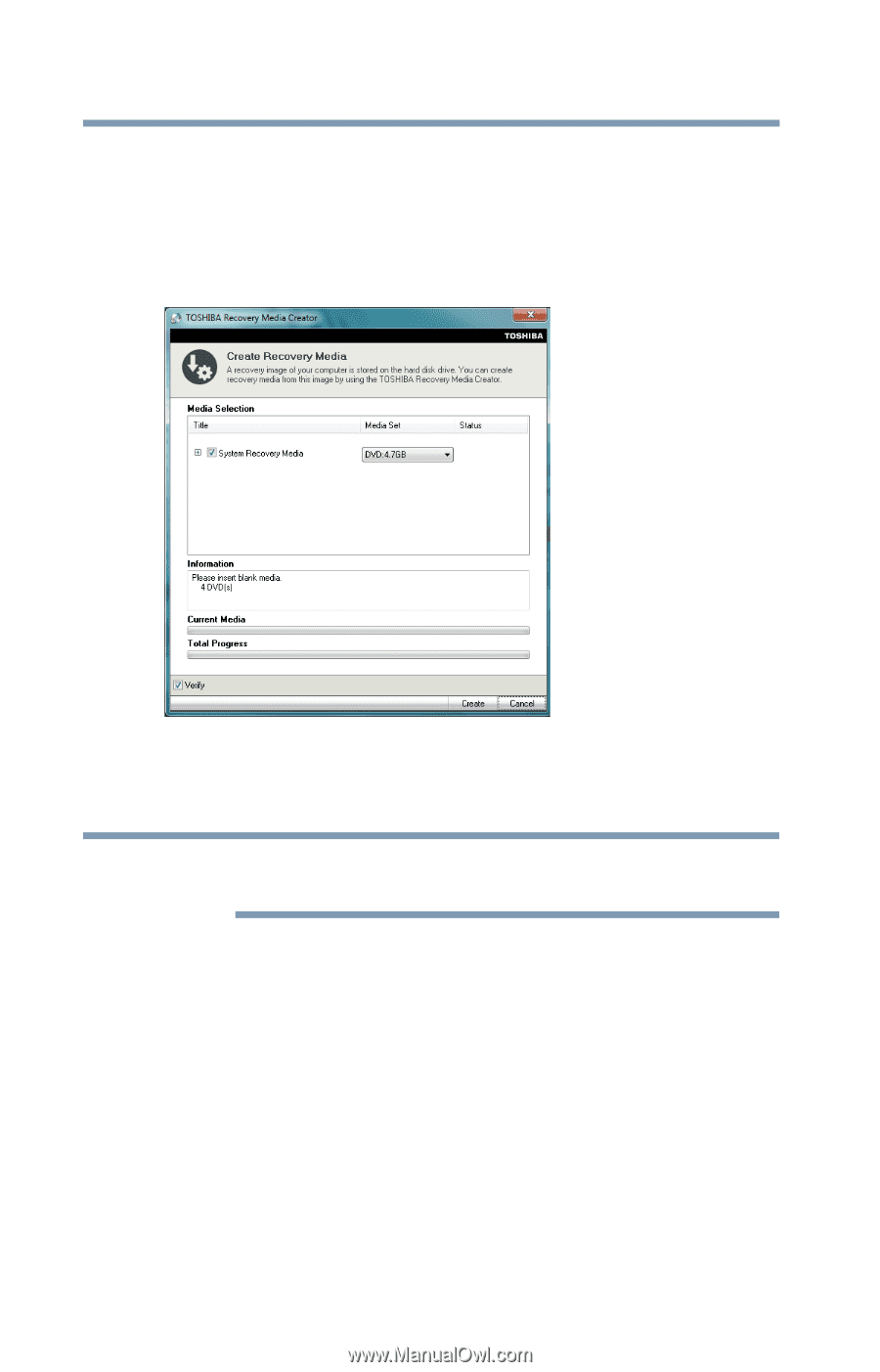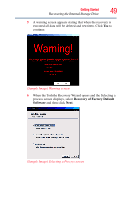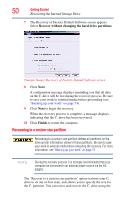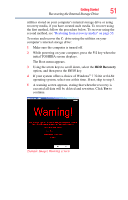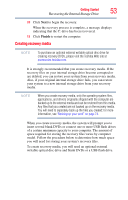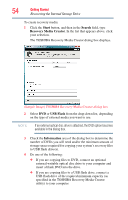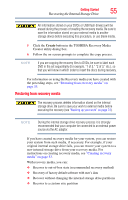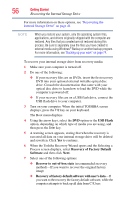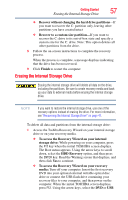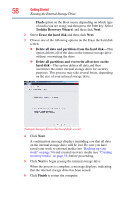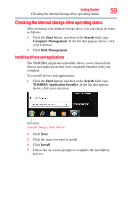Toshiba Satellite U845W-S410P User Guide - Page 54
Start, Search, Recovery Media Creator, USB Flash, Information
 |
View all Toshiba Satellite U845W-S410P manuals
Add to My Manuals
Save this manual to your list of manuals |
Page 54 highlights
54 Getting Started Recovering the Internal Storage Drive To create recovery media: 1 Click the Start button, and then in the Search field, type Recovery Media Creator. In the list that appears above, click your selection. The TOSHIBA Recovery Media Creator dialog box displays. (Sample Image) TOSHIBA Recovery Media Creator dialog box 2 Select DVD or USB Flash from the drop-down list, depending on the type of external media you want to use. NOTE If an external optical disc drive is attached, the DVD option becomes available in the dialog box. 3 Check the Information area of the dialog box to determine the number of DVDs you will need and/or the minimum amount of storage space required for copying your system's recovery files to USB flash drive(s). 4 Do one of the following: ❖ If you are copying files to DVD, connect an optional external writable optical disc drive to your computer and insert a blank DVD into the drive. ❖ If you are copying files to a USB flash drive, connect a USB flash drive of the required minimum capacity (as specified in the TOSHIBA Recovery Media Creator utility) to your computer.